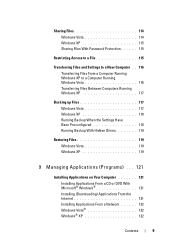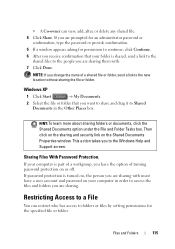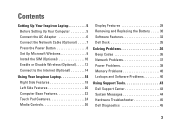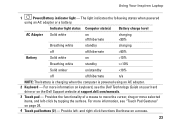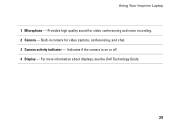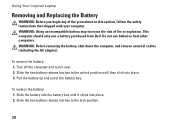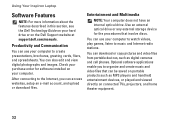Dell Inspiron 11z Support Question
Find answers below for this question about Dell Inspiron 11z.Need a Dell Inspiron 11z manual? We have 2 online manuals for this item!
Question posted by mizzoubarry on January 24th, 2014
How Do I Password Protect My Dell Inspiron 11z Computer
Windows sent me a corrupt update and it wiped Windows off my Dell Inspiron 11z computer. The computer has been reset back to factory, but I don't remember how to password protect my computer for log-on.
Current Answers
Answer #1: Posted by prateekk007 on January 25th, 2014 2:05 AM
Hi mizzoubarry,
Please click on the link given below to get the instructions for setting windows password:
Please reply if you have further queries.
To know more about Dell Product Support, Drivers & Downloads, Order & Dispatch status -> choose your region US Customers; India Customers. For Here for Dell support videos.Thanks & Regards
Prateek K
Related Dell Inspiron 11z Manual Pages
Similar Questions
How Do You Activate Recovery Partition On Dell Inspiron 11z?
(Posted by DiLroz 10 years ago)
How Restore A Dell Laptop Inspiron N5050 To Factory Settings
(Posted by bsJdanel 10 years ago)
I Have A Inspiron 11z (1110) . Cursor Jumps, Which Driver?
I have a Inspiron 11z (1110) . The cursor jumps back when I type. Which driver do I need to install?
I have a Inspiron 11z (1110) . The cursor jumps back when I type. Which driver do I need to install?
(Posted by emsmig01 11 years ago)
How Do I Restore Dell Inspiron N4050 To Factory Settings
HOW DO I RESTORE DELL INSPIRON N4050 TO FACTORY SETTINGS
HOW DO I RESTORE DELL INSPIRON N4050 TO FACTORY SETTINGS
(Posted by boboless 11 years ago)