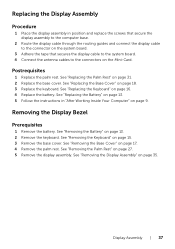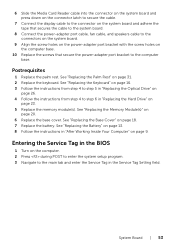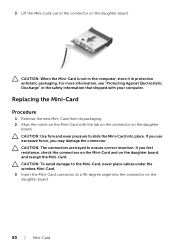Dell I15R-2105SLV Support Question
Find answers below for this question about Dell I15R-2105SLV.Need a Dell I15R-2105SLV manual? We have 1 online manual for this item!
Question posted by r333 on December 1st, 2012
If It Has A Express Card
Current Answers
Answer #1: Posted by tintinb on February 5th, 2013 8:43 AM
- http://www.amazon.com/Dell-Inspiron-i15R-2105sLV-15-Inch-Laptop/dp/B0081YPVHE
- http://www.newegg.com/Product/Product.aspx?Item=N82E16834200522
- http://www.bestbuyxprice.com/Dell-i15R-2105sLV-sales-buy-5c26d69843cc.html
If you have more questions, please don't hesitate to ask here at HelpOwl. Experts here are always willing to answer your questions to the best of our knowledge and expertise.
Regards,
Tintin
Related Dell I15R-2105SLV Manual Pages
Similar Questions
Is it external or hopefully not internal where I have to remove parts.