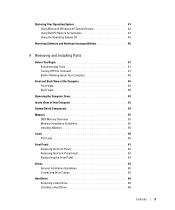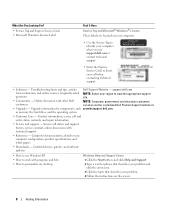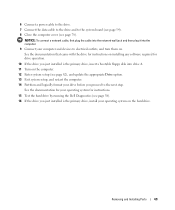Dell Dimension B110 Support Question
Find answers below for this question about Dell Dimension B110.Need a Dell Dimension B110 manual? We have 2 online manuals for this item!
Question posted by Alfran on February 22nd, 2014
What Hard Drive Do I Install On A Dell Dimension B110
The person who posted this question about this Dell product did not include a detailed explanation. Please use the "Request More Information" button to the right if more details would help you to answer this question.
Current Answers
Related Dell Dimension B110 Manual Pages
Similar Questions
How To Remove Hard Drive Dell Dimension 4500 Desktop
(Posted by Hechoorooki 9 years ago)
Where Can I Find Window 7 Drivers For A Dimension B110
(Posted by r74John77 9 years ago)
What Mouse Driver Came With The Dell Dimension B110 Desktop
(Posted by Jhjmarc 9 years ago)
I Have A Dell Dimension B110 I Have Just Purchased A Refurbished Dell Optiplex S
I want to know if I can use my dell dimension monitor with my optiplex tower and if so what I need f...
I want to know if I can use my dell dimension monitor with my optiplex tower and if so what I need f...
(Posted by treeroar 12 years ago)