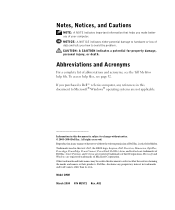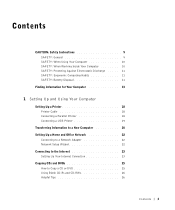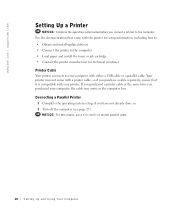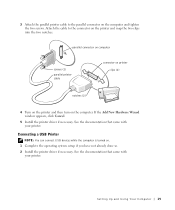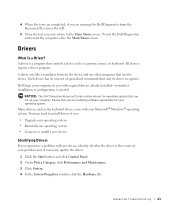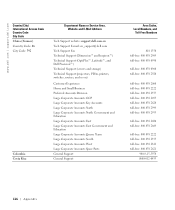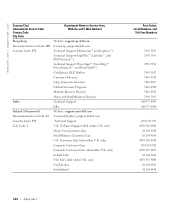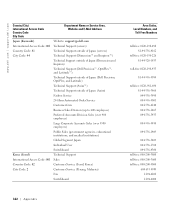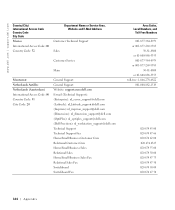Dell Dimension 8300 Support Question
Find answers below for this question about Dell Dimension 8300.Need a Dell Dimension 8300 manual? We have 2 online manuals for this item!
Question posted by mrsswish99 on April 20th, 2013
Printer Capability
what kind of printer cable to i need to buy to hook up my printer - HP
Current Answers
Answer #1: Posted by SoCalWoman on April 20th, 2013 10:14 AM
you can use a USB 2.0 printer cable (Type-A to Type-B). This type of cable has one end for your Computer/Laptop's USB port and the other square-shaped end for the printer. This cord can be purchased at most electronic stores.
You can view this type of cable by clicking here
Hope this helps
Much appreciation to those who acknowledge our members for their contribution toward finding a solution.
~It always seems impossible until it is done~
Nelson Mandela
Related Dell Dimension 8300 Manual Pages
Similar Questions
How To Add Second Hard Drive To Dell Dimension 8300
(Posted by paMas 10 years ago)
How To Solve Blue Screen Problem Dell Desktop Xps 8300 On Windows 7
(Posted by misdodarjon 10 years ago)
Instructions To Replace Power Supply Dell Dimension 8300 How To
(Posted by vicknoshe 10 years ago)