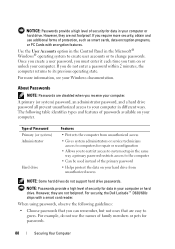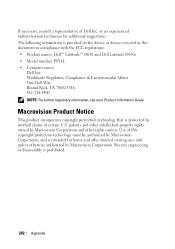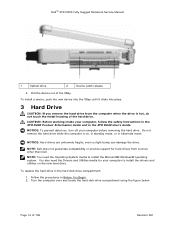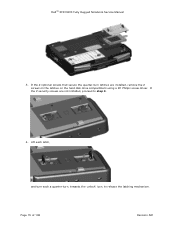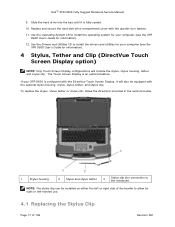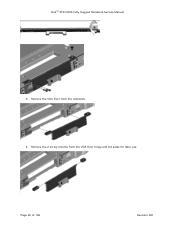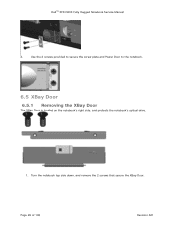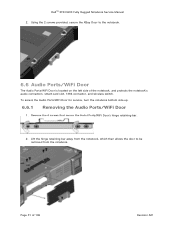Dell D630 Support Question
Find answers below for this question about Dell D630 - LATITUDE ATG NOTEBOOK.Need a Dell D630 manual? We have 3 online manuals for this item!
Question posted by sam1177671 on February 7th, 2013
I Would Like To Know How To Use Webcam
Current Answers
Answer #1: Posted by prateekk007 on February 7th, 2013 5:50 AM
In order to know how to use webcam on your system please follow the below mentioned steps:
- Click the <?> in the upper right corner.
- Click Help.
- You can open each section to find out how to use the features or search for the feature you want to know about.
You can also refer to the below mentioned link for further help:
Please reply me if you need any further help.
Thanks & Regards
Prateek K
Related Dell D630 Manual Pages
Similar Questions
Anyone know if there's an aftermarket backlit keyboard option and, if so, who might supply it?