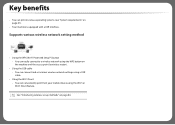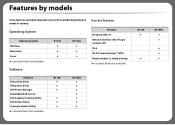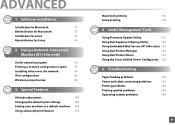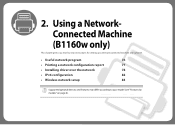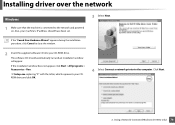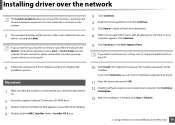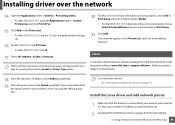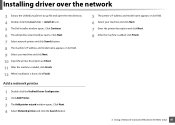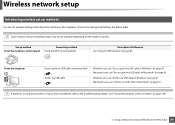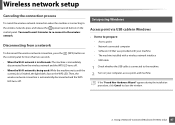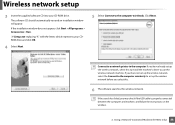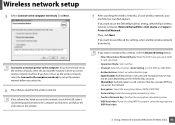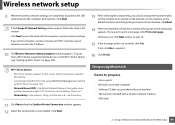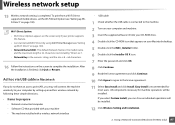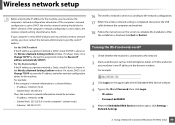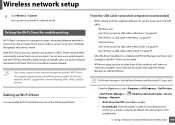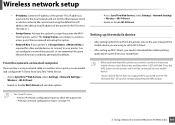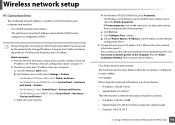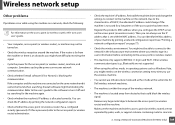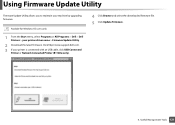Dell B1160W Support Question
Find answers below for this question about Dell B1160W.Need a Dell B1160W manual? We have 1 online manual for this item!
Question posted by andrejmacek on April 12th, 2013
The Printer Is Only Connected Via Wi-fi Network. After Installing Drivers, It
Current Answers
Answer #1: Posted by tintinb on April 12th, 2013 10:12 AM
http://www.dell.com/support/drivers/us/en/04/DriverDetails?driverId=YJRT3
If you have more questions, please don't hesitate to ask here at HelpOwl. Experts here are always willing to answer your questions to the best of our knowledge and expertise.
Regards,
Tintin
Related Dell B1160W Manual Pages
Similar Questions
What is the problem and how do I fix it?
inputting wireless code
i am using adroid tabletband smart phone...i am trucker and needbto print and i cant seem to get it ...
we changed from AT&T to Time Warner and now my wi-fi light is flashing orange and I can't get it...