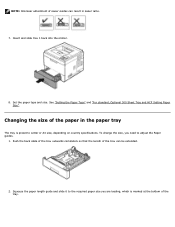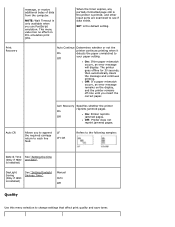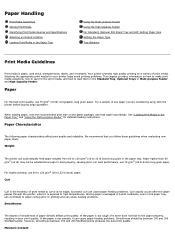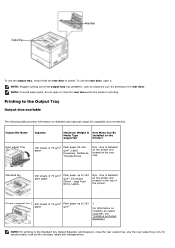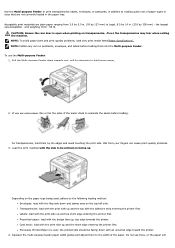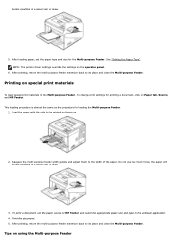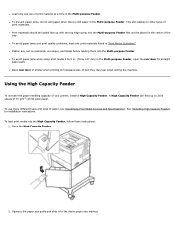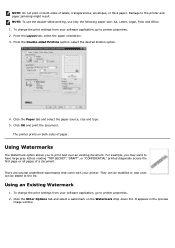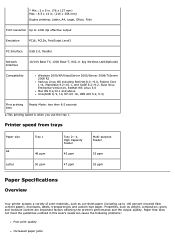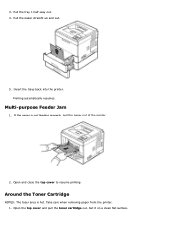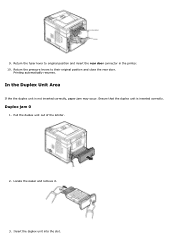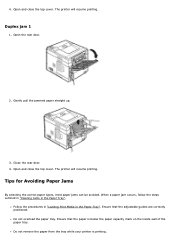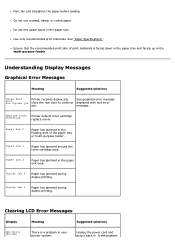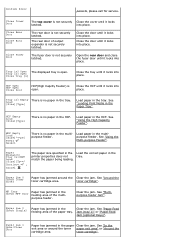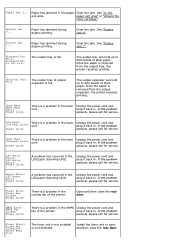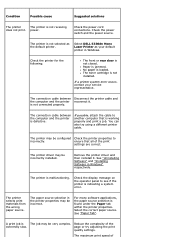Dell 5330dn Support Question
Find answers below for this question about Dell 5330dn - Workgroup Laser Printer B/W.Need a Dell 5330dn manual? We have 3 online manuals for this item!
Question posted by booLesli on September 28th, 2014
How To Clear Paper Jams In Fuser Dell5330dn Printer
The person who posted this question about this Dell product did not include a detailed explanation. Please use the "Request More Information" button to the right if more details would help you to answer this question.
Current Answers
Related Dell 5330dn Manual Pages
Similar Questions
How To Clear A Paper Jam In A Dell 5330dn Printer
(Posted by orBeaut 9 years ago)
How Do I Insta Ll A Printer Maintenance Fuser Kit For Workgroup Laser Printer
5330dn
5330dn
(Posted by blinol 9 years ago)
My Dell 3010 Cn Laser Printer Has A Paper Jam Fuser What Should Be Done?
(Posted by karmeenkulkarni 10 years ago)
How To Clear Paper Jam In Dell 5330dn
(Posted by Johbo 10 years ago)
Paper Jam
Machine indicates a paper jam in front cover, however, there is no paper or paper pieces to be found...
Machine indicates a paper jam in front cover, however, there is no paper or paper pieces to be found...
(Posted by ialicea 13 years ago)