Dell 5330 Support Question
Find answers below for this question about Dell 5330.Need a Dell 5330 manual? We have 4 online manuals for this item!
Question posted by kjmahcdio on August 16th, 2014
Dell 5330 Paper Jam How To Clear
The person who posted this question about this Dell product did not include a detailed explanation. Please use the "Request More Information" button to the right if more details would help you to answer this question.
Current Answers
There are currently no answers that have been posted for this question.
Be the first to post an answer! Remember that you can earn up to 1,100 points for every answer you submit. The better the quality of your answer, the better chance it has to be accepted.
Be the first to post an answer! Remember that you can earn up to 1,100 points for every answer you submit. The better the quality of your answer, the better chance it has to be accepted.
Related Dell 5330 Manual Pages
Quick Reference Guide - Page 2


Clearing jams
200 and 201 paper jams
1 Push the release latch, and then lower the multipurpose feeder door. Note: If the paper is not easy to remove, then open the rear door and remove the paper from ...front cover. 8 Close the multipurpose feeder door. 9 Press .
202 and 203 paper jams
If the paper is not exiting the printer: 1 Pull down the top rear door.
2 Push the release latch, and then...
User Guide - Page 4


Clearing jams 79
Avoiding jams...79 Understanding jam numbers and locations...80 200 and 201 paper jams...80 202 and 203 paper jams...81 230 paper jam...82 231-239 paper jams (optional external duplex unit 84 241-245 paper jams...86 250 paper jam...86 260 paper jam...87 271-279 paper jams...88 280 paper jams...88 281 paper jam...89 282 paper jam...89 283 staple jam...90
Understanding printer ...
User Guide - Page 6


...
Solving basic printer problems...170 Printer control panel ...Paper trays...175 2000-sheet tray...175 Envelope feeder ...176 Duplex unit...176 5-bin mailbox ...176 Output options ...176 Memory card ...177 Flash memory card...177 Hard disk with adapter...177 Internal Solutions Port ...177
Solving paper feed problems...177
Paper frequently jams ...177 Paper jam message remains after jam is cleared...
User Guide - Page 80
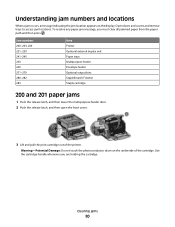
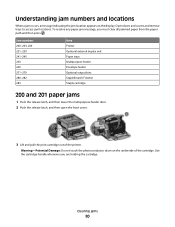
... display. To resolve any paper jam message, you are holding the cartridge.
Use the cartridge handle whenever you must clear all jammed paper from the paper path and then press .
Clearing jams
80 Jam numbers 200-203, 230 231-239 241-245 250 260 271-279 280-282 283
Area Printer Optional external duplex unit Paper trays Multipurpose feeder Envelope feeder...
User Guide - Page 81


... paper is exiting the printer, then pull the paper out, and then press . Warning-Potential Damage: Do not leave the cartridge exposed to cool before touching. To reduce the risk of the printer might be covered with unfused toner which can stain garments and skin.
5 Remove the jammed paper. Warning-Potential Damage: The jammed paper may be hot.
Clearing jams...
User Guide - Page 82


If the paper is not exiting the printer:
1 Pull down the top rear door.
2 Slowly remove the jammed paper to avoid tearing it. 3 Close the top rear door. 4 Press .
230 paper jam
Rear paper jams
1 Remove the standard tray from the printer.
Clearing jams
82
User Guide - Page 84


Clearing jams
84 Front paper jams
1 Remove the standard tray from the printer. 2 Push the tab down.
3 Remove the jammed paper. 4 Insert the standard tray. 5 Press .
231-239 paper jams (optional external duplex unit)
Rear paper jams
1 Push in and hold the latch while pulling up the rear duplex door.
2 Remove the jammed paper.
User Guide - Page 85


Front paper jams
1 Remove the standard tray from the printer. 2 Remove the duplex jam access tray.
3 Raise the recessed duplex bar.
4 Remove the jammed paper. 5 Replace the duplex jam access tray.
Clearing jams
85 3 Close the rear duplex door. 4 Press .
User Guide - Page 86


...-245 paper jams
1 Pull out the tray indicated on the display.
2 Remove any jammed paper, and then insert the tray. 3 Press . 4 If the jam message persists for a 250-sheet or 550-sheet tray, then remove the tray from the printer. 5 Remove the jammed paper, and then insert the tray. 6 Press .
250 paper jam
1 Remove the paper from the multipurpose feeder.
Clearing jams
86...
User Guide - Page 87


... the envelope weight, and then remove all the envelopes.
2 If the jammed envelope has entered the printer and cannot be removed. the bottom envelope will have to loosen them, and then fan them.
Clearing jams
87 2 Flex the sheets of paper back and forth to be pulled out, then lift the envelope feeder up and...
User Guide - Page 88


... the envelope feeder. 7 Adjust the paper guide. 8 Lower the envelope weight. 9 Press .
271-279 paper jams
To clear a jam in the output expander, high-capacity output stacker, the 5-bin mailbox, or the StapleSmart II Finisher:
1 If the paper is exiting into a bin, then pull the paper straight out, and then press .
Clearing jams
88 If not, then continue with...
User Guide - Page 163
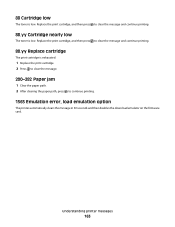
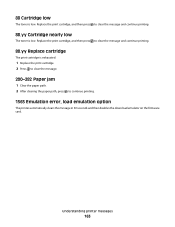
....
88.yy Replace cartridge
The print cartridge is exhausted.
1 Replace the print cartridge. 2 Press to clear the message.
200-282 Paper jam
1 Clear the paper path. 2 After clearing the paper path, press
to clear the message and continue printing.
88.yy Cartridge nearly low
The toner is low. Understanding printer messages
163
88 Cartridge low
The toner is low.
User Guide - Page 178


... Quality Test Pages appears, and then the pages print. The information in the following topics may have a printer part that jammed does not reprint after jam is cleared
The paper path is set to Off.
CHECK THE PAPER GUIDES
Move the guides in its power-on sequence, and then Config Menu appears.
4 Press the down arrow...
User Guide - Page 201
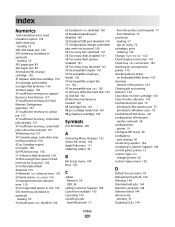
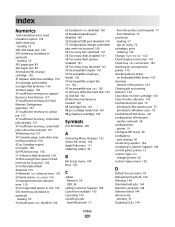
...Paper jam 163 250-sheet tray (standard or optional)
loading 50 281 paper jam 89 282 paper jam 89 30 Invalid refill, change cartridge 156 31 Replace defective cartridge 156 32 Cartridge part number unsupported by device 156 34 Short paper... checking an unresponsive printer 170 checking device status on Embedded Web Server 167 cleaning exterior of the printer 164 Clearing job accounting statistics 143...
User Guide - Page 202
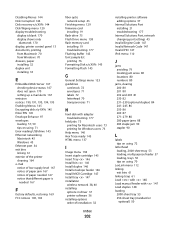
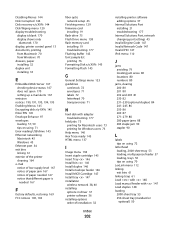
... linking 61 exterior of the printer cleaning 164 e-mail notice of low supply level 167 notice of paper jam 167 notice of paper needed 167 notice that different paper is
needed 167
F
factory...jams avoiding 79 locating jam areas 80 locations 80 numbers 80
jams, clearing 200 80 201 80 202 and 203 81 230 82 231-239 (optional duplex) 84 241-245 86 250 86 260 87 271-279 88 280 paper jams 88 283 staple jam...
User Guide - Page 203
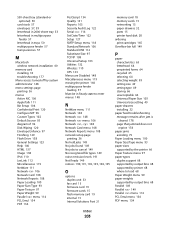
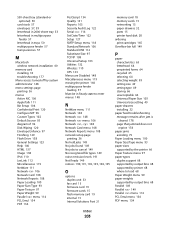
... 49 storing 66 unacceptable 64 Universal Paper Size 103 Universal size setting 49
paper drawers installing 32
paper feed troubleshooting message remains after jam is cleared 178 page that jammed does not reprint 178
paper jams avoiding 79
Paper Loading menu 100 Paper Size/Type menu 93 paper sizes
supported by the printer 66 Paper Texture menu 97 paper types
duplex support 68 supported...
User Guide - Page 204
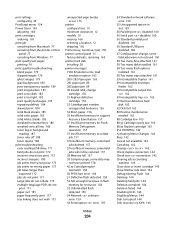
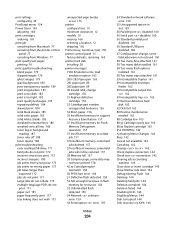
...Printer busy, Continue, Quit 150 printer control panel 13
factory defaults, restoring 169 printer hard disk
installing 28 printer messages
1565 Emulation error, load emulation option 163
200-282 Paper jam 163 281 paper jam 89 282 paper jam... Change to 142 Check duplex connection 142 Check tray connection 143 Clearing job accounting
statistics 143 Close door or insert cartridge 143 Close finisher...
Wireless and Network Guide - Page 10
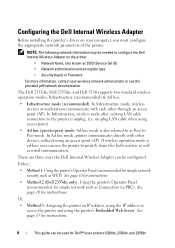
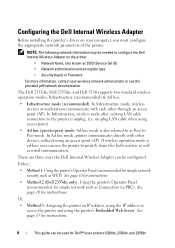
... encryption type
• Security Key(s) or Password
For more information, contact your computer, you must configure the appropriate network parameters of the printer. The Dell 2335dn, Dell 2355dn, and Dell 5330 supports two standard wireless operation modes, Infrastructure (recommended) & Ad hoc.
• Infrastructure mode (recommended): In Infrastructure mode, wireless devices or workstations...
Service Manual - Page 62


... in the Paper Tray
When a paper jam occurs, Paper Jam appears on the display.
Service Manual
If you cannot see "Around the toner cartridge".
3. Paper Feed Jam (tray 1) 1. Remove the jammed paper by gently pulling it snaps into place. Insert paper tray 1 into the printer until it straight out.
Refer to the table below to locate and clear the paper jam. Pull paper tray...
Service Manual - Page 69


... feeder. There is open . Remove the jammed paper.
Load paper in the feeding area of output expander is a problem in your printer system.
The paper size specified in the printer properties does not match the paper being loading.
Close the HCF until it locks into place.
Adjustment and Troubleshooting
4.1.5 Clearing LCD Error Messages
Display ADC Error...
Similar Questions
Huge Paper Jam V313w Printer
I have a huge paper jam in my V313w printer. It started to feed through the entire stack about 25 pa...
I have a huge paper jam in my V313w printer. It started to feed through the entire stack about 25 pa...
(Posted by warmuth704 11 years ago)
We Are Not Able To Get Anything To Print And Printer Keeps Saying Paper Jam,
we have checked everything and there is no paper jam!
we have checked everything and there is no paper jam!
(Posted by rachel95064 11 years ago)

