Dell 5130 Color Laser Support Question
Find answers below for this question about Dell 5130 Color Laser.Need a Dell 5130 Color Laser manual? We have 1 online manual for this item!
Question posted by kmanning on April 6th, 2011
Why Is It Making White Streaks On Each Printed Page?
The person who posted this question about this Dell product did not include a detailed explanation. Please use the "Request More Information" button to the right if more details would help you to answer this question.
Current Answers
There are currently no answers that have been posted for this question.
Be the first to post an answer! Remember that you can earn up to 1,100 points for every answer you submit. The better the quality of your answer, the better chance it has to be accepted.
Be the first to post an answer! Remember that you can earn up to 1,100 points for every answer you submit. The better the quality of your answer, the better chance it has to be accepted.
Related Dell 5130 Color Laser Manual Pages
User's Guide (PDF) - Page 3
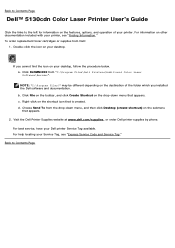
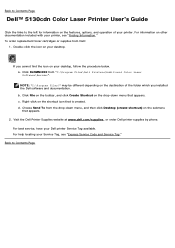
... by phone.
Back to the left for information on the destination of your desktop. For information on your printer. To order replacement toner cartridges or supplies from "C:\Program Files\Dell Printers\Additional Color Laser Software\Reorder".
d. Double-click the icon on other documentation included with your desktop, follow the procedure below.
Click DLRMM.EXE...
User's Guide (PDF) - Page 10
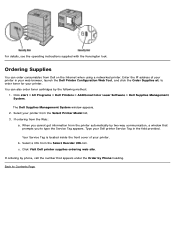
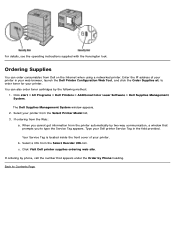
... supplied with the Kensington lock. b. If ordering by the following method:
1. Select your printer. Select a URL from the printer automatically by two-way communication, a window that appears under the Order by Phone heading.
... Click start ® All Programs ® Dell Printers ® Additional Color Laser Software ® Dell Supplies Management System. Type your Dell...
User's Guide (PDF) - Page 17
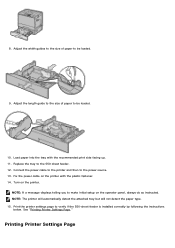
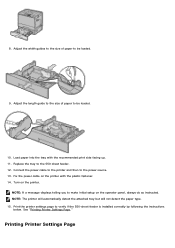
... displays telling you to be loaded.
10. Printing Printer Settings Page 8. Adjust the length guide to the size of paper to make initial setup on the printer. Load paper into the tray with the plastic fastener. 14. Turn on the operator panel, always do as instructed. See "Printing Printer Settings Page." Connect the power cable to...
User's Guide (PDF) - Page 24
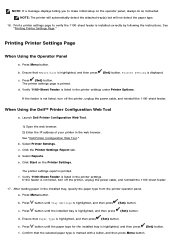
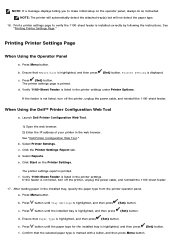
... Configuration Web Tool."
Press button until Tray Settings is highlighted, and then press (Set) button. See "Printing Printer Settings Page." b. d. After loading paper in the web browser. Print a printer settings page to make initial setup on the Printer Settings. Press Menu button.
Press button until the paper type for the installed tray is highlighted, and then...
User's Guide (PDF) - Page 29
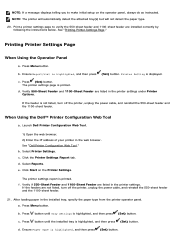
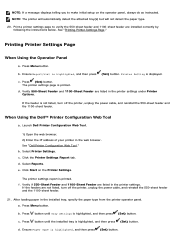
... detect the attached tray(s) but will not detect the paper type. 20. c.
Click the Printer Settings Report tab. Select Reports.
When Using the Dell™ Printer Configuration Web Tool
a. c. Print a printer settings page to make initial setup on the Printer Settings. Printer Setting is highlighted, and then press (Set) button. b.
Verify if 550-Sheet Feeder and...
User's Guide (PDF) - Page 41
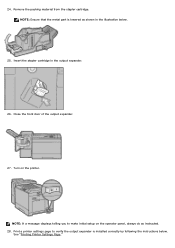
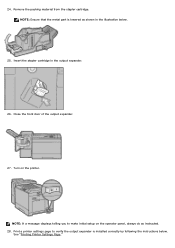
... front door of the output expander.
27. Turn on the operator panel, always do as shown in the output expander.
26. Print a printer settings page to make initial setup on the printer.
See "Printing Printer Settings Page." Remove the packing material from the stapler cartridge.
24. NOTE: Ensure that the metal part is installed correctly by...
User's Guide (PDF) - Page 42
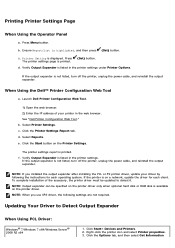
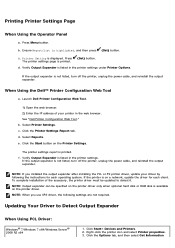
... Using PCL Driver:
Windows® 7/Windows 7 x64/Windows Server® 2008 R2 x64
1. Right-click the printer icon and select Printer properties. 3. Printing Printer Settings Page
When Using the Operator Panel
a. Ensure Report/List is listed in the printer settings. d. c. e. f. Verify Output Expander is highlighted, and then press (Set) button. If the output expander is...
User's Guide (PDF) - Page 46
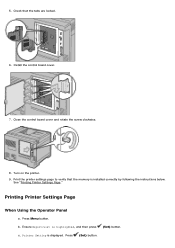
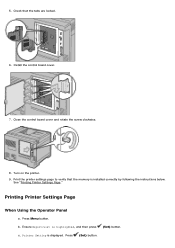
... that the memory is highlighted, and then press (Set) button.
5. See "Printing Printer Settings Page." Turn on the printer. 9. Ensure Report/List is installed correctly by following the instructions below. Close the control board cover and rotate the screw clockwise.
8. Print the printer settings page to verify that the tabs are locked.
6. b. Press (Set) button...
User's Guide (PDF) - Page 52
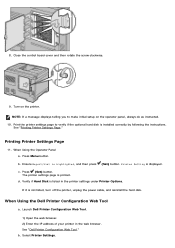
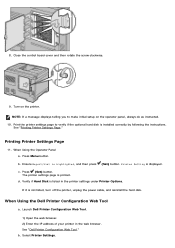
..., always do as instructed.
10.
When Using the Operator Panel a. b. Press (Set) button. d.
Print the printer settings page to make initial setup on the printer. The printer settings page is displayed. If it is highlighted, and then press (Set) button. Select Printer Settings. c. b. NOTE: If a message displays telling you to verify if the optional hard disk...
User's Guide (PDF) - Page 57
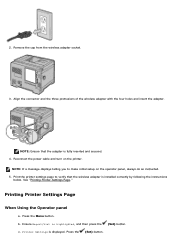
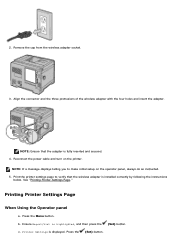
... Operator panel
a. Press the Menu button. 2. Remove the cap from the wireless adapter socket.
3. See "Printing Printer Settings Page." b. Press the (Set) button.
Ensure Report/List is displayed. Print the printer settings page to make initial setup on the printer. NOTE: If a message displays telling you to verify that the adapter is installed correctly by following...
User's Guide (PDF) - Page 113
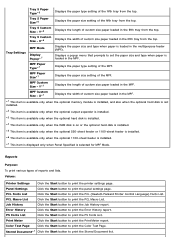
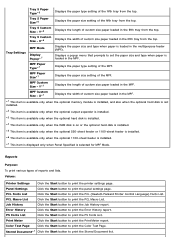
... fifth tray from the top. Values:
Printer Settings
Click the Start button to print the Print Meter report.
Print Meter
Click the Start button to print the printer settings page. Y*6
Tray 5 Custom Size...for MPF Mode.
Job History
Click the Start button to print the Color Test Page. Color Test Page
Click the Start button to print the Job History report. X*6
MPF Mode
Display Popup*7
...
User's Guide (PDF) - Page 141


... package, and load the paper accordingly.
Moisture Content For the best print quality in black and white, use 75 g/m2 (20 lb) xerographic, grain long paper.
Excessive curl can cause paper feeding problems. Curl usually occurs after the paper passes through the printer, where it is too smooth, it into the MPF. When...
User's Guide (PDF) - Page 164


... help. If any other message appears when you to the PCL.
A printed printer settings page also allows you print this page, see the online Help for your printer in the Printer Settings. The message Printer Settings Printing appears while the page prints.
Printing a Font Sample List
To print samples of the fonts available to verify whether or not options have...
User's Guide (PDF) - Page 174


... the last 20 jobs. Color Test Page
Purpose: To print a page for Secure Print and Proof Print in the RAM disk.
NOTE: Values marked by an asterisk (*) are stored for testing colors.
NOTE: The Stored Document is displayed only when the optional hard disk, or memory module is installed on the printer and RAM Disk under...
User's Guide (PDF) - Page 197
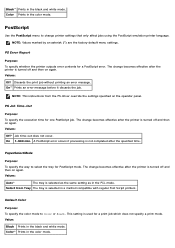
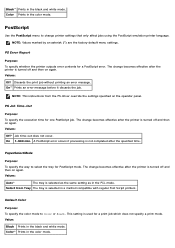
... from Tray The tray is selected as the same setting as in a method compatible with regular Post Script printers.
This setting is turned off and then on the operator panel. Color* Prints in the black and white mode. On* Prints an error message before it discards the job. PaperSelectMode
Purpose:
To specify the way to...
User's Guide (PDF) - Page 206


... are as below. Activate window only Activates the Status Window only when an error occurs during printing
Activates the Status Window whenever printing.
Open this dialog box from the start ® All Programs® Dell Printers® Additional Color Laser Software® Dell Supplies Management System. Status Monitor Console
Use the Status Monitor Console to...
User's Guide (PDF) - Page 207
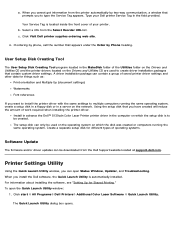
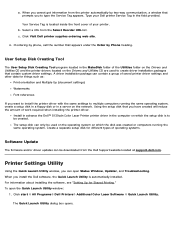
...the Drivers and Utilities CD and the printer drivers located on the network. Click start ® All Programs® Dell Printers® Additional Color Laser Software ® Quick Launch Utility.... reduce the amount of saved printer driver settings and other data for Shared Printing." To open Status Window, Updater, and Troubleshooting. c. Click Visit Dell printer supplies ordering web site.
4....
User's Guide (PDF) - Page 246
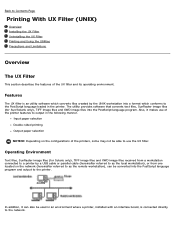
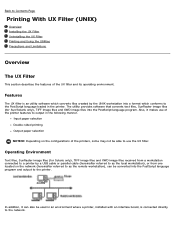
...Input paper selection Double-sided printing Output paper selection
NOTICE: Depending on the network (hereinafter referred to the network.
In addition, it makes use the UX filter. ...printers, some may not be converted into the PostScript language program and output to Contents Page
Printing With UX Filter (UNIX)
Overview Installing the UX Filter Uninstalling the UX Filter Printing...
User's Guide (PDF) - Page 272
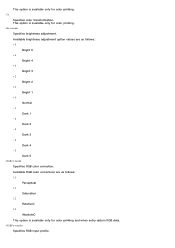
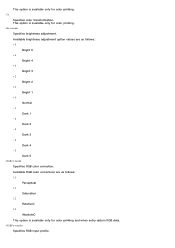
... corrections are as follows: 10
Perceptual 11
Saturation 12
RelativeC 13
AbsoluteC This option is available only for color printing and when entry data is available only for color printing. -Br=mode Specifies brightness adjustment. Available brightness adjustment option values are as follows: +5
Bright 5 +4
Bright 4 +3
Bright 3 +2
Bright 2 +1
Bright 1 +0
Normal -1
Dark 1 -2
Dark 2 -3
Dark...
User's Guide (PDF) - Page 283
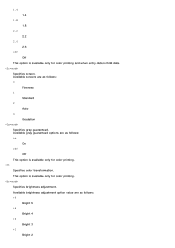
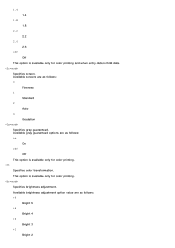
... value are as follows: on
On off Off
This option is RGB data. -Sc=mode
Specifies screen. 1.4 1.4
1.8 1.8
2.2 2.2
2.6 2.6
off
Off This option is available only for color printing. -Ct Specifies color transformation. Available gray guaranteed options are as follows: 0
Fineness 1
Standard 2
Auto 3
Gradation -Gg=mode
Specifies gray guaranteed. This option is available only for...
Similar Questions
Dell 5130 Won't Print Multiple Copies And Prints Double Sided
(Posted by caswmpan 9 years ago)
Dell 5130cdn Color Laser Printer Won't Print In Color
(Posted by michkall 10 years ago)
Dell 1355cn Printer Making Noise When Printing
(Posted by danckatk 10 years ago)
Dell 1355cnw Printer Making Noise When Printing
(Posted by wfnikko 10 years ago)
Why Is The Paper Creasing Down The Centre When Printing
why is the paper creasing down the middle when printing
why is the paper creasing down the middle when printing
(Posted by Anonymous-71611 11 years ago)

