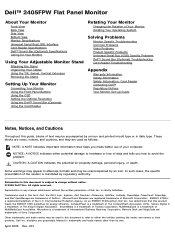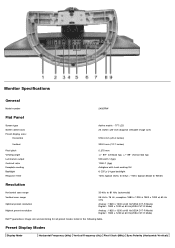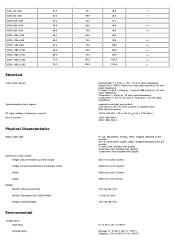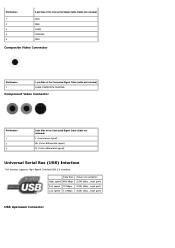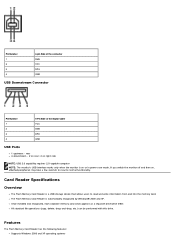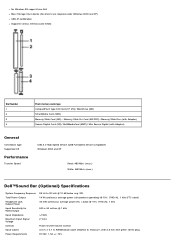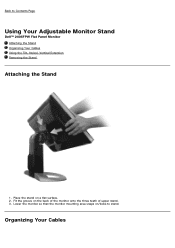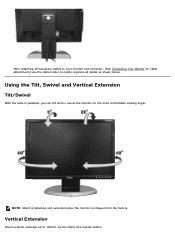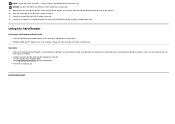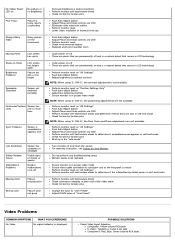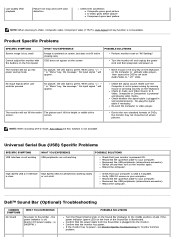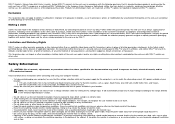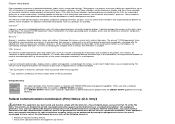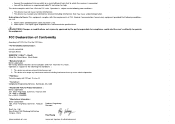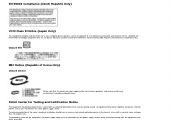Dell 2405FPW Support Question
Find answers below for this question about Dell 2405FPW - UltraSharp - 24" LCD Monitor.Need a Dell 2405FPW manual? We have 1 online manual for this item!
Question posted by 49Upalnite on June 20th, 2015
What Was The Purpose Of The Usb Cable From The 2405fpw Monitor To The Computer?
The person who posted this question about this Dell product did not include a detailed explanation. Please use the "Request More Information" button to the right if more details would help you to answer this question.
Current Answers
Answer #1: Posted by freginold on June 20th, 2015 1:46 PM
Hello, the USB cable is to use with the card reader. You can find more information about it in the user manual, under the section "Using the Card Reader." If you don't have the manual, you can download it here.
Related Dell 2405FPW Manual Pages
Similar Questions
Hi I Connect Usb Cable With Cpu To Lcd Dell P190s But No Respons
hi i connect usb cable with cpu to lcd dell p190s but no respons
hi i connect usb cable with cpu to lcd dell p190s but no respons
(Posted by izulfiqar 11 years ago)
What Are The Purpose Of Those Usb Ports Found On Screen?
(Posted by walmah16 11 years ago)
How To Use Built-in 4-port Usb 2.0 Hub In Dell 1708fpt Lcd Moniter
(Posted by azamsani 11 years ago)
Out Of Dislpay
hello here is some problem with my LCD monitor some time apear a flat colour lines with no display...
hello here is some problem with my LCD monitor some time apear a flat colour lines with no display...
(Posted by oxygenfellow 11 years ago)
Original Monitor Arms For Dell 2407wfp - Ultrasharp - 24' Lcd Monitors
Looking to purchase 3 original monitor arms for Dell 2407WFP (new otr used)
Looking to purchase 3 original monitor arms for Dell 2407WFP (new otr used)
(Posted by lc 12 years ago)