Dell 2350DN Support Question
Find answers below for this question about Dell 2350DN.Need a Dell 2350DN manual? We have 2 online manuals for this item!
Question posted by merAl on July 7th, 2014
How To Replace The Pc Kit On A Dell 2350dn
The person who posted this question about this Dell product did not include a detailed explanation. Please use the "Request More Information" button to the right if more details would help you to answer this question.
Current Answers
There are currently no answers that have been posted for this question.
Be the first to post an answer! Remember that you can earn up to 1,100 points for every answer you submit. The better the quality of your answer, the better chance it has to be accepted.
Be the first to post an answer! Remember that you can earn up to 1,100 points for every answer you submit. The better the quality of your answer, the better chance it has to be accepted.
Related Dell 2350DN Manual Pages
Setup Information - Page 2


... connecting using a USB cable, go to step 16.
Turn on the printer.
Connect the power cable to the printer and then to a network (2330dn and 2350dn only). Turn on the printer.
Otherwise, proceed with step 15.
If you purchased your printer along with a Dell computer online, and you are sold separately.
Otherwise, proceed with step 15...
User Guide - Page 4
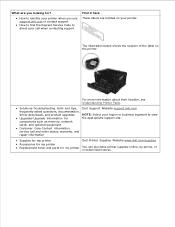
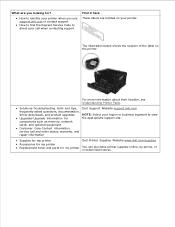
... information about their location, see Understanding Printer Parts.
Supplies for my printer Accessories for my printer Replacement toner and parts for components such as memory, network cards, and optional equipment Customer Care-Contact information, service call when contacting support
Find it here These labels are you use support.dell.com or contact support How to...
User Guide - Page 45


...® or later:
a. Click Hardware and Sound. b. c. Right-click your Dell Laser Printer model icon.
8. Click Ask Printer.
11.
Click Start Control Panel.
Click Printers. Double-click Printers and Other Hardware.
Double-click Printers and Faxes.
7. Click OK, and then close the Printers folder. Click
Control Panel.
Click Install Options.
10. c. Click Properties...
User Guide - Page 47
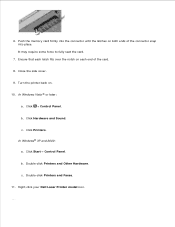
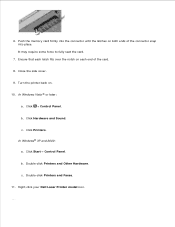
...
Control Panel. c. Right-click your Dell Laser Printer model icon.
12. Ensure that each latch fits over the notch on each end of the connector snap into place.
In Windows® XP and 2000:
a. It may require some force to fully seat the card.
7. Turn the printer back on both ends of the...
User Guide - Page 50


... a Network Setup Page.
2. Press the Select button .
7. Attached to a Network
Setting the paper size and type for the printer is available only on the Dell 2330dn/2350dn Laser Printer.
1. Select Paper Size.
5. Type your network printer's IP address in the left column.
8. Press the Arrow buttons
until the correct type appears, and then press the...
User Guide - Page 82


... Utility
Use the Uninstall Software Utility to create driver profiles that contain custom driver settings. Click Dell Printers. Click Dell Printer Software Uninstall.
3. Driver Profiler
Use the Driver Profiler to remove any currently installed printer software or printer objects. 1.
Select the components you want to uninstall, and then click Next.
4. Click
Programs.
b.
Click your...
User Guide - Page 85


...: Click Start Programs or All Programs Dell Printers your Dell Laser Printer model. Click Dell Printers.
Click
Programs.
b.
Click your Dell Laser printer model. 2.
In Windows Vista® or later:
a. Click your printer, you can remove and reinstall the printer software.
1. In Windows® XP and 2000:
2. To re-enable the Dell Printer Alert Utility:
1. Click
Programs...
User Guide - Page 86
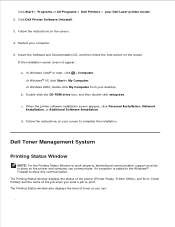
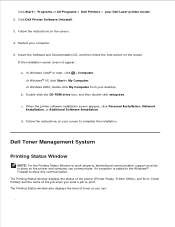
... setup.exe. The Printing Status window also displays the level of the job when you can communicate. Follow the instructions on the screen.
b. Click Dell Printer Software Uninstall.
3.
When the printer software installation screen appears, click Personal Installation, Network Installation, or Additional Software Installation. The Printing Status window displays the status of the...
User Guide - Page 87


Click your Dell Laser printer model. 2.
Click Order Supplies to order replacement toner cartridges.
Click
Programs.
b. In Windows® XP and 2000: Click Start Programs or All Programs Dell Printers your Dell Laser Printer model. Follow the instructions on the screen. If ordering from the Printing Status window, the Programs window, or the desktop icon. If ordering by...
User Guide - Page 98


... used for problems caused by using accessories, parts, or components not supplied by Dell. In Windows Vista ® or later (default Start menu):
a. Printer Attached Locally to a Computer
1. Maintaining Your Printer
Ordering Supplies Storing Supplies Replacing Supplies Cleaning the Exterior of the Printer
CAUTION: Before performing any of the procedures listed in this section, read...
User Guide - Page 99


... Supplies window opens. 3.
Storing the Toner Cartridge
Store the toner cartridge in : In Windows® XP and 2000: Click Start Programs or All Programs Dell Printers your Dell Laser Printer model. Storing Supplies
Storing Print Media
Use the following guidelines for proper print media storage. For best results, store print media in an environment...
User Guide - Page 102


... you experience faded print, remove the toner cartridge. Press and hold the Cancel button until Resetting PC Counter appears on . 10. NOTICE: Resetting the imaging drum's counter without replacing the imaging drum may damage your printer and void your cartridge by aligning the blue arrows on the guides of the toner cartridge with...
User Guide - Page 104


....
7.
Make sure that the printer is turned off and unplugged from the paper support and paper exit tray. 3. Close the front cover. NOTICE: When replacing a toner cartridge assembly, do not... leave the new cartridge exposed to direct light for an extended period of the imaging drum kit and pushing the toner cartridge...
User Guide - Page 110


...Sheet Paper Tray.
NOTE: Resetting the imaging drum counter without replacing the imaging drum may damage your printer and void your warranty.
See Setting up trays to work ...PC Counter appears on the operator panel display.
NOTE: Use this setting to return the imaging drum counter to allow this issue, then try uninstalling and reinstalling the Dell 2330d/dn and 2350d/dn Laser Printer...
User Guide - Page 112
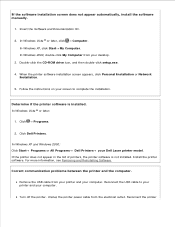
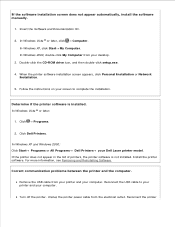
... Windows XP and Windows 2000: Click Start Programs or All Programs Dell Printers your computer. If the printer does not appear in the list of printers, the printer software is installed. Remove the USB cable from your printer and your Dell Laser printer model.
Turn off the printer. In Windows 2000, double-click My Computer from the electrical outlet...
User Guide - Page 113


... Windows Vista ® or later:
a. Right-click your printer as Default Printer. Select Set as the default printer. 1. Click
Control Panel.
In Windows 2000, click Start Settings Printers. 2.
c. Set your Dell Laser Printer model icon.
3.
In Windows XP, click Start Control Panel Printers and Other Hardware Printers and Faxes. c. b. Click Hardware and Sound. power cable...
User Guide - Page 114


... Windows Vista ® or later:
a.
b. Delete the other copies of the printer in your Dell Laser Printer model icon.
Also, do not install printer drivers multiple times from the Software and Documentation CD.
Check for multiple objects for the printer. Determine if the printer has been held or paused.
1. Click Hardware and Sound. b. Right-click your...
User Guide - Page 115
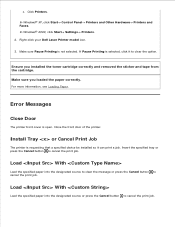
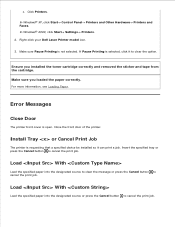
... source or press the Cancel button to clear the option.
Right-click your Dell Laser Printer model icon.
3. Make sure you installed the toner cartridge correctly and removed the sticker and tape from the cartridge. Error Messages
Close Door
The printer front cover is selected, click it can print a job. In Windows®...
User Guide - Page 123
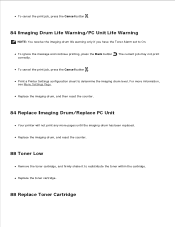
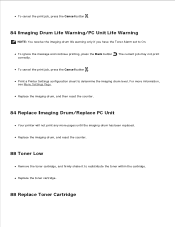
... print correctly. To ignore the message and continue printing, press the Back button . Replace the imaging drum, and then reset the counter.
84 Replace Imaging Drum/Replace PC Unit
Your printer will not print any more information, see Menu Settings Page. Print a Printer Settings configuration sheet to redistribute the toner within the cartridge. To cancel the...
User Guide - Page 152
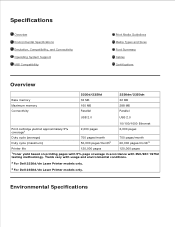
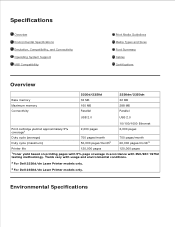
...Summary Cables Certifications
Overview
Base memory Maximum memory Connectivity
2330d/2350d 32 MB 160 MB Parallel
2330dn/2350dn 32 MB 288 MB Parallel
USB 2.0
USB 2.0
10/100/1000 Ethernet
Print cartridge yield ... (maximum)
700 pages/month 50,000 pages/month2
700 pages/month 60,000 pages/month3
Printer life
120,000 pages
120,000 pages
1Toner yield based on printing pages with 5% page coverage ...

