Dell 2350DN Support Question
Find answers below for this question about Dell 2350DN.Need a Dell 2350DN manual? We have 2 online manuals for this item!
Question posted by hwonghtgrl on April 11th, 2014
How To Replace The Imaging Drum On A Dell 2350dn
The person who posted this question about this Dell product did not include a detailed explanation. Please use the "Request More Information" button to the right if more details would help you to answer this question.
Current Answers
There are currently no answers that have been posted for this question.
Be the first to post an answer! Remember that you can earn up to 1,100 points for every answer you submit. The better the quality of your answer, the better chance it has to be accepted.
Be the first to post an answer! Remember that you can earn up to 1,100 points for every answer you submit. The better the quality of your answer, the better chance it has to be accepted.
Related Dell 2350DN Manual Pages
Setup Information - Page 2


... parallel cable, or to a network (2330dn and 2350dn only). Turn on the printer.
Connect the power cable to the printer and then to the wall.
Turn on the printer.
Connect the power cable to the printer and then to the wall. If you purchased your printer along with a Dell computer online, and you are connecting using a USB...
User Guide - Page 45


... Click OK.
12. Click OK, and then close the Printers folder.
Click Printers.
Double-click Printers and Faxes.
7. 5. Click Start Control Panel. Click Ask Printer.
11. c. Click Install Options.
10. In Windows® XP and 2000:
a. b. Double-click Printers and Other Hardware. b. Turn the printer back on. 6. Right-click your Dell Laser Printer model icon.
8.
User Guide - Page 47
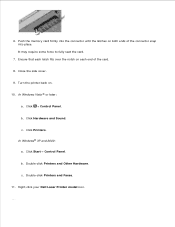
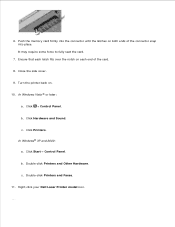
... fits over the notch on each end of the connector snap into place.
Click Printers. Double-click Printers and Other Hardware. Right-click your Dell Laser Printer model icon.
12.
Close the side cover.
9. b.
Double-click Printers and Faxes.
11. Turn the printer back on both ends of the card.
8. In Windows Vista ® or later...
User Guide - Page 50


... then press the Select button .
9. Press the Arrow buttons
until the correct size appears, and then press the Select button . Dell 2330dn/2350dn Laser Printer - NOTE: Configuring paper trays through the Dell Printer Configuration Web Tool is done through the Dell Printer Configuration Web Tool. Submitting Changes appears, followed by Type.
NOTE: If you have in your...
User Guide - Page 82


...
Programs.
b. In Windows® XP and 2000: Click Start Programs or All Programs Dell Printers your Dell Laser Printer model. When the uninstall is completed, click OK. Driver Profiler
Use the Driver Profiler to remove any currently installed printer software or printer objects. 1. Dell Printer Software Uninstall Utility
Use the Uninstall Software Utility to create driver profiles that...
User Guide - Page 85


... messages appear when using your Dell Laser Printer model. Click Dell Printers. c.
Click
Programs.
b. c. Click Dell Printers. Click Printer Alert Utility. In Windows® XP: Click Start Programs or All Programs Dell Printers your Dell Laser Printer model. In Windows® XP and 2000:
2. To re-enable the Dell Printer Alert Utility:
1. Select Exit. 1. From...
User Guide - Page 86
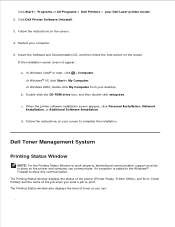
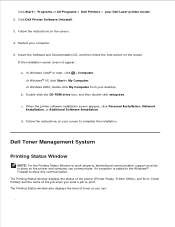
... level of the job when you can communicate. Restart your desktop. In Windows® XP, click Start My Computer.
Follow the instructions on your Dell Laser printer model. 2. Dell Toner Management System
Printing Status Window
NOTE: For the Printing Status Window to print. Follow the instructions on the screen. In Windows Vista®...
User Guide - Page 87


Click Dell Printers. If Multiple Printers Found launches, select the printer you are ordering the supplies for your printer. Monitor the toner level for .
4. Click Order Supplies to order replacement toner cartridges.
If ordering online, launch the Dell Printer Supplies Reorder Application:
1. You can be launched from the Web. c. Dell Printer Supplies Reorder Application
The ...
User Guide - Page 99


...than directly on a flat surface so the edges do not buckle or curl. Click Dell Printer Supplies Reorder Application. These help avoid paper feeding problems and uneven print quality. c. Store...b. In Windows® XP and 2000: Click Start Programs or All Programs Dell Printers your Dell Laser Printer model. Do not store the toner in an environment where the temperature is approximately...
User Guide - Page 100
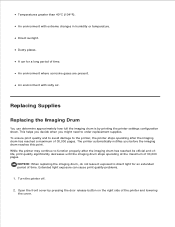
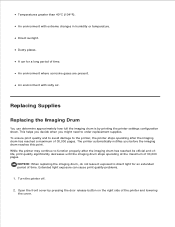
... of 30,000 pages. NOTICE: When replacing the imaging drum, do not leave it exposed to the printer, the printer stops operating after the imaging drum has reached its official end-oflife, print quality significantly decreases until the imaging drum stops operating at the maximum of 30,000 pages. Turn the printer off.
2.
Replacing Supplies
Replacing the Imaging Drum
You can cause print quality...
User Guide - Page 101
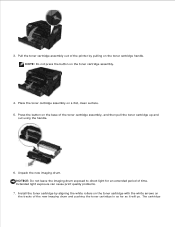
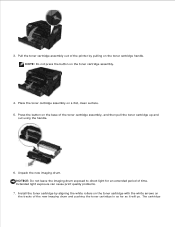
...will go. Place the toner cartridge assembly on the toner cartridge handle. Unpack the new imaging drum. Extended light exposure can cause print quality problems.
7. Pull the toner cartridge assembly ...by aligning the white rollers on the toner cartridge with the white arrows on the base of the printer by pulling on a flat, clean surface. 5. 2.
3. Press the button on the tracks of...
User Guide - Page 102


... the front cover. Press and hold the Cancel button until Resetting PC Counter appears on the operator panel
display. NOTICE: Resetting the imaging drum's counter without replacing the imaging drum may damage your printer and void your cartridge by aligning the blue arrows on . 10. 7. This helps you decide when you experience faded print, remove the...
User Guide - Page 103


When the print remains faded, replace the toner cartridge.
Turn the printer off. 2. Extended light exposure can still print for an extended period of time. Press the button on the right side of the imaging drum and pull the toner cartridge assembly up and out using the handle.
4. NOTICE: When replacing a toner cartridge, do not leave...
User Guide - Page 104


... wall outlet and disconnect all directions to the printer before proceeding.
2. CAUTION: To avoid the risk of the imaging drum kit and pushing the toner cartridge in all ...printer is turned off and unplugged from the paper support and paper exit tray. 3. Extended light exposure can cause print quality problems. 5. Rotate the cartridge in as far as it will go.
NOTICE: When replacing...
User Guide - Page 110


... reinstalling the Dell 2330d/dn and 2350d/dn Laser Printer driver. How do not resolve this setting to return the imaging drum counter to allow this issue, check the USB cable connection with legal-size paper? NOTE: For the local Status Monitor Center to print with the printer. For more information, see Replacing the Imaging Drum. If the...
User Guide - Page 112
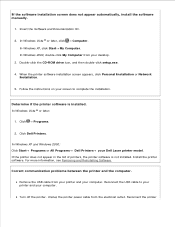
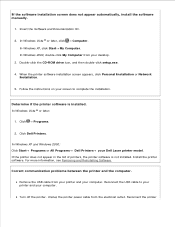
... installation screen appears, click Personal Installation or Network Installation.
5. Click Dell Printers. Correct communication problems between the printer and the computer. Insert the Software and Documentation CD.
2. In Windows Vista ® or later:
1. If the printer does not appear in the list of printers, the printer software is installed.
Double-click the CD-ROM drive icon...
User Guide - Page 113


... jobs are stuck in the print queue. Click
Control Panel. c. Restart your Dell Laser Printer model icon.
3. Select Set as the default printer. 1. Click Hardware and Sound.
In Windows 2000, click Start Settings Printers. 2. If the problem still exists, replace the USB cable. Click Printers. b.
power cable to the electrical outlet, and turn on your computer.
1.
User Guide - Page 114


... selecting Delete. Click Hardware and Sound. Check for multiple objects for the printer. Click Set as the default printer:
a. Delete the other copies of the printer in your Dell Laser Printer model icon. Printer Problems
Ensure the printer power cable is firmly connected to see which printer is active.
4.
Print a job to each of these print objects to...
User Guide - Page 115
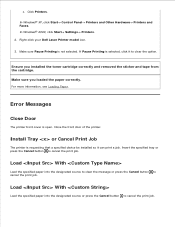
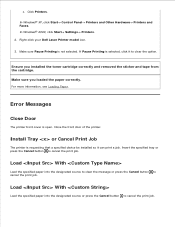
... clear the message or press the Cancel button to cancel the print job. Click Printers. For more information, see Loading Paper. Right-click your Dell Laser Printer model icon.
3.
In Windows® XP, click Start Control Panel Printers and Other Hardware Printers and Faxes. Make sure Pause Printing is requesting that a specified device be installed...
User Guide - Page 123
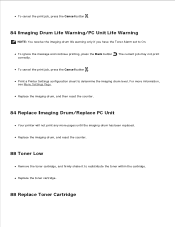
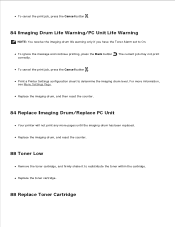
..., and then reset the counter.
84 Replace Imaging Drum/Replace PC Unit
Your printer will not print any more information, see Menu Settings Page. Print a Printer Settings configuration sheet to redistribute the toner within the cartridge. Replace the toner cartridge.
88 Replace Toner Cartridge Replace the imaging drum, and reset the counter.
88 Toner Low
Remove the toner cartridge, and firmly...
Similar Questions
How To Replace Imaging Drum?
Don't know how to remove old imaging drum.
Don't know how to remove old imaging drum.
(Posted by lyndah 9 years ago)
Printing.
Just replaced my toner cartridge and imaging drum. When I print all I get is blank pages. What do I ...
Just replaced my toner cartridge and imaging drum. When I print all I get is blank pages. What do I ...
(Posted by tjm069 11 years ago)

