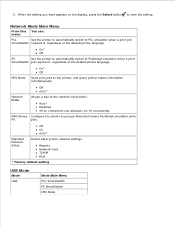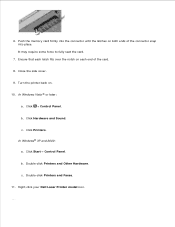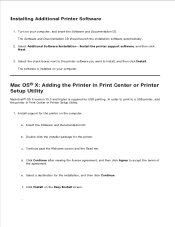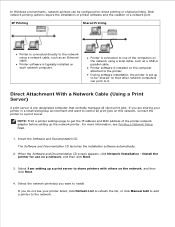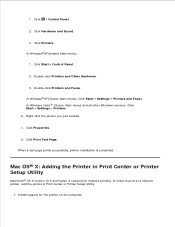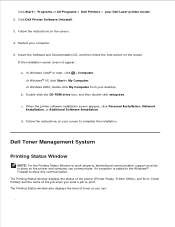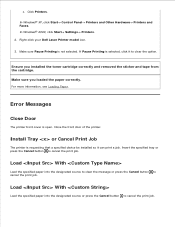Dell 2350DN Support Question
Find answers below for this question about Dell 2350DN.Need a Dell 2350DN manual? We have 2 online manuals for this item!
Question posted by avma on January 19th, 2014
How To Print A Configuration Page On Dell 2350 Printer
The person who posted this question about this Dell product did not include a detailed explanation. Please use the "Request More Information" button to the right if more details would help you to answer this question.
Current Answers
Answer #1: Posted by freginold on February 5th, 2014 2:17 PM
Hi, you can find instructions for printing the configuration page here:
- How to print a configuration page from a Dell 2330 / 2350
- How to print a configuration page from a Dell 2330 / 2350