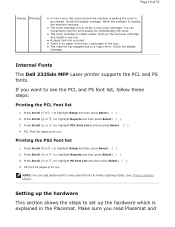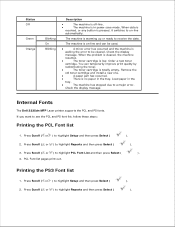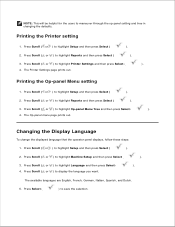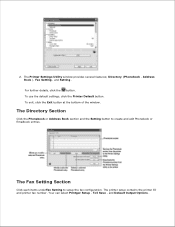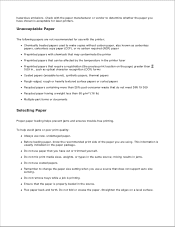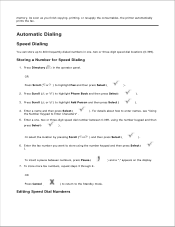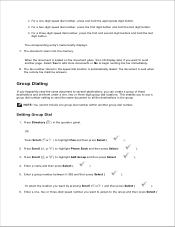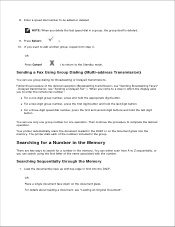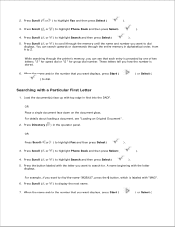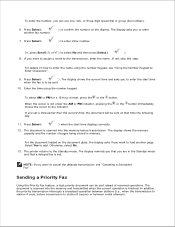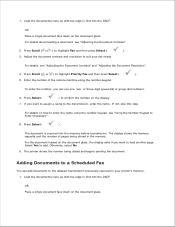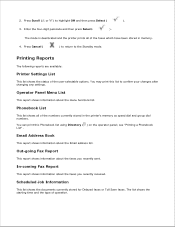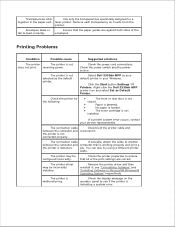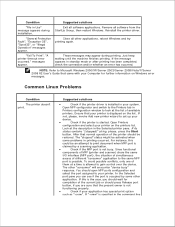Dell 2335dn Support Question
Find answers below for this question about Dell 2335dn - Multifunction Monochrome Laser Printer B/W.Need a Dell 2335dn manual? We have 2 online manuals for this item!
Question posted by tbosch on June 21st, 2013
How Do I Set Up The Speed Dial Function?
The person who posted this question about this Dell product did not include a detailed explanation. Please use the "Request More Information" button to the right if more details would help you to answer this question.
Current Answers
Answer #1: Posted by DreadPirateRoberts on July 26th, 2013 11:19 AM
You can store up to 400 frequently dialed numbers in one, two or three-digit speed dial locations (0-399). Storing a Number for Speed Dialing Press Directory ( d03;) in the operator panel. 1 OR Press Scroll or to highlight Fax and then press Select
Press Scroll to highlight Phone Book and then press Select
2.Press Scroll or to highlight Add Person and then press Select
3.Enter a name and then press Select For details about how to enter names, see "Using the Number Keypad to Enter Characters" . 4.Enter a one, two or three-digit speed dial number between 0-399, using the number keypad and then press Select
5.Or select the location by pressing Scroll
and then press Select
Enter the fax number you want to store using the number keypad and then press Select
6.To insert a pause between numbers, press Pause and a "," appears on the display. To store more fax numbers, repeat steps 3 through 6 7OR Press Cancel to return to the Standby mode.
Press Scroll to highlight Phone Book and then press Select
2.Press Scroll or to highlight Add Person and then press Select
3.Enter a name and then press Select For details about how to enter names, see "Using the Number Keypad to Enter Characters" . 4.Enter a one, two or three-digit speed dial number between 0-399, using the number keypad and then press Select
5.Or select the location by pressing Scroll
and then press Select
Enter the fax number you want to store using the number keypad and then press Select
6.To insert a pause between numbers, press Pause and a "," appears on the display. To store more fax numbers, repeat steps 3 through 6 7OR Press Cancel to return to the Standby mode.
Related Dell 2335dn Manual Pages
Similar Questions
How Do I Set Up Fax For Dell 1355cn Laser Printer With Need Of Significant Ring
(Posted by jsknaram 10 years ago)
How To Use Fax Speed Dial On Dell 2335dn
(Posted by f3xrrdea 10 years ago)
How To Speed Dial On Dell 2335dn
(Posted by jurl 10 years ago)