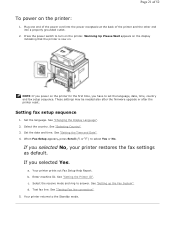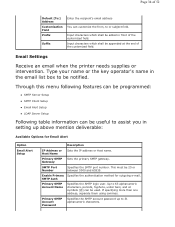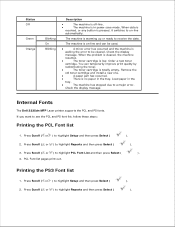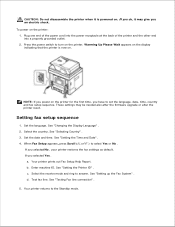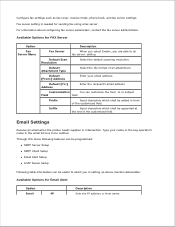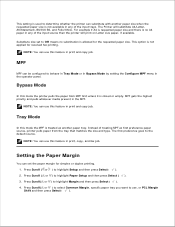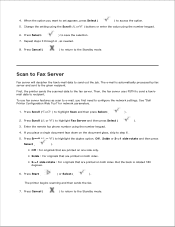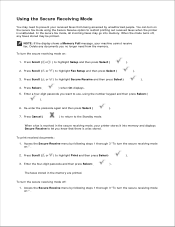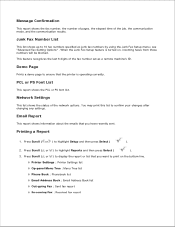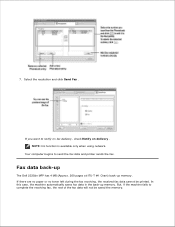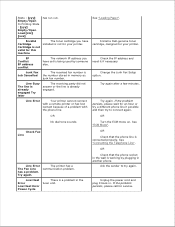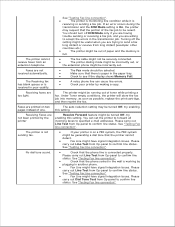Dell 2335dn Support Question
Find answers below for this question about Dell 2335dn - Multifunction Monochrome Laser Printer B/W.Need a Dell 2335dn manual? We have 2 online manuals for this item!
Question posted by elchliter on January 7th, 2013
How Do You Forward Received Fax To You Email
The person who posted this question about this Dell product did not include a detailed explanation. Please use the "Request More Information" button to the right if more details would help you to answer this question.
Current Answers
Answer #1: Posted by NiranjanvijaykumarAtDell on January 8th, 2013 5:01 AM
Hello elchliter,
I am from Dell Social Media and Community.
Using this printer, you can only forward emails as fax to others. If you have to forward the received fax to your email, you will need help of a third party like fax2email.
Note: This is usually a paid service.
If this has not helped you or if you need any further assistance, feel free to message me on Twitter. I will be happy to assist.
Dell-Niranjan
Twitter: @NiranjanatDell
I am from Dell Social Media and Community.
Using this printer, you can only forward emails as fax to others. If you have to forward the received fax to your email, you will need help of a third party like fax2email.
Note: This is usually a paid service.
If this has not helped you or if you need any further assistance, feel free to message me on Twitter. I will be happy to assist.
Dell-Niranjan
Twitter: @NiranjanatDell
NiranjanAtDell
Dell Inc
Related Dell 2335dn Manual Pages
Similar Questions
How Do I Set Up Fax For Dell 1355cn Laser Printer With Need Of Significant Ring
(Posted by jsknaram 10 years ago)
How To Receive Fax Confirmation From Dell 2335 Printer
(Posted by ansd 10 years ago)
Dell 2335dn Will Not Receive Fax No Anser Error
(Posted by momtBo 10 years ago)
How To Reprint A Received Fax On The Dell 2335dn
(Posted by sonuBe 10 years ago)