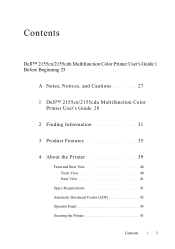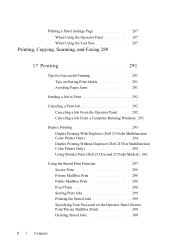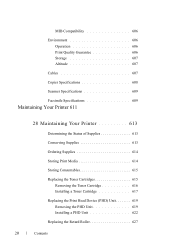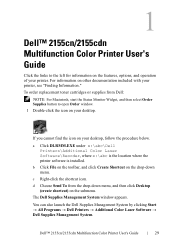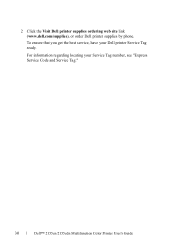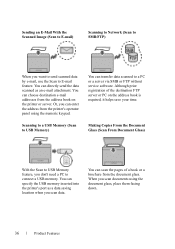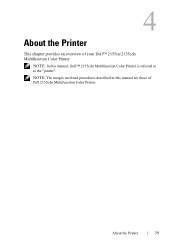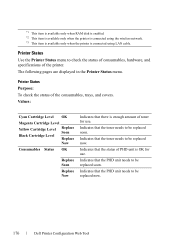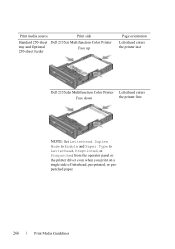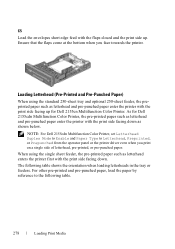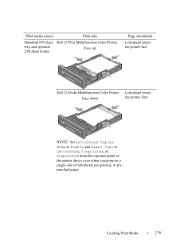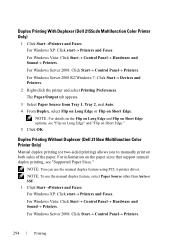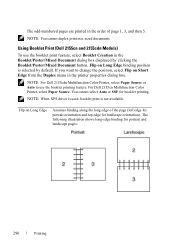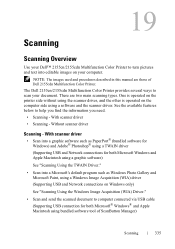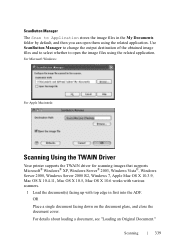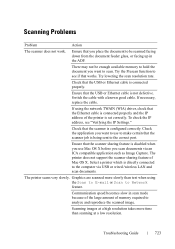Dell 2155cn Support Question
Find answers below for this question about Dell 2155cn.Need a Dell 2155cn manual? We have 1 online manual for this item!
Question posted by jayzues1989 on May 6th, 2015
How Do I Replace The Scanner Glass?
Current Answers
Answer #1: Posted by DellJesse1 on May 7th, 2015 5:23 AM
Dell does not sell scanner glass replacements. You may want to search the internet for a scanner glass. Unfortunately, the manual does not show how to replace the glass. It is probably cheaper to purchase another AIO printer/scanner/fax than it would be to replace the glass.
Thank You,
Dell-Jesse1
Dell Social Media and Communities
email:[email protected]
Dell Community Forum.
www.en.community.dell.com
Dell Twitter Support
@dellcares
Dell Facebook Support
www.facebook.com/dell
#iwork4dell
Answer #2: Posted by grahamparkin on February 11th, 2016 8:18 AM
If you are going to attempt it, take lots of pictures on your phone so you will be able to identify where everything lives when you put it back together.
All leads unplug from either the scanner end or the main board end so that they don't hinder separating the three main parts of the scanner from each other. Firstly, remove the lid by undoing the screws at the lid hinges take photos there are small parts in the hinge.
then undo the leads and ribbon cable from the base unit and gently remove taking note of screws and clips securing them.
remove the plastic cover by sliding it towards you and bring it down .
now you can lift the closest edge of the scanner towards you and upwards.
once the front edge of the scanner is lifted up away from the scanner housing push it backwards so that the back edge is freed from the scanner housing as well, then, lift it free making sure the leads are free .
Now you can turn the main scanner body over being careful not to cut yourself or spread the broken glass about.
to remove the glass housing. There are 5 screws that attach the glass housing to the main scanner case
locate the holding screws and undo place them in a safe place and turn the scanner right way up again.
now you can release the surrounding capture clips and lift out the scanner glass holding frame .
I would suggest you leave whats left of the glass in the frame and get a glassier or hardware specialist to measure it in this state for accuracy and safety.
you will need thermal sealant ribbon to replace the seal on the glass and frame together.
Related Dell 2155cn Manual Pages
Similar Questions
After replacing black cartridge, indicator light will not reset. can't print or copy because printer...
Our new Dell 2155cn printer will not accept label paper, cardstock, or hole-punched paper. What can ...