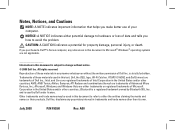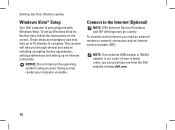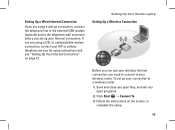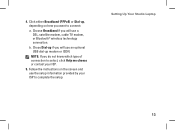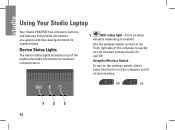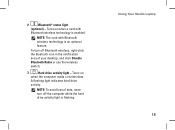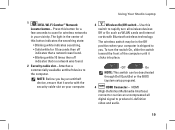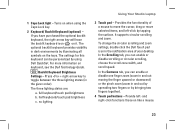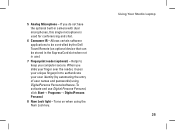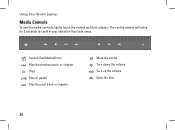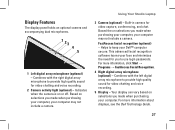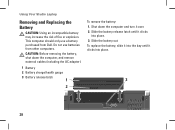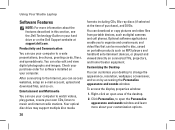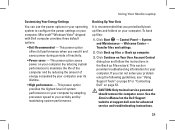Dell 1537 Support Question
Find answers below for this question about Dell 1537 - Studio Core 2 Duo T6400 2.0GHz 4GB 320GB.Need a Dell 1537 manual? We have 1 online manual for this item!
Question posted by Aryfernandes on August 8th, 2013
How To Enable Wireless On My Dell Laptop
Current Answers
Answer #1: Posted by prateekk007 on August 8th, 2013 7:11 AM
Please try the steps mentioned in the below link and see if it helps:
Please reply if you have any further questions.
For easy access to drivers, manuals and product updates, please visit our Support Site .
Thanks & Regards
Prateek K
Related Dell 1537 Manual Pages
Similar Questions
replacing the display in a studio 1537 laptop. cannot remember where the three wires for the display...