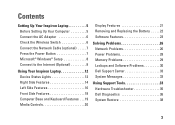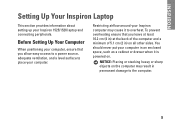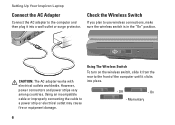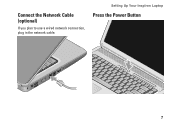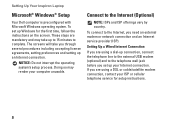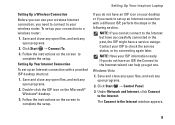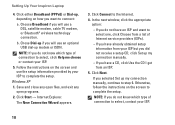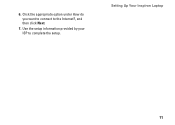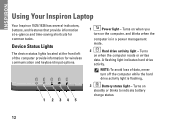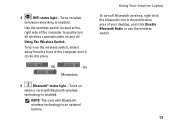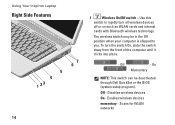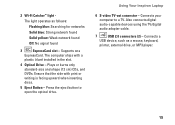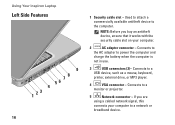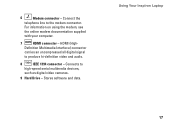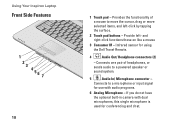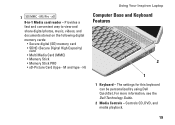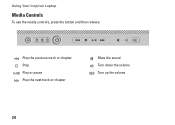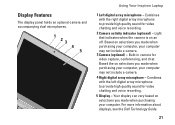Dell 1526 Support Question
Find answers below for this question about Dell 1526 - Inspiron - Laptop.Need a Dell 1526 manual? We have 5 online manuals for this item!
Question posted by jediahmohammed on August 9th, 2013
Where To Download The Webcam Software, Cannot Find It On Drivers Page
Current Answers
Answer #1: Posted by RathishC on August 9th, 2013 6:34 PM
Please follow the steps mentioned below to download the latest version of Dell Webcam Software/driver for your Dell computer:
1. Click the URL mentioned which will take you to Dell Support Website:
2. Click “My Account” in the upper right corner and sign in with your Dell My Account in the popup box
3. Under “My Software” section on the right side of the page, click "Download Factory Installed Software (My Dell Downloads)"
4. Click the checkbox that agrees to “Terms and Conditions” of My Dell Downloads website and click “Register System” at the bottom of the page
5. At “My Download Locker” page, click the registered system that corresponds with the computer on which you are downloading “Dell Webcam Central Software”
6. Under “Title” section, look for “Dell Webcam Central Software”. There may be more than one listing for this software title
7. Select the listing with the latest version number in “Version” column. Click the checkbox under” Download” column for this software, and at the bottom of the page click “Download now”
8. Follow the on-screen instructions to complete the installation
9. Once Dell Webcam Central Software is installed restart the computer
Please follow the link below which will give you step by step information about setting up your webcam:
You can refer the Dell Article 266612 on http://dell.to/XULgT1
Please keep me posted with the result.
Thanks & Regards
Rathish C
#iworkfordell
Related Dell 1526 Manual Pages
Similar Questions
my laptop is not working it's a very old dell laptop when i press the power button it appears as if...