Dell 1355CN Support Question
Find answers below for this question about Dell 1355CN.Need a Dell 1355CN manual? We have 4 online manuals for this item!
Question posted by tunick04 on March 8th, 2012
Clearing Paper Jams.
I removed the paper that was stuck but it is still saying paper jam.
Current Answers
There are currently no answers that have been posted for this question.
Be the first to post an answer! Remember that you can earn up to 1,100 points for every answer you submit. The better the quality of your answer, the better chance it has to be accepted.
Be the first to post an answer! Remember that you can earn up to 1,100 points for every answer you submit. The better the quality of your answer, the better chance it has to be accepted.
Related Dell 1355CN Manual Pages
Quick Reference
Guide - Page 2
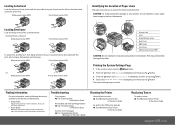
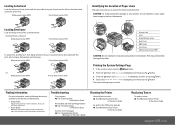
... System is highlighted, and then press the button.
3 Press the button until Report/List is printed. Access to clear paper jams using any of Paper Jams
The paper jams may permanently damage the printer. Troubleshooting
Clearing jams
Æ See "Clearing Jams"
in the User's Guide
Print quality and other printing problems
Æ See "Troubleshooting"
in the User's Guide
Common...
User's Guide - Page 8
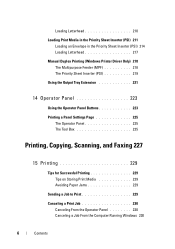
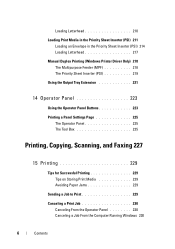
... The Tool Box 225
Printing, Copying, Scanning, and Faxing 227
15 Printing 229
Tips for Successful Printing 229 Tips on Storing Print Media 229 Avoiding Paper Jams 229
Sending a Job to Print 229
Canceling a Print Job 230 Canceling From the Operator Panel 230 Canceling a Job From the Computer Running Windows 230
6
Contents
User's Guide - Page 17


... Cleaning the Scanner 454 Cleaning the ADF Feed Roller 456
26 Clearing Jams 459
Avoiding Jams 459 Identifying the Location of Paper Jams 460 Clearing Paper Jams From the ADF 461 Clearing Paper Jams From the Front of the Printer . . . 465 Clearing Paper Jams From the Back of the Printer . . . 467 Clearing Paper Jams From the Output Tray 470
Troubleshooting 475
27 Troubleshooting 477
Basic...
User's Guide - Page 61
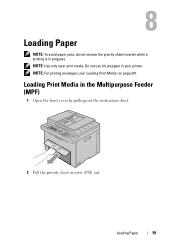
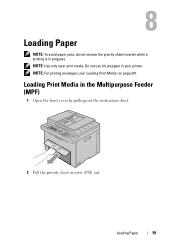
NOTE: Use only laser print media. Loading Paper
59 8
Loading Paper
NOTE: To avoid paper jams, do not remove the priority sheet inserter while a printing is in the Multipurpose Feeder (MPF)
1 Open the front cover by pulling out the instruction sheet.
2 Pull the priority ...
User's Guide - Page 191
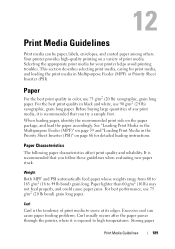
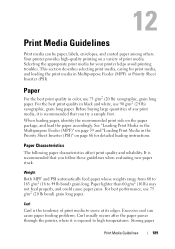
... than 60 g/m2 (16 lb) may not feed properly, and could cause paper jams. For best performance, use 75 g/m2 (20 lb bond) grain long paper. 12
Print Media Guidelines
Print media can cause paper feeding problems. Curl usually occurs after the paper passes through the printer, where it is exposed to 44 lb bond...
User's Guide - Page 194
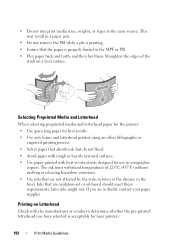
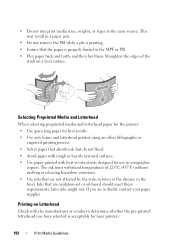
...requirements; If you have selected is properly loaded in xerographic
copiers. This may result in a paper jam.
• Do not remove the PSI while a job is printing. • Ensure that are in the same source.
...not mix print media sizes, weights, or types in doubt, contact your paper supplier. Straighten the edges of 225°C (437°F) without melting or releasing hazardous emissions. &#...
User's Guide - Page 418
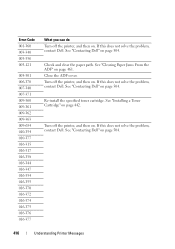
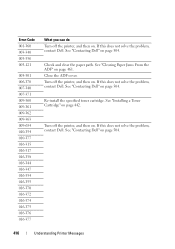
... 016-376 016-377
What you can do Turn off the printer, and then on . See "Clearing Paper Jams From the ADF" on page 504. If this does not solve the problem, contact Dell. Check and clear the paper path. See "Contacting Dell" on page 461. Turn off the printer, and then on page 504...
User's Guide - Page 423
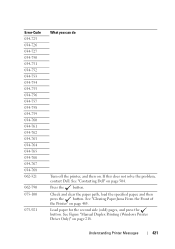
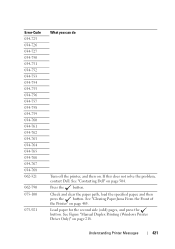
... "Clearing Paper Jams From the Front of the Printer" on page 504. See "Contacting Dell" on page 465. Understanding Printer Messages
421 If this does not solve the problem, contact Dell. Check and clear the paper path, load the specified paper, and... See Figure "Manual Duplex Printing (Windows Printer Driver Only)" on .
Load paper for the second side (odd) pages, and press the button.
User's Guide - Page 424
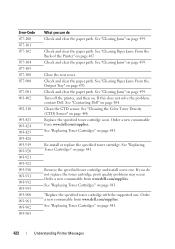
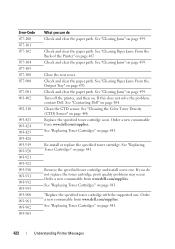
... Toner Cartridges" on page 467. See "Clearing Paper Jams From the Back of the Printer" on page 441.
422
Understanding Printer Messages See "Replacing Toner Cartridges" on page 504. Check and clear the paper path.
See "Contacting Dell" on page 441. See "Replacing Toner Cartridges" on page 459. Remove the specified toner cartridge and install a new...
User's Guide - Page 462
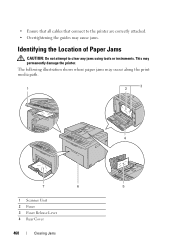
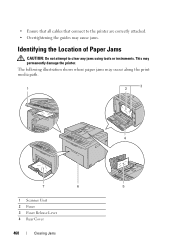
... 2 Fuser 3 Fuser Release Lever 4 Rear Cover
460
Clearing Jams The following illustration shows where paper jams may permanently damage the printer. • Ensure that all cables that connect to the printer are correctly attached. • Overtightening the guides may cause jams.
Identifying the Location of Paper Jams
CAUTION: Do not attempt to clear any jams using tools or instruments.
User's Guide - Page 463
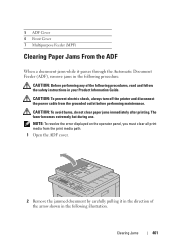
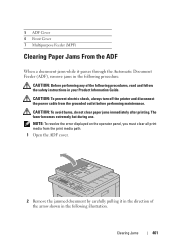
...)
Clearing Paper Jams From the ADF
When a document jams while it in the direction of the following procedures, read and follow the safety instructions in your Product Information Guide. CAUTION: To prevent electric shock, always turn off the printer and disconnect the power cable from the print media path. 1 Open the ADF cover.
2 Remove the jammed...
User's Guide - Page 467
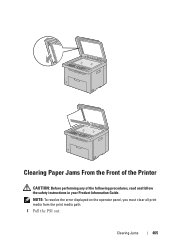
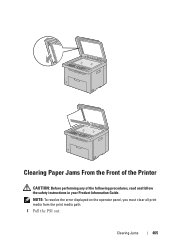
Clearing Paper Jams From the Front of the Printer
CAUTION: Before performing any of the following procedures, read and follow the safety instructions in your Product Information Guide. Clearing Jams
465 NOTE: To resolve the error displayed on the operator panel, you must clear all print media from the print media path. 1 Pull the PSI out.
User's Guide - Page 468


2 Remove any paper jammed from the front of the printer.
3 Replace the PSI in the printer.
466
Clearing Jams
User's Guide - Page 469
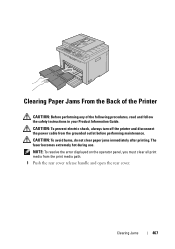
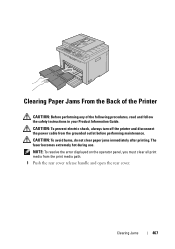
... fuser becomes extremely hot during use. CAUTION: To avoid burns, do not clear paper jams immediately after printing. Clearing Paper Jams From the Back of the Printer
CAUTION: Before performing any of the following procedures, read and follow the safety instructions in your Product Information Guide. ...
User's Guide - Page 470


2 Lift up the fuser release levers.
3 Remove any paper jammed from the back of the printer.
468
Clearing Jams
User's Guide - Page 472


... the rear cover release handle and open the rear cover.
470
Clearing Jams NOTE: To resolve the error displayed on the operator panel, you must clear all print media from the grounded outlet before performing maintenance. The fuser becomes extremely hot during use. Clearing Paper Jams From the Output Tray
CAUTION: Before performing any of the...
User's Guide - Page 473
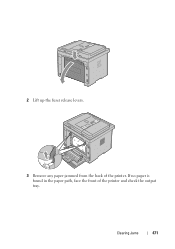
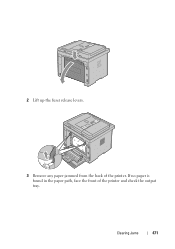
Clearing Jams
471 If no paper is found in the paper path, face the front of the printer.
2 Lift up the fuser release levers.
3 Remove any paper jammed from the back of the printer and check the output tray.
User's Guide - Page 474


4 Lift and open the scanner unit.
5 Remove any paper jammed out of the output tray.
472
Clearing Jams
User's Guide - Page 496
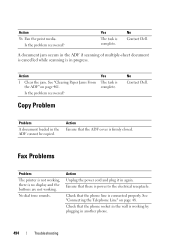
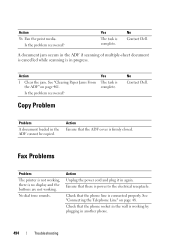
Fax Problems
Problem The printer is not working, there is complete.
See "Clearing Paper Jams From
the ADF" on page 48. Yes The task is no display and the buttons are not working by plugging in progress.
... of multiple-sheet document is cancelled while scanning is power to the electrical receptacle. Check that the phone line is working . Action 1 Clear the jam.
User's Guide - Page 510


Automatic Document Feeder (ADF), 33, 36
Automatic Redialing, 302 Avoiding Jam, 229, 459
B
B&W / Color LED, 224 B5, 196 Back button, 224, 415 Backspace button, ...Index
Changing the settings of menu item, 133
Chart Print, 356 Clean Developer, 157-158, 356,
399 Clearing jam, 459
From ADF, 461 Clearing Paper Jam
From ADF, 461 From Back of the Printer, 467 From Front of the Printer, 465 From Output ...
Similar Questions
Says Clear Carrier Jam Where Is That
(Posted by Anonymous-76183 11 years ago)

