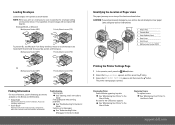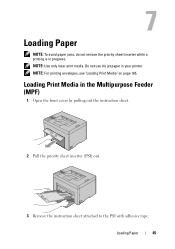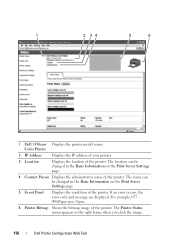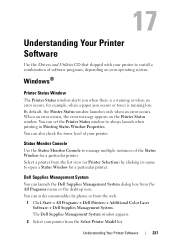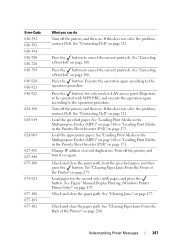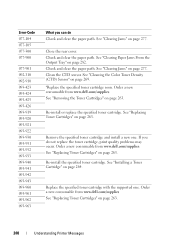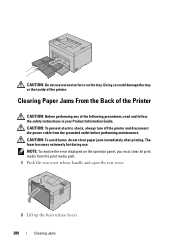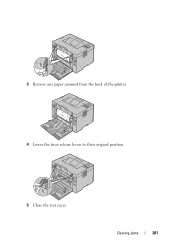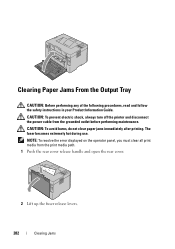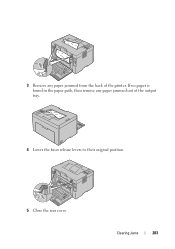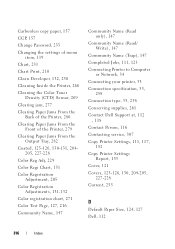Dell 1350cnw Color Support Question
Find answers below for this question about Dell 1350cnw Color.Need a Dell 1350cnw Color manual? We have 3 online manuals for this item!
Question posted by raTOM on May 27th, 2014
Dell 1350 Printer Wont Clear Paper Jam
The person who posted this question about this Dell product did not include a detailed explanation. Please use the "Request More Information" button to the right if more details would help you to answer this question.
Current Answers
Related Dell 1350cnw Color Manual Pages
Similar Questions
Dell 1350cnw Colour Printer Paper Jam.Error Code077-901.
My dell 1350cnw is reporting error code 077-901 paper jam. I have checked for paper jam and can not ...
My dell 1350cnw is reporting error code 077-901 paper jam. I have checked for paper jam and can not ...
(Posted by josh29526 11 years ago)
We Are Not Able To Get Anything To Print And Printer Keeps Saying Paper Jam,
we have checked everything and there is no paper jam!
we have checked everything and there is no paper jam!
(Posted by rachel95064 11 years ago)
How To Clear Paper Jams
how to clear small paper jams in Dell printer 1250
how to clear small paper jams in Dell printer 1250
(Posted by Anonymous-56110 12 years ago)
I Cant Clear The Paper Jam At All And I Need To Clear It To Print Stuff Out Urge
(Posted by mfcontractint 12 years ago)