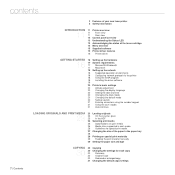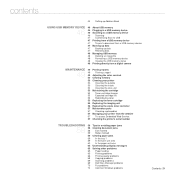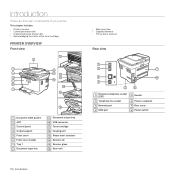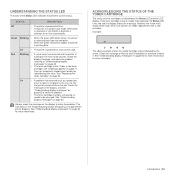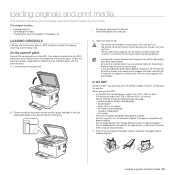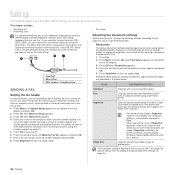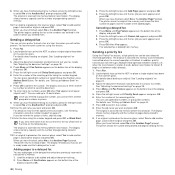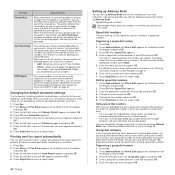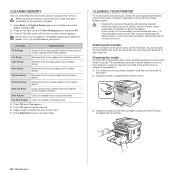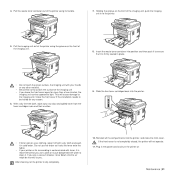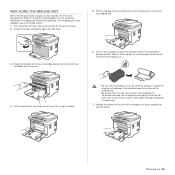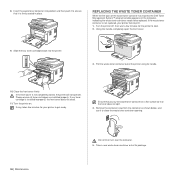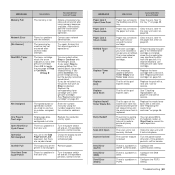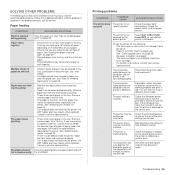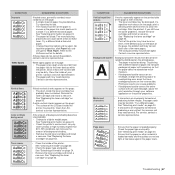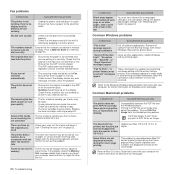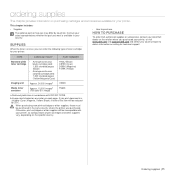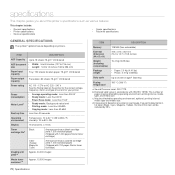Dell 1235 Color Laser Support Question
Find answers below for this question about Dell 1235 Color Laser.Need a Dell 1235 Color Laser manual? We have 1 online manual for this item!
Question posted by peggy596 on November 22nd, 2011
Waste Toner Bin Issue
Our 1235cn is giving us an error message to replace empty the waste toner bin. It has been emptied 3-4 times in the last 2 days, yet we are unable to copy, fax or receive faxes. The waste bin was loaded this morning, yet was emptied just yesterday. It seems like the toner cartridges are just emptying into the bin. HELP!
Current Answers
Answer #1: Posted by kolacikvanilka on November 22nd, 2011 10:21 AM
I think that you must replace waste toner container. Also you must buy a new one and this install in to the device. If you only empty the bin, the chip on the bin or some chip in the device has remembered the status or counter. And this chip says to the device that the bin is still full. The chip can be reseted with special equipment (maybe), but I am not sure, if some organisation provides this service in your country.
Related Dell 1235 Color Laser Manual Pages
Similar Questions
Dell 2155cn Toner Cartridges
Are toner cartridges filled with 'compatable' toner as sold on eBay dangerous to use in my Dell 2155...
Are toner cartridges filled with 'compatable' toner as sold on eBay dangerous to use in my Dell 2155...
(Posted by jseadam 9 years ago)
Waste Toner Cartridge Replacement
after replacing the waste toner cartridge, the machine still asking to replace it, it wont except ne...
after replacing the waste toner cartridge, the machine still asking to replace it, it wont except ne...
(Posted by it93904 11 years ago)
How Do I Replace/install Toner Waste Bin On A Dell 1235cn
I have replace the imaging drum and now it won't let me copy anything....printer says to replace/ins...
I have replace the imaging drum and now it won't let me copy anything....printer says to replace/ins...
(Posted by sgard 11 years ago)
Toner Waste Bin For Dell 1235cn Printer
What do I do when I see the message, "Replace/Install Toner Waste Bin"?
What do I do when I see the message, "Replace/Install Toner Waste Bin"?
(Posted by acheng1 13 years ago)