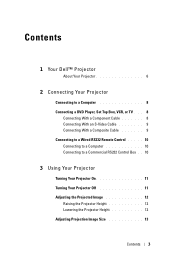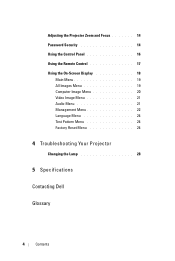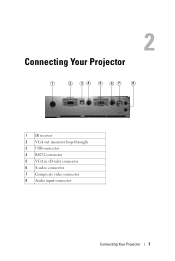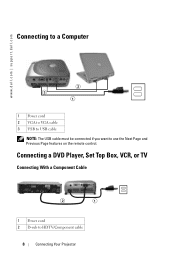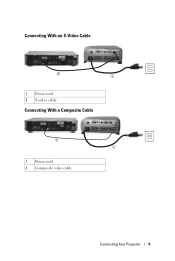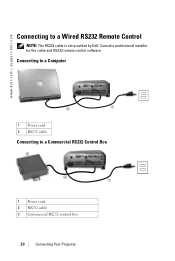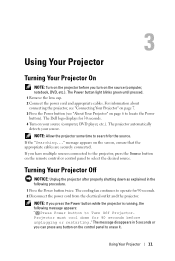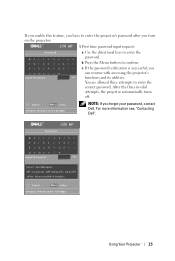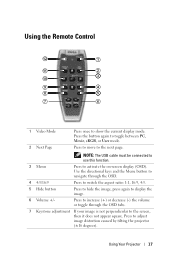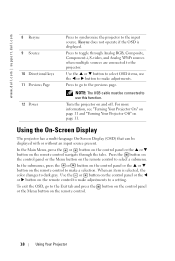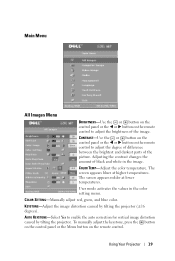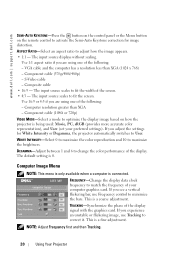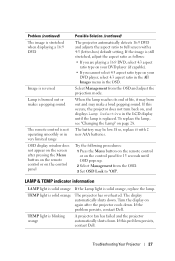Dell 1201MP Support Question
Find answers below for this question about Dell 1201MP.Need a Dell 1201MP manual? We have 2 online manuals for this item!
Question posted by gabrielparedes450 on July 19th, 2021
Mi Datashow Esta Bloqueado
Current Answers
Answer #1: Posted by Troubleshooter101 on July 19th, 2021 6:14 PM
https://www.fixya.com/support/t26613317-forgot_password_projector_reset_password
Thanks
Please respond to my effort to provide you with the best possible solution by using the "Acceptable Solution" and/or the "Helpful" buttons when the answer has proven to be helpful. Please feel free to submit further info for your question, if a solution was not provided. I appreciate the opportunity to serve you!
Troublshooter101
Answer #2: Posted by SonuKumar on July 20th, 2021 7:27 AM
This projector is in one of our schools in the school system i work in. Somehow the password security got enabled on this system and nobody knows the password. I have been on the phone with dell for an hour and nobody seems to know, although the instruction manual says to call Dell if this happens. Does anyone have an idea on how to reset this or disable the security?
https://www.dell.com/community/Projectors/Resetting-password-on-Dell-1201mp-projector/td-p/2919379
Please respond to my effort to provide you with the best possible solution by using the "Acceptable Solution" and/or the "Helpful" buttons when the answer has proven to be helpful.
Regards,
Sonu
Your search handyman for all e-support needs!!
Related Dell 1201MP Manual Pages
Similar Questions
Are there instructions on line to change the bulb of the 1201MP Projector lamp
why is my M110 projector asking for a password when I did not put one in
can i no the bproblem with my projector dell1210s,it has been flash a key light and lamp