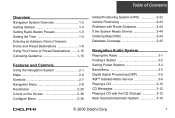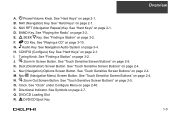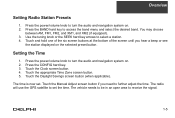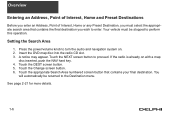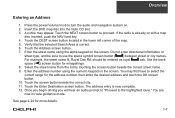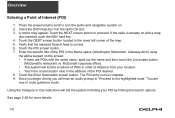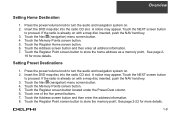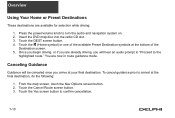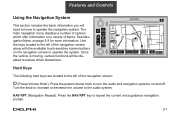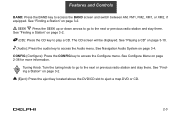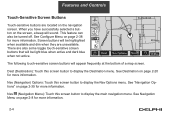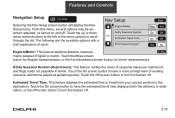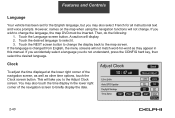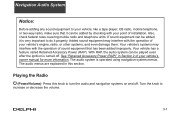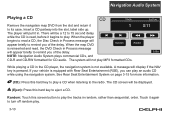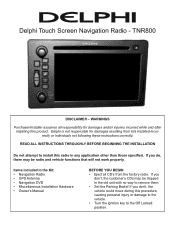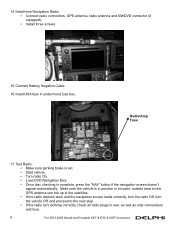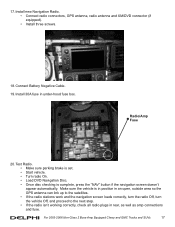DELPHI TNR800 Support Question
Find answers below for this question about DELPHI TNR800 - Navigation System With DVD-ROM.Need a DELPHI TNR800 manual? We have 2 online manuals for this item!
Question posted by Myrna32828 on April 14th, 2011
Delphi Tnr800 Replacement Buttons
Buttos color faded. Where can i find replacement buttons
Current Answers
Related DELPHI TNR800 Manual Pages
Similar Questions
Tnr800
Dear ,kindly could u provide me with the pin out for the TNR 800 for C1 and C2 or the wiring diagram...
Dear ,kindly could u provide me with the pin out for the TNR 800 for C1 and C2 or the wiring diagram...
(Posted by lmq 6 years ago)
Middle East Map In Tnr800 Nav System
can i use Middle East map in Tnr 800 nav system?
can i use Middle East map in Tnr 800 nav system?
(Posted by mimo911 10 years ago)
Navigation Map Cd/dvd
I have a 2006 Chevy avalanche that needs the nav map cd. What can I get that is current asnfar as th...
I have a 2006 Chevy avalanche that needs the nav map cd. What can I get that is current asnfar as th...
(Posted by bovinebully1999 11 years ago)
Roady 2 Won't Allow Selection Of Channel With Number Buttons
When I push the number buttons, or turn the selection wheel, the unit goes to Ch 1 each tme and not ...
When I push the number buttons, or turn the selection wheel, the unit goes to Ch 1 each tme and not ...
(Posted by kzoyto 13 years ago)