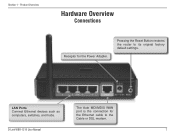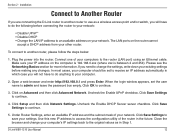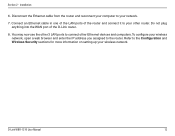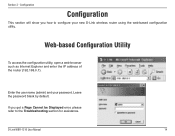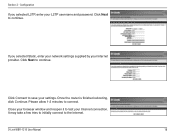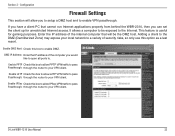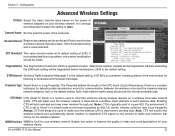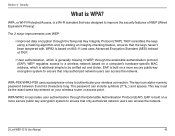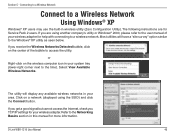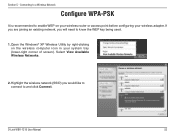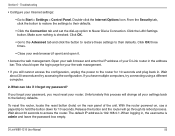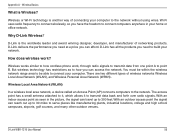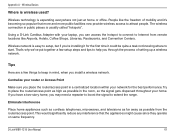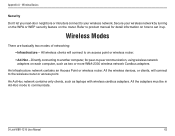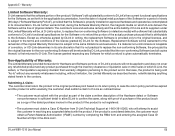D-Link WBR-1310 Support Question
Find answers below for this question about D-Link WBR-1310 - Wireless G Router.Need a D-Link WBR-1310 manual? We have 1 online manual for this item!
Question posted by jorgekimnje on April 20th, 2014
How To Set A Wbr-1310 As An Access Point
The person who posted this question about this D-Link product did not include a detailed explanation. Please use the "Request More Information" button to the right if more details would help you to answer this question.
Current Answers
Related D-Link WBR-1310 Manual Pages
Similar Questions
Dap 2330 Access Point
please send me program to complete configuration step for d-link for DAP 2330 ACCESS point. the page...
please send me program to complete configuration step for d-link for DAP 2330 ACCESS point. the page...
(Posted by xxxmr999xxx 1 year ago)
Can D-link Wbr-1310 Be Used As Access Point
(Posted by vogsolo 9 years ago)
How To Use A Dlink Wbr 1310 As An Access Point
(Posted by jhikirkkl 10 years ago)
How To Turn Wbr 1310 Into Access Point
(Posted by Gincalv 10 years ago)
I Forgot My Access Point (dwl-3200ap) Password
I forgot my D-link access point (DWL-3200AP) password ,also unable to login by default setting kindl...
I forgot my D-link access point (DWL-3200AP) password ,also unable to login by default setting kindl...
(Posted by 7738093781 11 years ago)