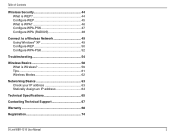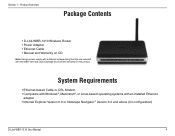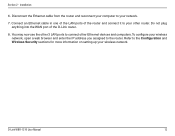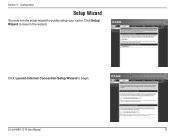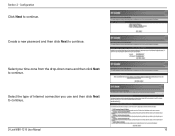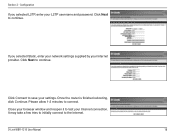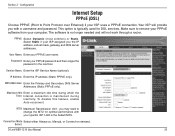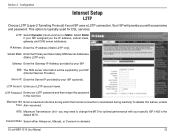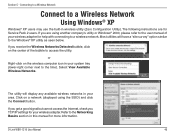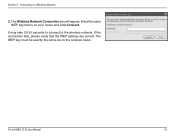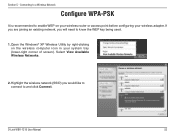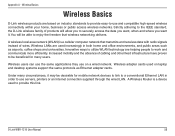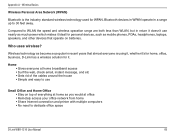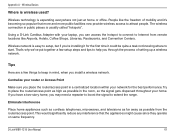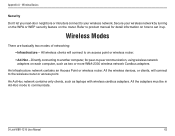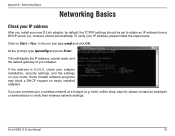D-Link WBR-1310 Support Question
Find answers below for this question about D-Link WBR-1310 - Wireless G Router.Need a D-Link WBR-1310 manual? We have 1 online manual for this item!
Question posted by loutrig on August 2nd, 2014
Internet Will Not Connect To Wbr-1310
The person who posted this question about this D-Link product did not include a detailed explanation. Please use the "Request More Information" button to the right if more details would help you to answer this question.
Current Answers
Related D-Link WBR-1310 Manual Pages
Similar Questions
How To Set Up D-link Wbr-1310 Wireless G Router As A Second Ap
(Posted by Bloodromu 9 years ago)
Wbr-1310
I have moved to a different state and brought my WBR-1310 with me and now have a different wireless ...
I have moved to a different state and brought my WBR-1310 with me and now have a different wireless ...
(Posted by ikplmr 10 years ago)
D-link Wireless Router Wbr-1310 Manual
what happens when the status center says that there is no internet connection after you install all ...
what happens when the status center says that there is no internet connection after you install all ...
(Posted by Anonymous-127966 10 years ago)
No Internet Connection Since Jan 1, 2013
We have no internet connection since Jan 1, 2013. The synchronization date seems to have "expired" o...
We have no internet connection since Jan 1, 2013. The synchronization date seems to have "expired" o...
(Posted by franjokis 11 years ago)
Internet Connection
How to connect internet wireless Dlink 524 Router with bsnl? how we will configure with bsnl broadba...
How to connect internet wireless Dlink 524 Router with bsnl? how we will configure with bsnl broadba...
(Posted by smsmannshinde 12 years ago)