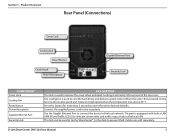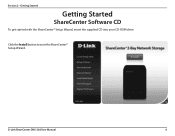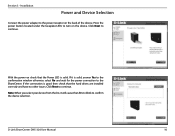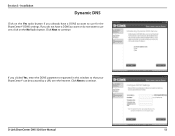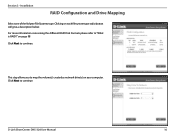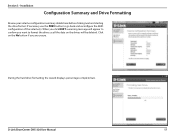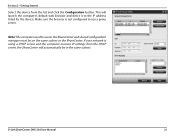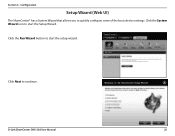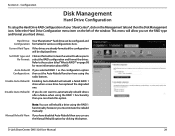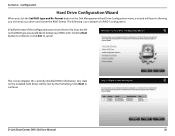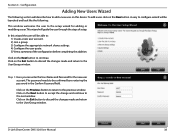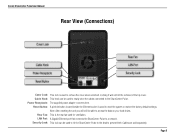D-Link DNS-320 Support Question
Find answers below for this question about D-Link DNS-320.Need a D-Link DNS-320 manual? We have 2 online manuals for this item!
Question posted by weahokas on June 29th, 2014
Where Is The Dns-320 Reset Button?
The person who posted this question about this D-Link product did not include a detailed explanation. Please use the "Request More Information" button to the right if more details would help you to answer this question.
Current Answers
Related D-Link DNS-320 Manual Pages
Similar Questions
Dns 320
I Cannot Find The Weblogin
For Example Http://192.168.1.1x/web/login
I have check my internet, with regrard to all the ip address i tried to sub the ip address inside th...
I have check my internet, with regrard to all the ip address i tried to sub the ip address inside th...
(Posted by nessakhoo 11 years ago)
Dlink Nas Dns-320. I Cant Login With Admin And Blank Password Why?
I am novice and need help, i can not setup my new dlink dns-320. Manual tell me to login first time ...
I am novice and need help, i can not setup my new dlink dns-320. Manual tell me to login first time ...
(Posted by Obasuha 12 years ago)
How Does One Reset The Dp 311u? I Have Tried The Reset Button On The Rear...
I have tried resettinng with button with unit on and off, with connections and without connections
I have tried resettinng with button with unit on and off, with connections and without connections
(Posted by char1746 13 years ago)