D-Link DIR-815 Support Question
Find answers below for this question about D-Link DIR-815.Need a D-Link DIR-815 manual? We have 1 online manual for this item!
Question posted by krjbada on February 18th, 2014
D-link Dir-815 How To Reset Password
The person who posted this question about this D-Link product did not include a detailed explanation. Please use the "Request More Information" button to the right if more details would help you to answer this question.
Current Answers
There are currently no answers that have been posted for this question.
Be the first to post an answer! Remember that you can earn up to 1,100 points for every answer you submit. The better the quality of your answer, the better chance it has to be accepted.
Be the first to post an answer! Remember that you can earn up to 1,100 points for every answer you submit. The better the quality of your answer, the better chance it has to be accepted.
Related D-Link DIR-815 Manual Pages
Product Manual - Page 3
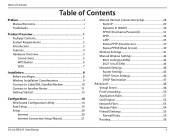
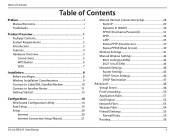
...28 Static IP 29 Dynamic IP (DHCP 30 PPPoE (Username/Password 31 PPTP 33 L2TP 35 Russia PPTP (Dual Access 37 ...Network Settings 44 Router Settings 45 DHCP Server Settings 46 DHCP Reservation 47 Advanced 48 Virtual Server 48 Port Forwarding 50 Application Rules 51 QoS Engine 52 Network Filter 53 Website Filter 54 Firewall Settings 55 Firewall Rules 56 Routing 58
D-Link DIR-815...
Product Manual - Page 10


... port is the connection for the Ethernet cable to the cable or DSL modem.
3 Reset Button Pressing the Reset button restores the router to its original factory default settings.
4 Power Button Use this switch to power on/power off the device.
5 Power Receptor Receptor for the supplied power adapter.
D-Link DIR-815 User Manual
5 Section 1 -
Product Manual - Page 12


... blinks green during data transmission.
2
Internet LED
A solid orange light indicates that the Router has crashed during data transmission. This LED blinks during a factory reset or reboot. D-Link DIR-815 User Manual
7 Product Overview
Hardware Overview
LEDs
1234
5
1
Power LED
A solid green light indicates a proper connection to an Ethernet-enabled computer on ports 1-4. A slow...
Product Manual - Page 16
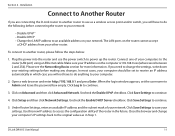
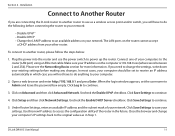
... Another Router
If you will not have to do anything to Admin and leave the password box empty. Plug the power into the router and use as in the future. Open...the D-Link router to continue.
5. Click Log In to continue.
4. Click Save Settings to another router, please follow the steps below:
1. Close the browser and change the settings, write down your network. D-Link DIR-815 User...
Product Manual - Page 18


... recommended to guide you quickly through the installation process. Installation
Getting Started
The DIR-815 includes a Quick Router Setup Wizard CD. The steps and screens are shown in the CD-ROM drive. D-Link DIR-815 User Manual
13 The step-by the login password on your CD-ROM drive). When the autorun screen appears, click Install...
Product Manual - Page 19
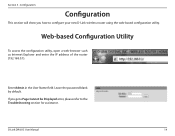
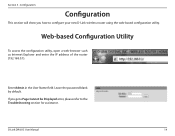
...how to the Troubleshooting section for assistance.
Enter Admin in the User Name field. D-Link DIR-815 User Manual
14 Web-based Configuration Utility
To access the configuration utility, open a web-...will show you get a Page Cannot be Displayed error, please refer to configure your new D-Link wireless router using the web-based configuration utility.
Leave the password blank by default.
Product Manual - Page 21


... .
D-Link DIR-815 User Manual
16 Configuration
Easy Setup
You can use the Easy Setup feature to the Internet. The Easy Setup feature also allows you to specify whether WPA/WPA2 wireless encryption or no encryption will use the Static IP, Dynamic IP (DHCP), or PPPoE method to connect to configure your wireless network...
Product Manual - Page 27
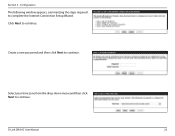
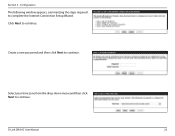
D-Link DIR-815 User Manual
22 Section 3 - Configuration
The following window appears, summarizing the steps required to complete the Internet Connection Setup Wizard: Click Next to continue. Create a new password and then click Next to continue. Select your time zone from the drop-down menu and then click Next to continue.
Product Manual - Page 29
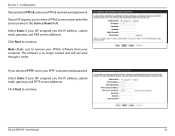
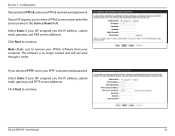
...you the IP address, subnet mask, gateway, and PPTP server addresses.
D-Link DIR-815 User Manual
24 If your PPPoE username and password.
Select Static if your ISP assigned you selected PPPoE, enter your ISP requires...to remove your PPPoE software from your PPTP username and password.
If you the IP address, subnet mask, gateway, and DNS server addresses.
Note: Make sure to...
Product Manual - Page 30


If you selected Static, enter your network settings supplied by your L2TP username and password. Click Next to continue. D-Link DIR-815 User Manual
25
Click Next to continue.
Section 3 - Configuration
If you the IP address, subnet mask, gateway, and L2TP server addresses. Select Static if your ISP assigned you selected L2TP, enter your Internet provider.
Product Manual - Page 31
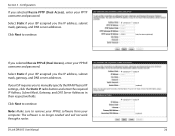
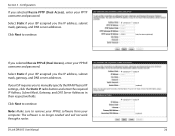
... and will not work through a router. If you selected Russia PPTP (Dual Access), enter your PPPoE username and password. If your ISP assigned you to remove your PPPoE software from your ISP assigned you the IP address, subnet mask... Server Addresses in their respective fields.
Click Next to continue. Select Static if your computer.
D-Link DIR-815 User Manual
26
Section 3 -
Product Manual - Page 36
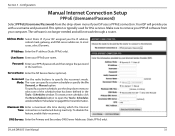
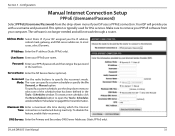
In most cases, select Dynamic.
Refer to"Schedules"on page 83 for DSL services. D-Link DIR-815 User Manual
31
Password: Enter your computer. Configuration
Manual Internet Connection Setup
PPPoE (Username/Password)
Select PPPoE (Username/Password) from your PPPoE password and then retype the password in the Tools> Schedules window. User Name: Enter your ISP assigned you with ...
Product Manual - Page 38
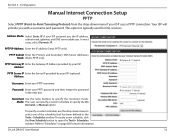
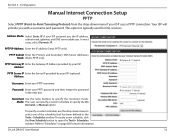
... "Schedules" on page 82 for DSL services. D-Link DIR-815 User Manual
33
Address:
Username: Enter your PPTP password and then retype the password in the Tools> Schedules window. To specify a custom...open the Tools> Schedules window. Address Mode: Select Static IP if your ISP (optional). Password: Enter your PPTP username.
Section 3 - Your ISP will provide you the IP address, ...
Product Manual - Page 40
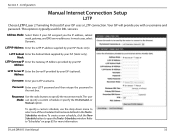
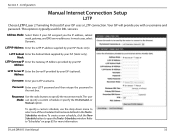
...supplied by your L2TP password and then retype the password in the Tools> ...password. Section 3 - The user Mode: can specify a custom schedule or specify the On Demand, or Manual option. To specify a custom schedule, use the drop-down menu to specify the reconnect mode.
Reconnect Use the radio buttons to select one of the schedules that has been defined in the next box. D-Link DIR-815...
Product Manual - Page 42
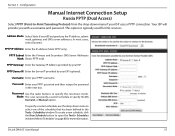
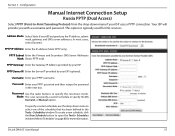
...Enter the Primary and Secondary DNS Server Addresses Mask: (Static PPTP only).
Address Mode: Select Static if your ISP (optional).
Password: Enter your ISP. Reconnect Use the radio buttons to open the Tools> Schedules window. To create a new schedule, click... "Schedules"on page 83 for DSL services.
Username: Enter your ISP uses a PPTP connection.
D-Link DIR-815 User Manual
37
Product Manual - Page 44
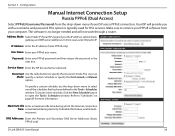
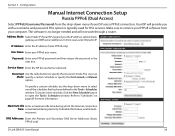
... information.
In most cases, select Dynamic IP. IP Address: Enter the IP address (Static PPPoE only). Password: Enter your computer.
To create a new schedule, click the New Schedule button to specify the reconnect mode. D-Link DIR-815 User Manual
39 Address Mode: Select Static IP if your ISP uses a PPPoE connection. To specify a custom...
Product Manual - Page 66
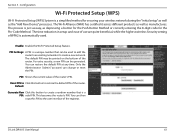
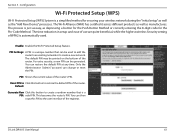
... highest wireless Security setting of the registrar.
You can change or reset the PIN. Default:
Generate New Click this button to create a...Link DIR-815 User Manual
61 Enable: Enable the Wi-Fi Protected Setup feature. For extra security, a new PIN can then copy this button to the user interface of WPA2 is automatically used to add the router to an existing network or to create a new network...
Product Manual - Page 81


... letters or numbers from a distorted image displayed on Authentication: the screen to prevent online hackers and unauthorized
users from the Internet by a web browser. D-Link DIR-815 User Manual
76 Configuration
Tools
Admin
This page will be configured Management: from gaining access to change the Administrator password and configure the authentication settings.
Section 3 -
Product Manual - Page 83


... with the account.
Email Subject: Enter the text that the email settings have been configured correctly.
D-Link DIR-815 User Manual
78 Section 3 - SMTP Server Enter the SMTP server address for sending email.
Password: Enter the password associated with the account. Send Mail Now: Click this option.
From Email This email address will appear as...
Product Manual - Page 118
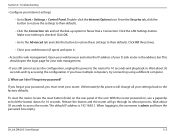
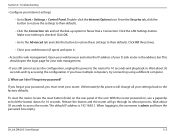
... router will change all your router. When logging in the address bar. D-Link DIR-815 User Manual
113 Section 6 -
Unfortunately this process will go through its reboot process. Double-click the Internet Options Icon. If you forgot your password, you must reset your settings back to hold the button down for 10 seconds and plug...
Similar Questions
D Link Dir 815 How To Reset Password If You Forgot
(Posted by vicandmeALHAJI 9 years ago)
What To Do If You Forgot Dlink Dir 815 Router Password
(Posted by roccomox 9 years ago)

