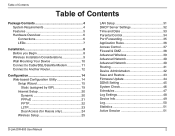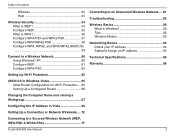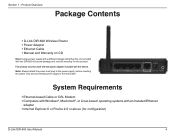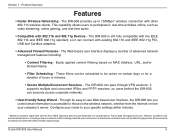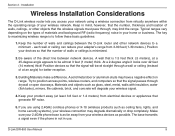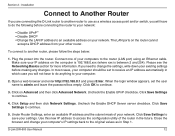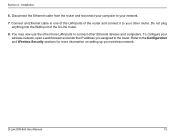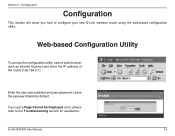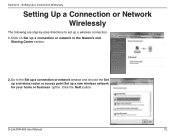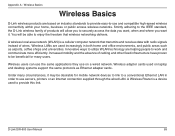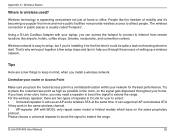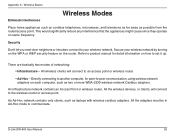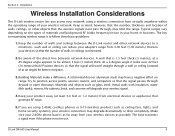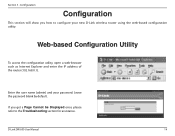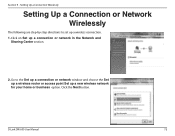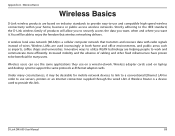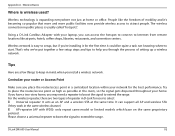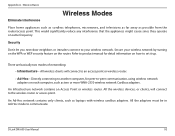D-Link DIR-600 Support Question
Find answers below for this question about D-Link DIR-600 - Wireless N 150 Home Router.Need a D-Link DIR-600 manual? We have 2 online manuals for this item!
Question posted by Anonymous-15778 on May 8th, 2010
D-link Cannot Find Wireless?
The person who posted this question about this D-Link product did not include a detailed explanation. Please use the "Request More Information" button to the right if more details would help you to answer this question.
Current Answers
Answer #1: Posted by DreadPirateRoberts on December 17th, 2010 6:01 PM
-
Set Up a D-Link Wireless Router
- Plug one end of the Ethernet cable into the modem.
- Then plug the other end into the "WAN" port on the back of the D-Link wireless router.
- Connect wired computers to any of the other Ethernet ports on the router using another Ethernet cable. Access the D-Link Configuration Screen
- Open your web interface and type "http://192.168.0.1" into the address bar, then hit "Enter" or "Return."
- Use "Admin" as the username and leave the password blank when the login screen appears.
- Click "OK." You should now see the D-Link configuration screen. Set Up General Security
- Change your administrative password by clicking on the "Tools" tab and choosing the "Admin" button. Enter a new password under the "Administrator" heading. Confirm it, and click "Apply."
- Disable the wireless Local Area Network (LAN) if you don't need to use the wireless access and you want to make sure no one else is able to access your network.
- Under the "Home" tab, choose "Wireless" and select the "Off" option. Enable Wireless Encryption Protocol (WEP)
- Locate the "Home" tab in the D-Link Configuration screen, and click on the "Wireless" button.
- Use the "Open System" button beside "Authentication."
- Select the "Enabled" button next to "WEP," and set the encryption key to "128 bit."
- Set the "Key Type" to "ASCII" and choose a 13-digit password for the "Key 1" field.
- Write down the password in a secure location.
- Click "Apply." Change the SSID
- Change the SSID to make it more difficult for others to locate and use your network by clicking on the "Home" tab and locating the "Wireless" button.
- Change the default SSID to one of your choosing, then click "Apply."
- Disable SSID broadcasting. Under the "Advanced" tab, click on "Performance" and check off the "Disabled" box. Again, click "Apply." Filter MAC Addresses
- Click the "Advanced" tab in the D-Link "Configuration" screen and select the "Filters" button.
- Choose the "MAC Filters" and click on "Only Allow Computers with MAC Address Listed Below to Connect to the Network."
- Enter the name and MAC address of the computers allowed to access the network, beginning with the one you are currently configuring. Click "Apply."
Related D-Link DIR-600 Manual Pages
Similar Questions
How To Find The 8 Digit Pin In Dlink Wireless N 150 Cloud Router Dir 600l
(Posted by sandzvv 9 years ago)
How To Configure Wireless N 150 Home Router Dir 600 As Repetidor
(Posted by tripbogg 9 years ago)
How To Get The Password To A Wireless N 150 Home Router
(Posted by Buprong 9 years ago)
Wireless N150 Home Router How To Reset The Password
(Posted by Markshall 10 years ago)
Wireless M 150 Home Router Can I Reset The Password
(Posted by jappink 10 years ago)