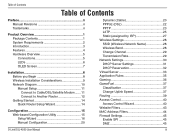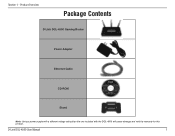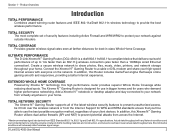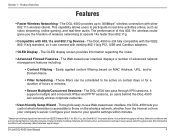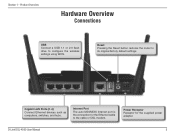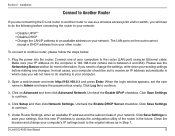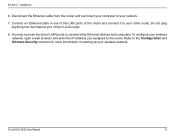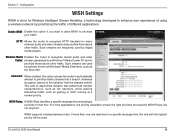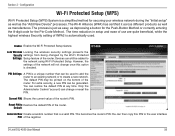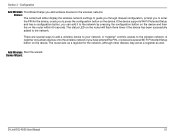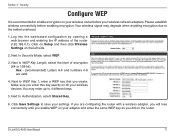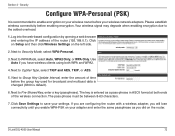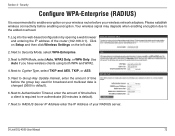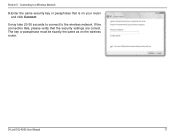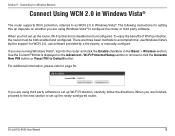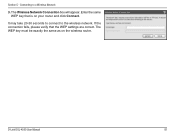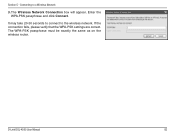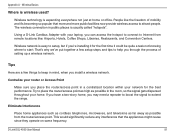D-Link DGL-4500 Support Question
Find answers below for this question about D-Link DGL-4500 - GamerLounge Xtreme N Gaming Router Wireless.Need a D-Link DGL-4500 manual? We have 1 online manual for this item!
Question posted by billydtmtl on February 8th, 2012
I Have A D-link Dgl 4500 Wireless Router And Am Attempting To Set Up An Encrypte
my computer requests the 8 digit PIN #. what is it or where is it located
Current Answers
Related D-Link DGL-4500 Manual Pages
Similar Questions
Wireless Router Password Change? Can't Remember
I just want to change the password on my DLink wireless router as too many people know it but for th...
I just want to change the password on my DLink wireless router as too many people know it but for th...
(Posted by laurna 9 years ago)
How To Find The 8 Digit Pin In Dlink Wireless N 150 Cloud Router Dir 600l
(Posted by sandzvv 9 years ago)
Is Modem Making Dgl 4500 Reboot
(Posted by ltlitbail 10 years ago)
How To Make D-link Dgl-4500 Into Access Point
(Posted by chrzarif 10 years ago)
Using The Dgl-4500 With The Dgs-1016d Switch
We have both a DGL-4500 and a DGS-1016d. We connect to the internet via a Mototorla 4G broadband mod...
We have both a DGL-4500 and a DGS-1016d. We connect to the internet via a Mototorla 4G broadband mod...
(Posted by zazazazadlink 13 years ago)