D-Link DCS-942L Support Question
Find answers below for this question about D-Link DCS-942L.Need a D-Link DCS-942L manual? We have 2 online manuals for this item!
Question posted by fmhmojn on April 24th, 2014
Why Is Mydlink Camera Dcs-942l No Video Clip
The person who posted this question about this D-Link product did not include a detailed explanation. Please use the "Request More Information" button to the right if more details would help you to answer this question.
Current Answers
There are currently no answers that have been posted for this question.
Be the first to post an answer! Remember that you can earn up to 1,100 points for every answer you submit. The better the quality of your answer, the better chance it has to be accepted.
Be the first to post an answer! Remember that you can earn up to 1,100 points for every answer you submit. The better the quality of your answer, the better chance it has to be accepted.
Related D-Link DCS-942L Manual Pages
Product Manual - Page 3
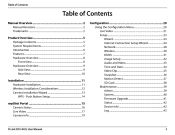
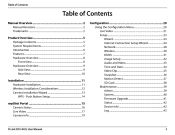
... - Push Button Setup...14 mydlink Portal...15 Camera Status...16 Live Video...17 Camera Info...19 Configuration...20 Using the Configuration Menu...20 Live Video...21 Setup...23 Wizard...23 Internet Connection Setup Wizard...24 Network...28 Wireless...30 DDNS ...31 Image Setup...32 Audio and Video...33 Time and Date...34 Video Clip...35 Snapshot...36 Motion...
Product Manual - Page 6


... interface offer easy integration with a built-in CPU and web server that transmits high quality video images for security and surveillance. Unlike a standard webcam, the DCS-942L is a versatile and unique solution for a complete and cost effective home security solution.
The DCS-942L is a complete system with your local network or through the Internet via a web browser...
Product Manual - Page 7
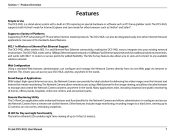
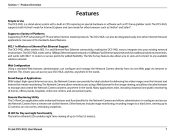
... allows administrators to 16 feet (5 meters). Supports a Variety of up to Use The DCS-942L is a stand-alone system with 802.11n routers or access points for added flexibility. The Network Camera allows remote access using a Web browser for live video images over the Intranet and Internet for delivering live image viewing, and allows...
Product Manual - Page 15
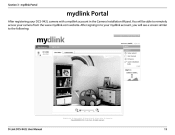
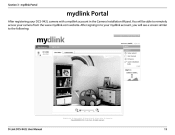
Section 3 - mydlink Portal
mydlink Portal
After registering your DCS-942L camera with a mydlink account in to your mydlink account, you will be able to the following:
D-Link DCS-942L User Manual
15 After signing in the Camera Installation Wizard. You will see a screen similar to remotely access your camera from the www.mydlink.com website.
Product Manual - Page 16
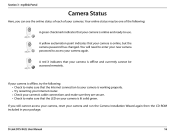
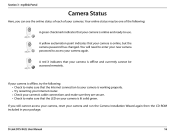
... to make sure they are secure. • Check to use.
Section 3 - If your camera is offline, try the following : A green checkmark indicates that your camera is lit solid green. A yellow exclamation point indicates that your cameras. mydlink Portal
Camera Status
Here, you still cannot access your camera, reset your camera and run the Camera Installation Wizard again from the...
Product Manual - Page 17
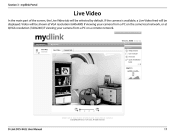
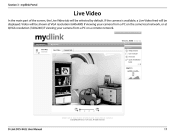
..., the Live Video tab will be displayed. If the camera is available, a Live Video feed will be shown at VGA resolution (640x480) if viewing your camera from a PC on the same local network, or at QVGA resolution (320x240) if viewing your camera from a PC on a remote network. Video will be selected by default. D-Link DCS-942L User Manual...
Product Manual - Page 18
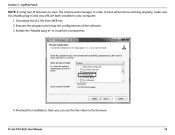
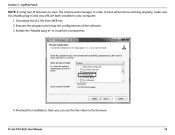
...Link DCS-942L User Manual
18 Download the VLC file from WEB site. 2. Execute the program and setup the configurations of the software. 3. Finished the installation, then you can see the live video in... " to have all functions working properly, make sure VLC Mozilla plug-in and Java JRE are both installed in your computer. 1. mydlink Portal
NOTE: If using non-IE browsers to view the camera...
Product Manual - Page 21
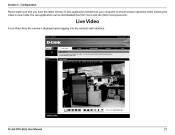
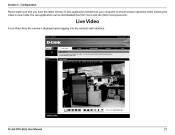
The Java application can be downloaded free from the camera is displayed upon logging into the camera's web interface. Section 4 - Live Video
A Live Video from Sun's web site (http://www.java.com).
D-Link DCS-942L User Manual
21 Configuration Please make sure that you have the latest version of Java application installed on your computer to ensure...
Product Manual - Page 22
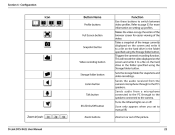
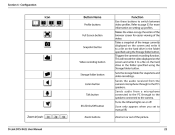
... Storage folder button. Triggers the camera's recording function. This will record the video displayed on the screen and write it to the PC's speakers.
Full Screen button
Snapshot button
Video recording button
Storage folder button Listen button
Talk button
IR LED On/Off button
Zoom buttons
D-Link DCS-942L User Manual
22 Sends the audio...
Product Manual - Page 32
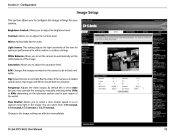
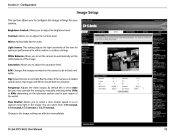
... system used in your camera. If the camera is set to adjust the contrast level. You can select from 1/15 second, 1/10 second, 1/7.5 second or 1/3.75 second. D-Link DCS-942L User Manual
32 Flip:... Balance: Allows you to vertically flip the video.
Slow Shutter: Allows you to adjust the brightness level. Mirror: Horizontally flip the video. Change to capture more light in black...
Product Manual - Page 33
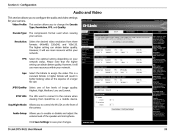
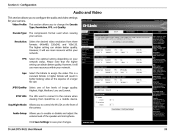
... speaker and microphone. Click Save Settings to save your camera.
Resolution: Select the desired video resolution from QuickTime or a mobile device. A higher bitrate will use more resource within your camera. bps: Select the bitrate to change the Encode Type, Resolution, FPS, and Quality. D-Link DCS-942L User Manual
33 Section 4 - Encode Type: The compression...
Product Manual - Page 35
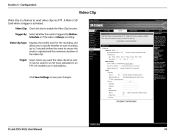
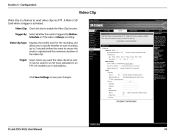
... or if the video is a feature to be saved to an SD Card, uploaded to an FTP or E-mailed to save your changes.
Target: Select where you to specify whether to start recording up to 5 seconds before the event to enable the Video Clip function. Configuration
Video Clip
Video Clip is Always recording. D-Link DCS-942L User Manual
35...
Product Manual - Page 36
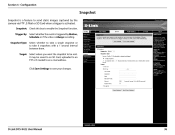
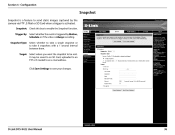
...: Select where you want the snapshot to save your changes. D-Link DCS-942L User Manual
36
Trigger By: Select whether the event is triggered by the camera via FTP , E-Mail or SD Card when a trigger is Always ...send static images captured by Motion, Schedule or if the video is activated. Snapshot Type: Select whether to take 6 snapshots with a 1 second interval between them. Section 4 -
Product Manual - Page 37
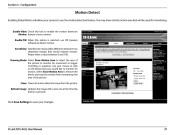
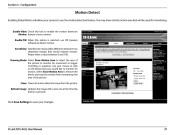
... the motion detection feature. Configuration
Motion Detect
Enabling Video Motion will be used for monitoring. Sensitivity: Specifies the measurable difference between 0 and 100.
Drawing Mode: Select Draw Motion Area to monitor for movement to remove the blocks and stop the camera from the picture. D-Link DCS-942L User Manual
37 Please enter a value between...
Product Manual - Page 38
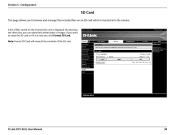
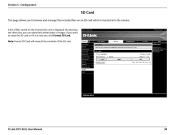
... into the camera. Configuration
SD Card
This page allows you to erase the SD card or if it is a new one, click Format SD Card. A list of the SD card.
Note: Format SD Card will erase all the contents of files stored on an SD card which is displayed. D-Link DCS-942L User...
Product Manual - Page 39
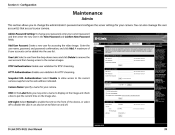
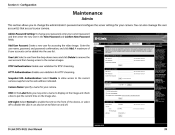
... set to flicker on the image and check a box to the current camera snapshot via the web address indicated. OSD: In the Label field, you to disable the LED. RTSP Authentication: Enable user validation for accessing the video image. D-Link DCS-942L User Manual
39 A maximum of the device, or select off . You can...
Product Manual - Page 46
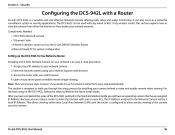
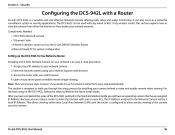
... the Quick Installation Guide you through the setup process for Use Behind a Router Installing a DCS-942L Network Camera on your camera behind a router and enable remote video viewing. This section is an easy 4-step procedure: 1. Security
Configuring the DCS-942L with a Router
D-Link's DCS-942L is configured to walk you will perform every step automatically. Components Needed: •...
User Manual - Page 3
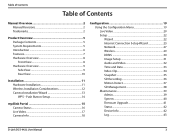
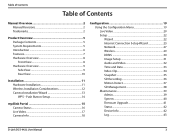
Push Button Setup 14
mydlink Portal 15 Camera Status 16 Live Video 17 Camera Info 18
Configuration 19 Using the Configuration Menu 19 Live Video 20 Setup 22 Wizard 22 Internet Connection Setup Wizard 23 Network 27 Wireless 29 DDNS 30 Image Setup 31 Audio and Video 32 Time and Date 33 Video Clip 34 Snapshot 35 SD Recording...
User Manual - Page 17


D-Link DCS-942L User Manual
17 Video will be selected by default. mydlink Portal
Live Video
In the main part of the screen, the Live Video tab will be displayed. Section 3 - If the camera is available, a Live Video feed will be shown at VGA resolution (640x480) if viewing your camera from a PC on the same local network, or at QVGA...
User Manual - Page 34
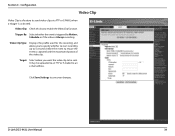
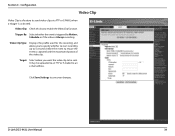
... to specify whether to start recording up to 5 seconds before the event to send video clips via FTP or E-MAIL when a trigger is activated. D-Link DCS-942L User Manual
34
Configuration
Video Clip
Video Clip is a feature to ensure the event is Always recording. Video Clip: Check this box to save your changes. Trigger By: Select whether the event is...
Similar Questions
Dlink Network Camera Dcs-942l Please.
What the Maximum Gig capacity can be used in DLink Network Camera DCS942L Please. Thanks. FarhadM
What the Maximum Gig capacity can be used in DLink Network Camera DCS942L Please. Thanks. FarhadM
(Posted by TheTerrace 11 years ago)

