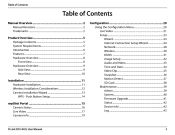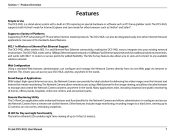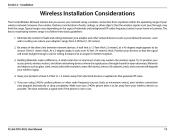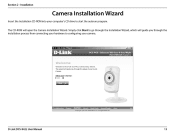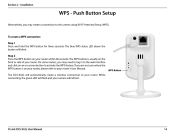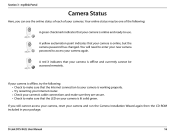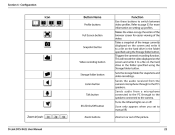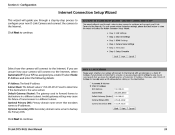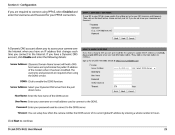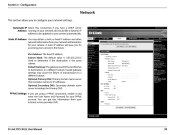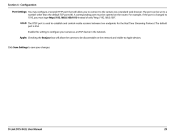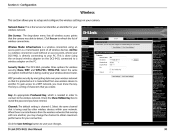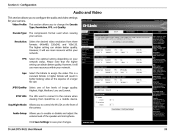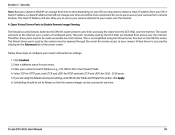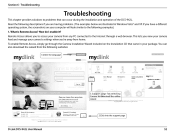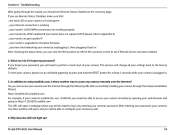D-Link DCS-942L Support Question
Find answers below for this question about D-Link DCS-942L.Need a D-Link DCS-942L manual? We have 2 online manuals for this item!
Question posted by prabapp on January 29th, 2014
How To Connect To Dlink Dcs-942l
The person who posted this question about this D-Link product did not include a detailed explanation. Please use the "Request More Information" button to the right if more details would help you to answer this question.
Current Answers
Related D-Link DCS-942L Manual Pages
Similar Questions
Dlink Dcs-942l How Many Minutes Of Recording On A 64 Gb Sd Card
(Posted by apje 9 years ago)
Is Your Service Provided At No Cost With Purchase Of Security Cameras?
We are interested in purchasing a night time security camera. Our questions is does the purchase of ...
We are interested in purchasing a night time security camera. Our questions is does the purchase of ...
(Posted by cmrobinson66 11 years ago)