D-Link DCS-942L Support Question
Find answers below for this question about D-Link DCS-942L.Need a D-Link DCS-942L manual? We have 2 online manuals for this item!
Question posted by picweal on June 26th, 2014
How To Check Firmware On Dlink Dcs-942l
The person who posted this question about this D-Link product did not include a detailed explanation. Please use the "Request More Information" button to the right if more details would help you to answer this question.
Current Answers
There are currently no answers that have been posted for this question.
Be the first to post an answer! Remember that you can earn up to 1,100 points for every answer you submit. The better the quality of your answer, the better chance it has to be accepted.
Be the first to post an answer! Remember that you can earn up to 1,100 points for every answer you submit. The better the quality of your answer, the better chance it has to be accepted.
Related D-Link DCS-942L Manual Pages
Product Manual - Page 2
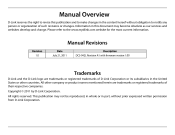
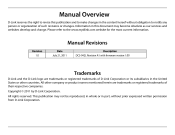
Manual Revisions
Revision 1.0 Date July 21, 2011 Description DCS-942L Revision A1 with firmware version 1.00
Trademarks
D-Link and the D-Link logo are trademarks or registered trademarks of D-Link Corporation or its subsidiaries in the United States or other ...
Product Manual - Page 3
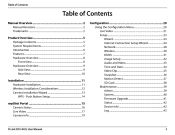
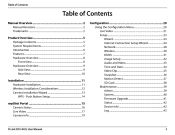
... and Date...34 Video Clip...35 Snapshot...36 Motion Detect...37 SD Card...38 Maintenance...39 Admin...39 System...40 Firmware Upgrade...41 Status...42 Device Info...42 Log...43
D-Link DCS-942L User Manual
3 Table of Contents
Table of Contents
Manual Overview...2 Manual Revisions...2 Trademarks...2 Product Overview...5 Package Contents...5 System Requirements...5 Introduction...
Product Manual - Page 4
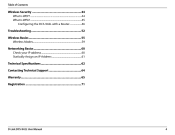
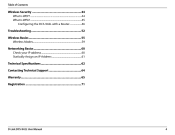
Table of Contents
Wireless Security...44 What is WEP?...44 What is WPA?...45 Configuring the DCS-942L with a Router...46 Troubleshooting...52 Wireless Basics...55 Wireless Modes...59 Networking Basics...60 Check your IP address...60 Statically Assign an IP Address...61 Technical Specifications...62 Contacting Technical Support...64 Warranty...65 Registration...71
D-Link DCS-942L User Manual
4
Product Manual - Page 16
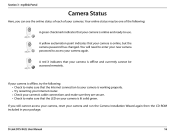
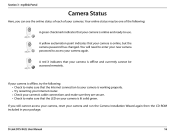
... the following : A green checkmark indicates that your package. Section 3 - A red X indicates that the LED on your cameras. If you can see the online status of each of the following : • Check to make sure they are secure. • Check to access your camera is offline and currently cannot be accessed remotely. D-Link DCS-942L User Manual
16
Product Manual - Page 26


... yourself. Click Next to continue. Configuration Enter a name for your time zone observes daylight saving, check the Enable Daylight Saving box and select Auto Daylight Saving to enable drop-down menus so that scheduled events occur at the correct time.
If your camera. Click Next to continue. D-Link DCS-942L User Manual
26 Section 4 -
Product Manual - Page 29
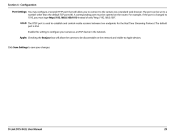
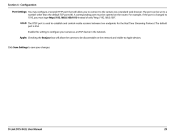
..., you to connect to be discoverable on the router. Apple: Checking the Bonjour box will allow the camera to the camera via a standard web browser. The port can be opened on ...camera as a UPnP device in the network. UPnP: The RTSP port is 554. Click Save Settings to Apple devices.
Enable this setting to a number other than the default TCP ports 80. Section 4 - D-Link DCS-942L...
Product Manual - Page 30
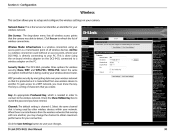
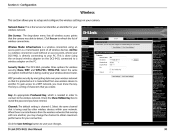
...save your wireless device/router. Security Mode: The DCS-942L provides three options for your camera. Channel: The default setting is a string of wireless connections. D-Link DCS-942L User Manual
30 This is...channel that the camera was able to your PC. Key: An appropriate Preshared Key, which is needed in order to connect to reveal the password you create. Check the Show Hidden ...
Product Manual - Page 32
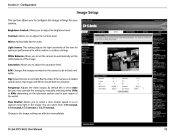
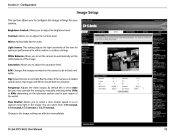
...: Allows you to set the camera to automatically set to Auto but you to the image settings are effective immediately. Saturation: Allows you to be checked. B/W: Changes the images recorded ...Select this is installed upside down, Flip Image and Mirror should both be in your camera. D-Link DCS-942L User Manual
32 Contrast: Allows you may override the setting by manually selecting either ...
Product Manual - Page 34


... synchronize your camera. Settings:
D-Link DCS-942L User Manual
34 Time Manually: Copy your Click to configure the settings of the internal system clocks for your region from Computer's Time your camera. Configuration
Time and Date
This section allows you to synchronize the time information from the drop-down menu. Enable Daylight Check this to...
Product Manual - Page 36
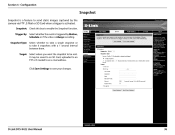
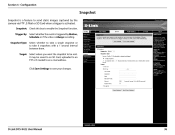
It may be sent.
D-Link DCS-942L User Manual
36 Trigger By: Select whether the event is triggered by the camera via FTP , E-Mail or SD Card when a trigger is activated... changes. Snapshot Type: Select whether to take 6 snapshots with a 1 second interval between them. Snapshot: Check this box to send static images captured by Motion, Schedule or if the video is a feature to enable...
Product Manual - Page 37
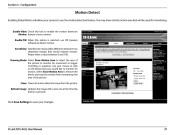
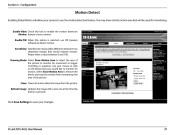
...0 and 100. Please enter a value between two sequential images that will allow your camera to enable the motion detection Motion: feature of your mouse to click on the blocks... Check this option is pressed.
Configuration
Motion Detect
Enabling Video Motion will be used for movement to remove the blocks and stop the camera from the picture. Use your camera. D-Link DCS-942L ...
Product Manual - Page 38
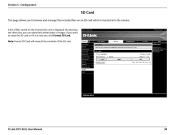
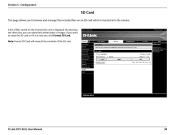
...DCS-942L User Manual
38 Configuration
SD Card
This page allows you to erase the SD card or if it is a new one, click Format SD Card. Section 4 - A list of the SD card. By selecting the check... box, you want to browse and manage the recorded files on the inserted SD card is inserted into the camera. Note: Format SD Card will erase all the ...
Product Manual - Page 39
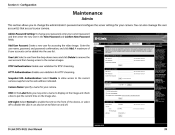
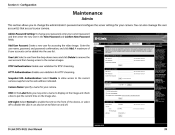
... image and check a box to change your password, enter your camera. User List: Select a user from the drop-down menu and click Delete to remove the user account from having access to your current password and then enter the new one in the New Password and Confirm New Password fields. D-Link DCS-942L User...
Product Manual - Page 41
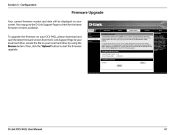
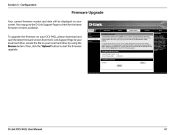
... the file on your DCS-942L, please download and save the latest firmware version from the D-Link Support Page to your screen. You may go to the D-Link Support Page to start the firmware upgrade. Then, click the "Upload" button to check for the latest firmware versions available.
Section 4 - Configuration
Firmware Upgrade
Your current firmware version and date...
Product Manual - Page 45


... the keys using a hashing algorithm and, by adding an integrity-checking feature, ensures that only authorized network users can include symbols (!?*&_) and... the keys haven't been tampered with. Security
What is based on a computer's hardware-specific MAC address, which is an alpha-numeric password between 8 and 63 characters long. D-Link DCS-942L User Manual
45 WEP regulates access to ...
Product Manual - Page 51
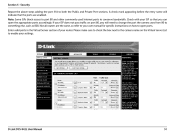
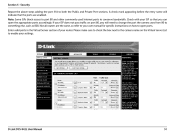
...Security Repeat the above steps adding the port 554 to conserve bandwidth. Note: Some ISPs block access to port 80 and other commonly used Internet ports to both the Public and Private Port sections. Please make sure to check the box next to the camera...accordingly. D-Link DCS-942L User Manual
51 A check mark appearing before the entry name will need to change the port the camera uses from ...
Product Manual - Page 53
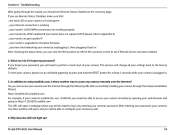
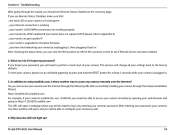
......your router can get a public IP ...your router is upgraded to the latest firmware ...you have tried rebooting your camera's Live View window will open a webpage where you will be able to see ...After checking the above items, you can I do if I forget my password? Yes, you can click the Retry button to refresh the summary screen to configure your camera's mydlink No. D-Link DCS-942L ...
User Manual - Page 41
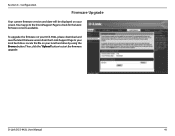
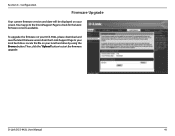
... to your local hard drive. D-Link DCS-942L User Manual
41 Section 4 - You may go to the D-Link Support Page to start the firmware upgrade. Then, click the"Upload"button to check for the latest firmware versions available.
To upgrade the firmware on your screen. Configuration
Firmware Upgrade
Your current firmware version and date will be displayed on...
User Manual - Page 51
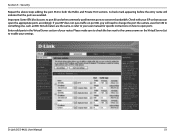
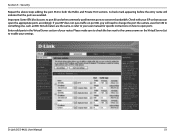
... router. Not all routers are enabled. Security
Repeat the above steps adding the port 554 to conserve bandwidth. If your ISP does not pass traffic on the Virtual Server List to open the appropriate ports accordingly. D-Link DCS-942L User Manual
51 Please make sure to check the box next to something else, such...
User Manual - Page 52
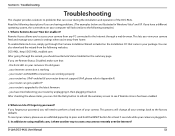
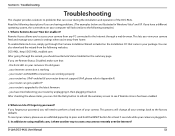
... when you see if Remote Access has been enabled.
2. Section 6 - This lets you view your camera feed and manage your camera from home. D-Link DCS-942L User Manual
52 How do if I enable it back in After checking the above items, you are having problems. (The examples below are working ...your router's LAN & WAN connections...
Similar Questions
Dlink Dcs-942l How Many Minutes Of Recording On A 64 Gb Sd Card
(Posted by apje 9 years ago)

