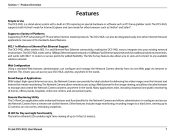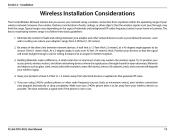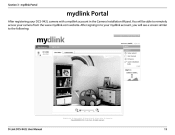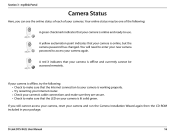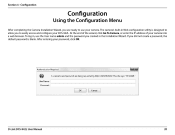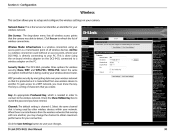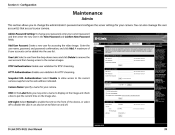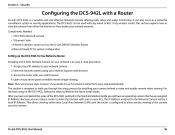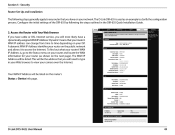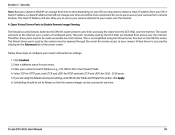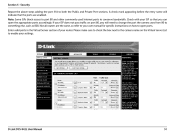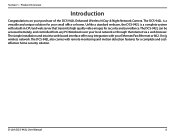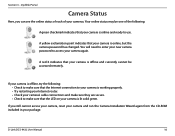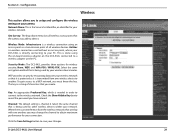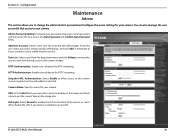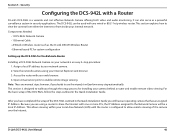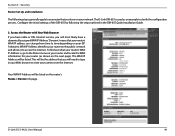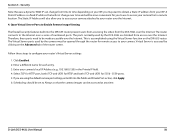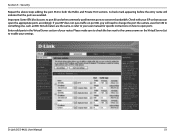D-Link DCS-942L Support Question
Find answers below for this question about D-Link DCS-942L.Need a D-Link DCS-942L manual? We have 2 online manuals for this item!
Question posted by frakingr on June 14th, 2014
Cannot Access My Dcs-942l
The person who posted this question about this D-Link product did not include a detailed explanation. Please use the "Request More Information" button to the right if more details would help you to answer this question.
Current Answers
Related D-Link DCS-942L Manual Pages
Similar Questions
Is Your Service Provided At No Cost With Purchase Of Security Cameras?
We are interested in purchasing a night time security camera. Our questions is does the purchase of ...
We are interested in purchasing a night time security camera. Our questions is does the purchase of ...
(Posted by cmrobinson66 11 years ago)
Dlink Network Camera Dcs-942l Please.
What the Maximum Gig capacity can be used in DLink Network Camera DCS942L Please. Thanks. FarhadM
What the Maximum Gig capacity can be used in DLink Network Camera DCS942L Please. Thanks. FarhadM
(Posted by TheTerrace 11 years ago)
Dcs-942l Set Up To Record On Motion Detect.
I have a DCS-942L set up to record on md. does it have to be on line? can it record stand alone unti...
I have a DCS-942L set up to record on md. does it have to be on line? can it record stand alone unti...
(Posted by raymclain 11 years ago)