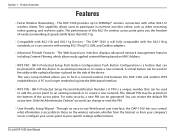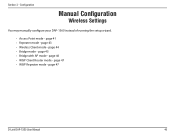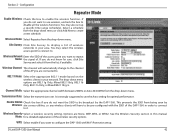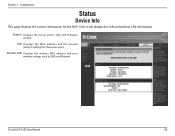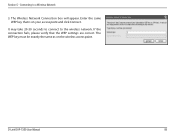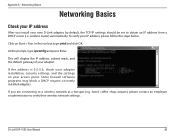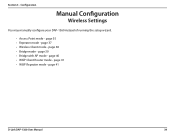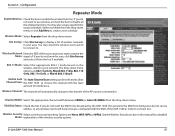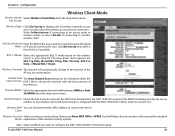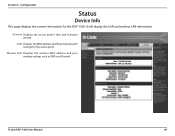D-Link DAP-1360 Support Question
Find answers below for this question about D-Link DAP-1360.Need a D-Link DAP-1360 manual? We have 3 online manuals for this item!
Question posted by nadeerafernando78 on December 2nd, 2011
Setting Up A Password
Attenntion help desk,
I do reside in Sri Lanka and did purchase a wireless router (DAP 1360) from a local distributer. I need to set up a password for my wireless access point to prevent it's being used unauthorised. Please guide me as to how I should execute it. Many thanks for your help.
Best Regards
Nadeera Fernando
Current Answers
Related D-Link DAP-1360 Manual Pages
Similar Questions
Dap 2330 Access Point
please send me program to complete configuration step for d-link for DAP 2330 ACCESS point. the page...
please send me program to complete configuration step for d-link for DAP 2330 ACCESS point. the page...
(Posted by xxxmr999xxx 1 year ago)
How To Set A Password For Dlink Dap-1360 Access Point
(Posted by Bbroydanba 9 years ago)
How D-link Wireless N Range Extender (dap-1360) Extender, Access Point, Bridge
works
works
(Posted by reggTm 10 years ago)
How To Do Mac Clone With D-link N150 Wireless Access Point
(Posted by elsh 10 years ago)
Is It Possible To Setup Dir-825 As A Wireless Access Point?
If Yes. How?
(Posted by tothoren 12 years ago)