D-Link DAP-1360 Support Question
Find answers below for this question about D-Link DAP-1360.Need a D-Link DAP-1360 manual? We have 3 online manuals for this item!
Question posted by Cnonosoul on January 31st, 2014
Dlink Dap-1360 Cannot Configure This Is The Default Web Page For This Server
The person who posted this question about this D-Link product did not include a detailed explanation. Please use the "Request More Information" button to the right if more details would help you to answer this question.
Current Answers
There are currently no answers that have been posted for this question.
Be the first to post an answer! Remember that you can earn up to 1,100 points for every answer you submit. The better the quality of your answer, the better chance it has to be accepted.
Be the first to post an answer! Remember that you can earn up to 1,100 points for every answer you submit. The better the quality of your answer, the better chance it has to be accepted.
Related D-Link DAP-1360 Manual Pages
Product Manual - Page 2
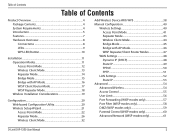
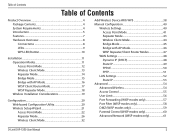
... Router Mode 17 WISP Repeater Mode 18 Wireless Installation Considerations 19
Configuration 20 Web-based Configuration Utility 20 Wireless Setup Wizard 21 Access Point Mode 22 Repeater Mode 26 Wireless Client Mode 32
Add Wireless Device With WPS 38 Manual Configuration 40
Wireless Settings 40 Access Point Mode 41 Repeater Mode 43 Wireless Client Mode 44 Bridge Mode 45 Bridge...
Product Manual - Page 7
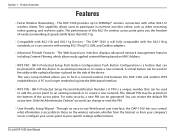
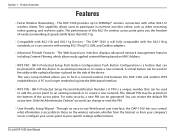
... its easy-to-use Web-based user interface, the DAP-1360 lets you to your company's server.
Product Overview
Features
• Faster Wireless Networking -
A virtual button can be printed on the wireless network, whether from the Internet or from your specific settings within minutes. Configure your access point to form a secured wireless link between the DAP-1360 and another WPS...
Product Manual - Page 20


... address field. If you may use the web-based configuration utility. D-Link DAP-1360 User Manual
20 Type Admin and then enter your new D-Link wireless access point using the web-based configuration utility. Section 3 -
Web-based Configuration Utility
If you wish to change the default settings or optimize the performance of the DAP-1360, you get a Page Cannot be Displayed error...
Product Manual - Page 45
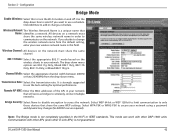
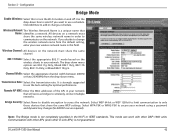
...Transmission Rate: Select the transmission rate. D-Link DAP-1360 User Manual
45 Configuration
Bridge Mode
Enable Wireless: Select this field. Wireless Network The Wireless Network Name is strongly suggested to change a ...20/40MHz from the default setting, enter your new wireless network name in your network using a password and dynamic key changes (No RADIUS server required). Bridge Security...
Product Manual - Page 46
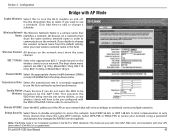
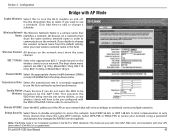
... off. Select WPA-PSK or WPA2-PSK to be Wireless: broadcast by site survey utilities, so any wireless clients will serve as bridges to be pre-configured with other APs (even other DAP-1360 units. Communication with the SSID of the APs in your new wireless network name in order to connect to turn the Wi...
Product Manual - Page 48
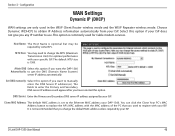
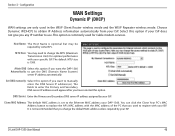
... default MAC address is not recommended that you change the MTU (Maximum Transmission Unit) for Cable modem services. You can click the Clone Your PC's MAC Address button to replace the AP's MAC address with your DAP-1360. It is set to get the DNS (Domain Name System)
server IP address automatically. D-Link DAP-1360 User...
Product Manual - Page 49
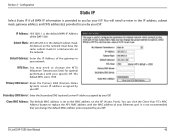
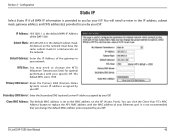
... IP address, subnet mask, gateway address, and DNS address(es) provided to change the default MAC address unless required by your ISP.
D-Link DAP-1360 User Manual
49 Section 3 - Primary DNS Server: Enter the Primary DNS (Domain Name System) server IP address assigned by your network.
IP Address: 192.168.1.1 is not recommended that you...
Product Manual - Page 50
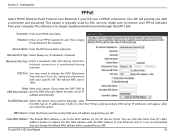
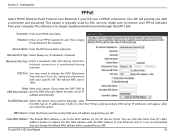
... replace the AP's MAC address with your Ethernet card. Clone MAC Address: The default MAC address is 1492. Service Name: Enter the ISP Service Name (optional). Fields to enter the Primary and Secondary DNS server IP addresses will not work through the DAP-1360.
The default MTU size is set to manually enter the DNS...
Product Manual - Page 51
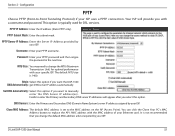
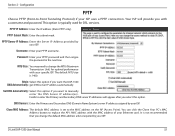
...: The default MAC address is typically used for optimal performance with your ISP. D-Link DAP-1360 User Manual
51 PPTP IP Address: Enter the IP address (Static PPTP only). Password: Enter your ISP uses a PPTP connection. Attain Select this option.
Configuration
PPTP
Choose PPTP (Point-to enter the Primary and Secondary DNS server IP addresses...
Product Manual - Page 53
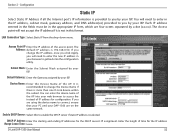
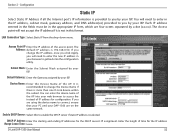
... can enter the device name of the AP into the configuration utility. Enable DHCP Server: Select this format. It is recommended to change the IP address, once you click Apply, you by a dot (x.x.x.x). If you by your DAP-1360 are four octets separated by your web browser to get back into your ISP. DHCP IP...
Product Manual - Page 61


... the DAP-1360 to respond to the factory default settings may provide some extra security from the Internet by a web browser. Blocking ping response may affect the behavior of your network.
This feature enables you to access the Web-Management interface. Configuration
Advanced Network (WISP modes only)
This function is available if the DAP-1360 is in web pages...
Product Manual - Page 64


Configuration
Firmware
You can change the language of the web UI by uploading available language packs. Upload: Once you have downloaded ...firmware updates at http://support.dlink.com. Browse: After you have downloaded the new firmware, click Browse to use this site. You can download firmware upgrades to complete the language pack upgrade.
D-Link DAP-1360 User Manual
64 Click Upload...
Product Manual - Page 77


... key.
8. Log into the web-based configuration by opening a web browser and entering the IP address of your wireless network adapters. Next to save your RADIUS server. 1812 is recommended to Port, enter the port you are using with your settings. D-Link DAP-1360 User Manual
77 Security
Configure WPA/WPA2 Enterprise
It is the default port.
7. Next to...
User Manual - Page 2
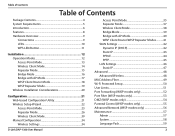
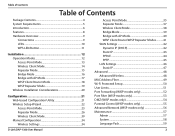
...Client Router Mode 18 WISP Repeater Mode 19 Wireless Installation Considerations 20
Configuration 21 Web-based Configuration Utility 21 Wireless Setup Wizard 22 Access Point Mode 23 Repeater Mode 26 Wireless Client Mode 30 Manual Configuration 34 Wireless Settings 34
D-Link DAP-1360 User Manual
Access Point Mode 35 Repeater Mode 37 Wireless Client Mode 38 Bridge Mode 39 Bridge with...
User Manual - Page 8
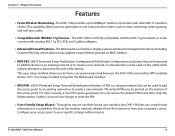
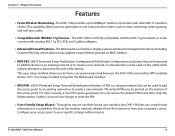
...Advanced Firewall Features - Product Overview
Features
• Faster Wireless Networking - The DAP-1360 provides up to those on the side of the access point. The DAP-1360 is accessible to 300Mbps* wireless connection with IEEE802.11g Devices - Configure your access point to create a new network.
The Web-based user interface displays advanced network management features including...
User Manual - Page 21


... by default.
D-Link DAP-1360 User Manual
21
Web-based Configuration Utility
If you wish to change the default settings or optimize the performance of the DAP-1360, you how to the Troubleshooting section for assistance. If you get a Page Cannot be Displayed error, please refer to configure your password. Select Admin and then enter your new D-Link wireless access...
User Manual - Page 39
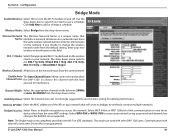
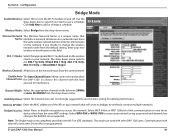
...server required). D-Link DAP-1360 User Manual
39
This mode can be selected to allow Channel Scan: the DAP-1360 to use a schedule. Click Add New to add or change the wireless network name from the default...same wireless network name in this to use the Auto setting for optimal performance. It is a unique name that share the same WEP settings. Configuration
Bridge Mode
Enable Wireless:...
User Manual - Page 40
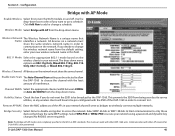
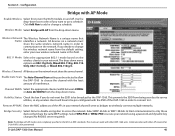
... the drop-down box to select if you want the SSID to be pre-configured with other APs (even other DAP-1360 units. All devices on the network must share the same wireless network name in order to use a schedule. Wireless Channel: All devices on a network must share the same channel.
Remote AP MAC: Enter...
User Manual - Page 73


..., enter the security key.
8. Next to Cipher Mode, select TKIP, AES, or Auto.
4. D-Link DAP-1360 User Manual
73 Section 4 - Your wireless signal may degrade when enabling encryption due to save your RADIUS server.
6. Log into the web-based configuration by opening a web browser and entering the IP address of your settings. Click Save Settings to the...
Quick Installation Guide - Page 6
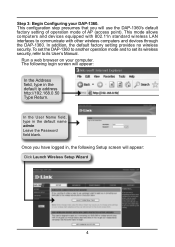
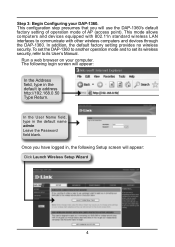
..., refer to communicate with other wireless computers and devices through the DAP-1360. Once you will appear: Click Launch Wireless Setup Wizard
4 In the User Name field, type in the default ip address http://192.168.0.50 Type Return. Run a web browser on your DAP-1360. The following Setup screen will use the DAP-1360's default factory setting of operation mode...
Similar Questions
Dlink Dap-1360 Cannot Configure Itworks This Is The Default Web Page For This
server
server
(Posted by eustpaxl 9 years ago)
What Is The Default Username And Password For The Dlink Dap 1360?
(Posted by bziflipto 10 years ago)

