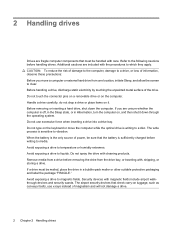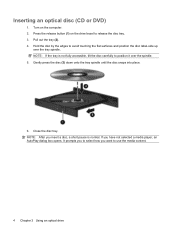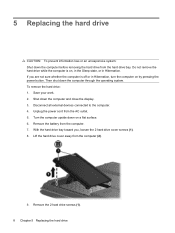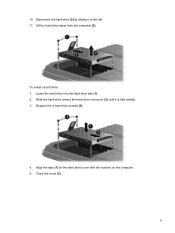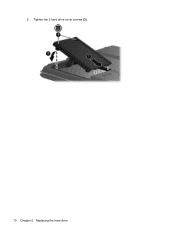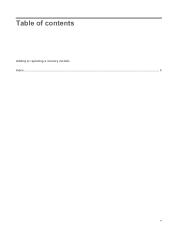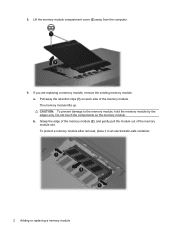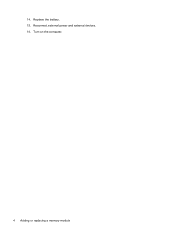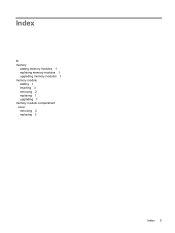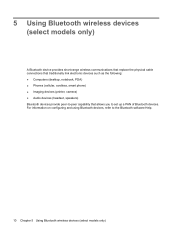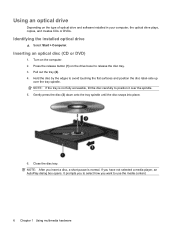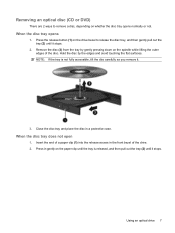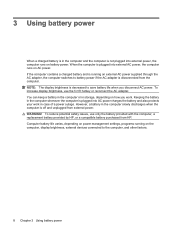Compaq Presario C700 Support Question
Find answers below for this question about Compaq Presario C700 - Notebook PC.Need a Compaq Presario C700 manual? We have 18 online manuals for this item!
Question posted by Anonymous-128179 on January 6th, 2014
How To Replace Touch Pad
The person who posted this question about this Compaq product did not include a detailed explanation. Please use the "Request More Information" button to the right if more details would help you to answer this question.
Current Answers
Answer #1: Posted by waelsaidani1 on January 6th, 2014 3:09 AM
Here is a video guide on how to replace your touch pad:http://www.youtube.com/watch?v=xtIlR3-DGT8
Answer #2: Posted by TommyKervz on January 6th, 2014 3:22 AM
Greetings. There is a Service Manual for the model here.
Related Compaq Presario C700 Manual Pages
Similar Questions
Does A Compaq Presario C700 Laptop Keyboard Have Lights
(Posted by BaUnite 9 years ago)
Price Of Touchpad (compaq Presario C700 Laptop Mouse Touchpad)in India
(Posted by ssubham822 11 years ago)
How Do I Replace A Touch Pad On The Nc 4200
(Posted by Anonymous-71182 11 years ago)
Install A Compaq Presario C 700 Replacement Keyboard
HOW TO REMOVE AND REPLACE A NEW KEYBOARD FOR A COMPAQ PRESARIO C 700 LAPTOP
HOW TO REMOVE AND REPLACE A NEW KEYBOARD FOR A COMPAQ PRESARIO C 700 LAPTOP
(Posted by EGARCIA1125 12 years ago)
How Do I Disable The Touch Pad
i want to diadle the touch pad temporary while typing
i want to diadle the touch pad temporary while typing
(Posted by nasir 12 years ago)