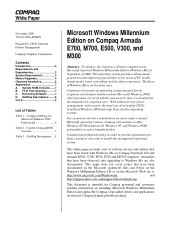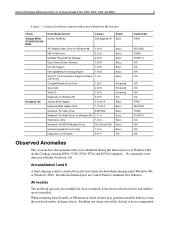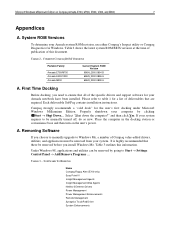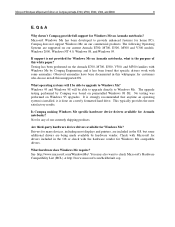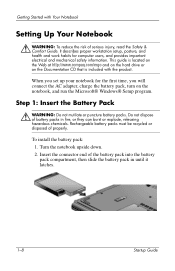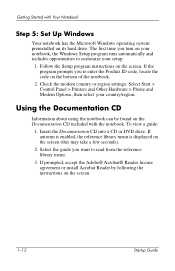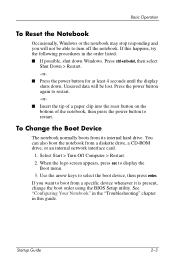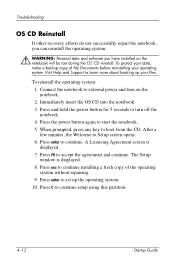Compaq Notebook 100 Support Question
Find answers below for this question about Compaq Notebook 100.Need a Compaq Notebook 100 manual? We have 7 online manuals for this item!
Question posted by hardycata92 on January 10th, 2013
Installing Windows
Current Answers
Answer #1: Posted by Dzekii on January 10th, 2013 11:00 AM
1) nLite... a free tool to help you slipstreaming(integrate) your SATA drivers into WinXp installation disk.
2) Extract SATA drivers (Please see the corresponding Laptop models for SATA drivers )
(if you are using Intel chipset Intel 82801GR/GH, 631xESB/632xESB, 82801GHM, ICH8R/ICH9R, 82801HEM SATA RAID Controller, get the drivers from http://www.tacktech.com/index.cfm)
STEPS:
1) Get your Windows XP installation disk and copy the contents to a new folder(I named it “WinXp”).
2) Extract the SATA drivers you downloaded into a folder
3) Run nLite->choose “Next”.
4) Now, locate the Windows folder
5) Next again and you will come to “Presets”. Ignore this by choosing “Next” again.
6) In “Task Selection”, choose “Drivers” and “Bootable ISO” by high-lighting them.
7) Choose “Insert”->”Single driver”
8) Browse to the SATA driver folder and select either one of the .INF file, I choose “iaahci.inf”.
9) A screen like below will pop-up, make sure it’s “Textmode driver” ( This is the most important step ) and select all of them by holding CTRL+A key and choose “OK”
10) You will see one window.Choose “Next” and you will be prompted.
11) You will see pop up saying "Do you want to start the process. Choose “Yes” to start the process.
12) Let it finish and choose “Next”.
13) Finally, you can create your project as ISO image or burn it directly to CD-R under “Mode”. I choose “Direct Burn”. You can put anything for “Label” but not too long. Choose “Burn” and you will be prompted again.
14) Choose “Yes” to burn it to CD-R. Wait for it to finish and choose “Next”
15) Choose “Finish” to exit nLite.
Thats all You can now boot your laptop with this CD and install Windows Xp with out Blue screen showing.
Jack
Related Compaq Notebook 100 Manual Pages
Similar Questions
When i open the bios i received many options under the boot order and on usb it has three options ev...
my pc is not compatible with windows 10 it says to contack the manufacturer for support the reason i...