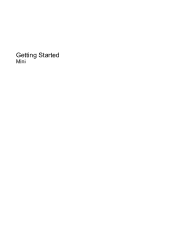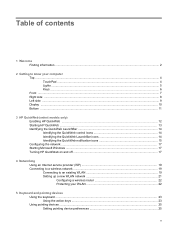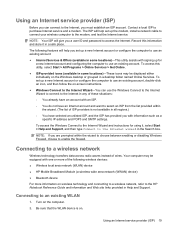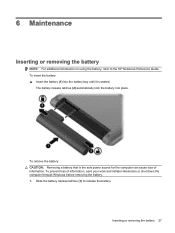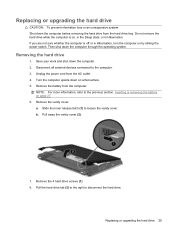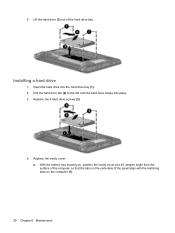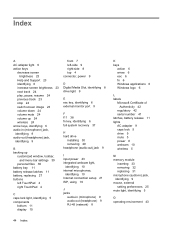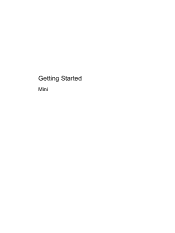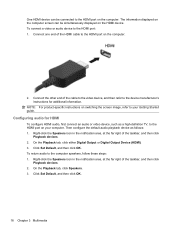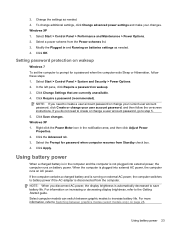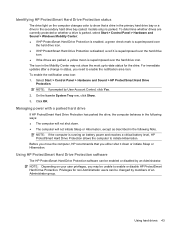Compaq Mini CQ10-400 Support Question
Find answers below for this question about Compaq Mini CQ10-400 - PC.Need a Compaq Mini CQ10-400 manual? We have 6 online manuals for this item!
Question posted by rizwanmah32 on December 7th, 2012
From E-bay I Am Getting For 125 Total Is It Ok
The person who posted this question about this Compaq product did not include a detailed explanation. Please use the "Request More Information" button to the right if more details would help you to answer this question.
Current Answers
Related Compaq Mini CQ10-400 Manual Pages
Similar Questions
How To Reset The Bios Password Compaq Cq10 Mini Laptop
(Posted by yhwroke 9 years ago)
Has Anyone Got Or Can Tell Me Where I Can Get A Recovery Kit For A Hp Cq10-500
HP dont supply factory reset programmes so the machine is usless - Thanks HP let this be a warning t...
HP dont supply factory reset programmes so the machine is usless - Thanks HP let this be a warning t...
(Posted by Woodbug 10 years ago)
Licence Not Valid
After using my compaq cq10-400CA for at least a year it will not boot. It gives me a warning message...
After using my compaq cq10-400CA for at least a year it will not boot. It gives me a warning message...
(Posted by bobfinch 12 years ago)
Pogket Pc Will Not Turn On At All Off To Long Is Battery Dead What Do I Do
(Posted by monitormike 12 years ago)
Lately My Laptop Has Been Getting Hot And The Fan Runs Alot.
Also my mouse will freeze and I will have to reboot to get it to work again. What is causing this an...
Also my mouse will freeze and I will have to reboot to get it to work again. What is causing this an...
(Posted by betsylou62 12 years ago)