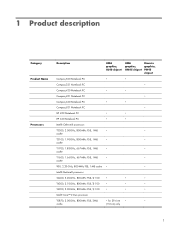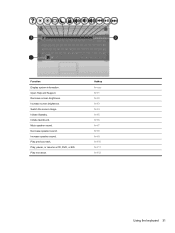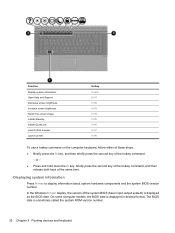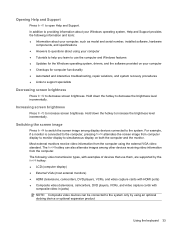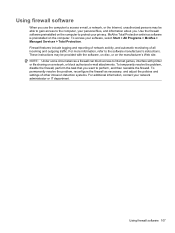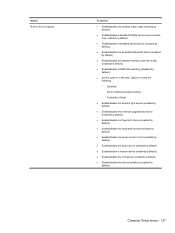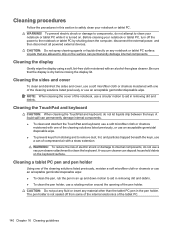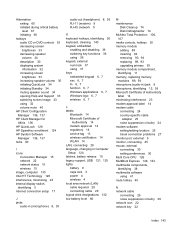Compaq 420 Support Question
Find answers below for this question about Compaq 420 - Notebook PC.Need a Compaq 420 manual? We have 4 online manuals for this item!
Question posted by mordhwajchauhan on July 5th, 2012
I Am Unable To Adjust My Monitor Brightness Of My Laptop
Current Answers
Answer #1: Posted by hzplj9 on July 6th, 2012 7:26 AM
2. Press f10 to enter BIOS Setup.
3. Use a pointing device or the arrow keys to select File > Restore Defaults.
4. Follow the on-screen instructions.
This will set all options to default. Restart and see if problem resolved.
If not then try 1,2 & 3 again
Then select System Configuration menu, Built-In Device Options,
Enable/disable the ambient light sensor (enabled by default).
Its possible that this may be the cause of your problem.
If no success post another question and try to provide more detailed information such as windows xp or 7, anything that could be relevant?
Related Compaq 420 Manual Pages
Similar Questions
how to resolve laptop compaq 420's four key not working
I can not turn on my Compaq Presario CQ40-500 Notebook PC series.when turned on right in 5 secondsan...