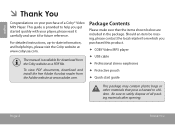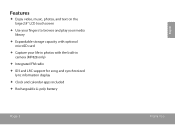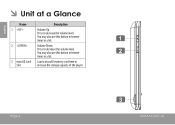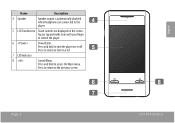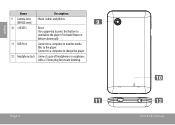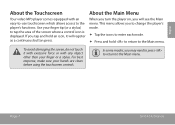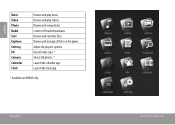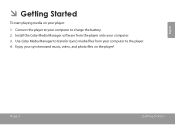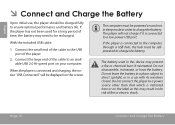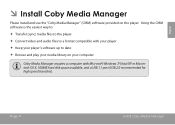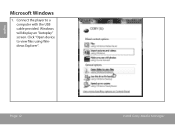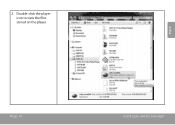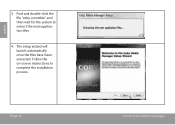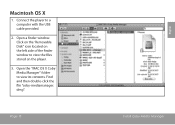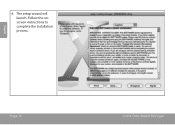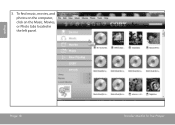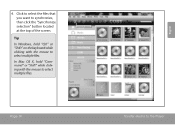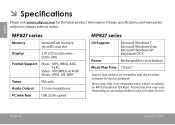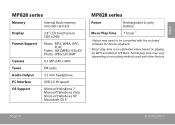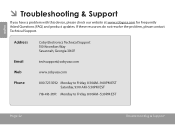Coby MP828 Support Question
Find answers below for this question about Coby MP828.Need a Coby MP828 manual? We have 1 online manual for this item!
Question posted by solidnpeas on May 5th, 2014
Coby Mp828 How To Delete Video
The person who posted this question about this Coby product did not include a detailed explanation. Please use the "Request More Information" button to the right if more details would help you to answer this question.
Current Answers
Related Coby MP828 Manual Pages
Similar Questions
How To Import Music Onto A Coby 4gb Mp828-4g 2.8 Touchscreen Video Mp3 Player
(Posted by jpgsc 9 years ago)
How To Download Videos On Coby Mp620-4gblk 4 Gb Video Mp3 Player
(Posted by pauweed 10 years ago)
Unable To Reset My Coby Mp828 Mp3 Player.
I am unable to reset my coby mp828 mp3 player. I've tried resetting it but it won't work.
I am unable to reset my coby mp828 mp3 player. I've tried resetting it but it won't work.
(Posted by jared2 10 years ago)