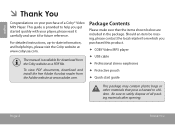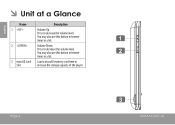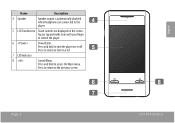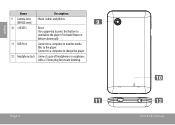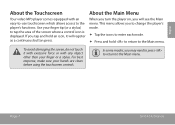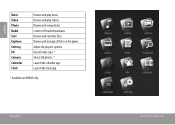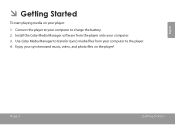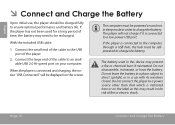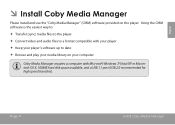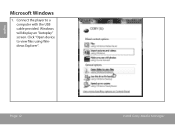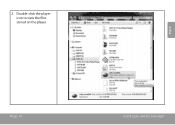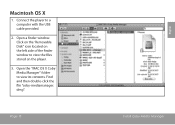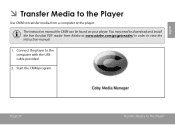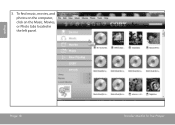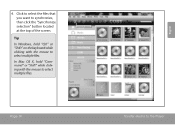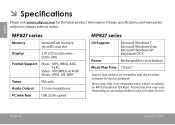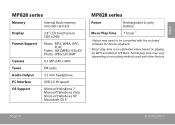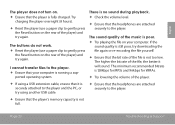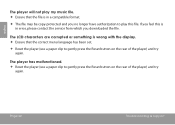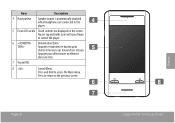Coby MP828 Support Question
Find answers below for this question about Coby MP828.Need a Coby MP828 manual? We have 1 online manual for this item!
Question posted by jared2 on October 7th, 2013
Unable To Reset My Coby Mp828 Mp3 Player.
I am unable to reset my coby mp828 mp3 player. I've tried resetting it but it won't work.
Current Answers
Answer #1: Posted by TommyKervz on October 7th, 2013 1:48 AM
Greetings. Please refer to the solution provided here.
Answer #2: Posted by sabrie on October 7th, 2013 1:23 AM
The soft rest,
And the hard reset.
soft reset by pressing the power button and volume up (+) button together. if It didn't work. you can do the hard reset.
hard reset by pressing the reset button (its a small hole next to usb connection socket) with a safety pin. It worked. Thankfully it does not delete any of the content on the device
And the hard reset.
soft reset by pressing the power button and volume up (+) button together. if It didn't work. you can do the hard reset.
hard reset by pressing the reset button (its a small hole next to usb connection socket) with a safety pin. It worked. Thankfully it does not delete any of the content on the device
www.techboss.co.za
Related Coby MP828 Manual Pages
Similar Questions
My Mp828 Mp3 Player From Coby Will Not Connect To My Computer! Help
(Posted by shylahart143 10 years ago)
Need To Know Where I Can Download A Manual For A Mp828 Mp3 Player
(Posted by pwrhobby 11 years ago)