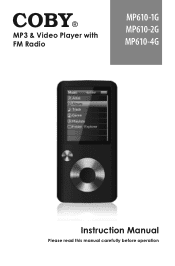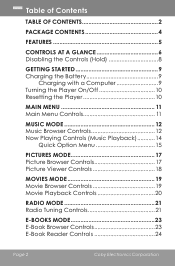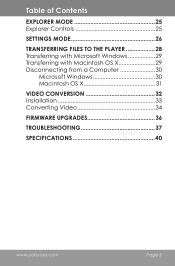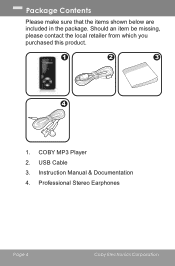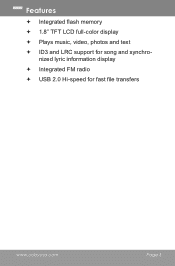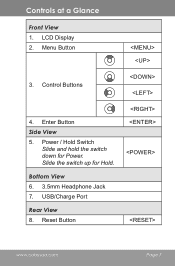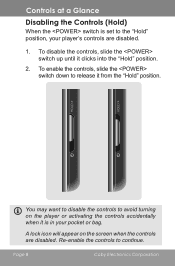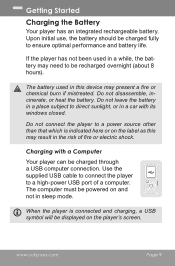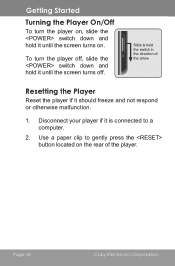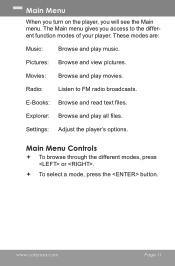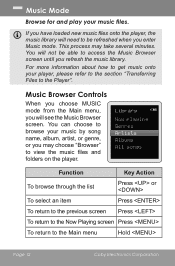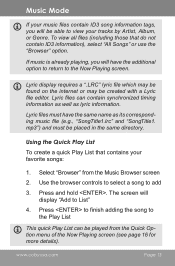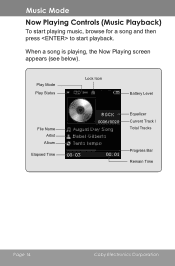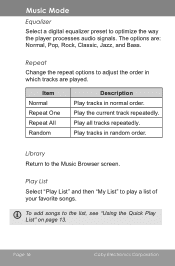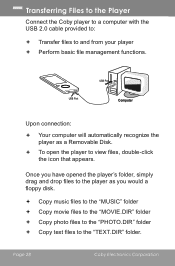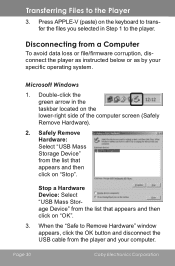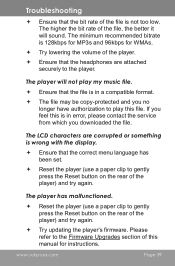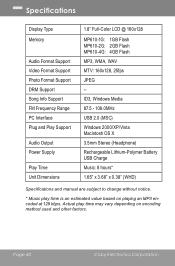Coby MP610-8G Support Question
Find answers below for this question about Coby MP610-8G - 1.8 INCH MP3 PLAYER/8GB/FM/COLOR NEW.Need a Coby MP610-8G manual? We have 1 online manual for this item!
Question posted by erikap69 on March 28th, 2012
Se Borró El Programa De Mi Mp3
Muy buenas tardes, les solicito ayuda para mi coby, no puedo ver los archivos de MI COBY610-8G con el cable USB en la computadora, el programa se borró
Current Answers
Related Coby MP610-8G Manual Pages
Similar Questions
Which Battery Is Required For Coby Mp610-8g? Please Give Details
(Posted by mohammedrazib 4 years ago)
Como Puedo Ver Mis Fotos En El Mp601, Tambien Quiero Ver Otras Imagenes Y No Pue
(Posted by alvaroduarte300 9 years ago)
How Do I Get My Laptop To Register My Coby Mp610 8g
why cant i add music on my mp610 8g from my laptop
why cant i add music on my mp610 8g from my laptop
(Posted by littledogg6969 9 years ago)
How Do I Print Your Manual For Mp3 Player Mp827 8g
HOW DO I PRINT YOUR MANUAL FOR MP3 827 8G
HOW DO I PRINT YOUR MANUAL FOR MP3 827 8G
(Posted by LEW4444 11 years ago)
How Do I Delete My Music For My New Coby Mp610-8g??
(Posted by craftsforchantal 13 years ago)