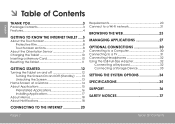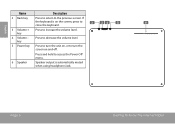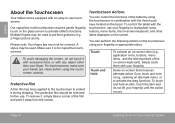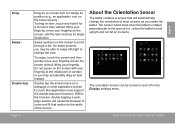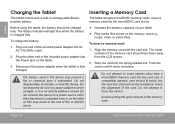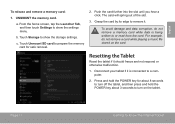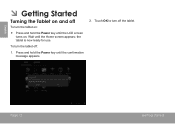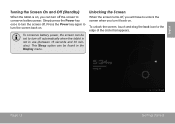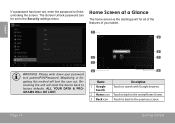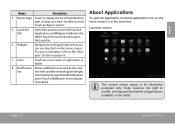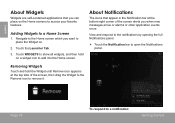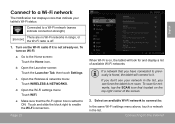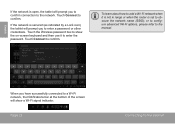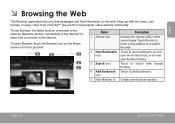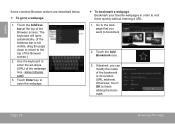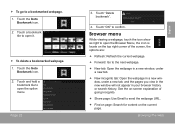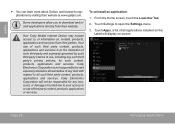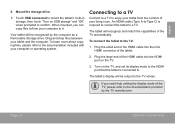Coby MID9742 Support Question
Find answers below for this question about Coby MID9742.Need a Coby MID9742 manual? We have 1 online manual for this item!
Current Answers
Related Coby MID9742 Manual Pages
Similar Questions
My Coby Kyros Mid9742 Device Has Some Touch Screen Issues, Can't Touch, Vibrate.
My COBY KYROS MID9742 device has some touch screen issues, can't touch, vibrate. What to fix?Initial...
My COBY KYROS MID9742 device has some touch screen issues, can't touch, vibrate. What to fix?Initial...
(Posted by rapinlai 3 years ago)
Can I Set Order That Photos Are Shown For Coby Dp1052 Digital Picture Frame
I am trying to find out if it is possible to set the order that photos are shown on a Coby DP1052 di...
I am trying to find out if it is possible to set the order that photos are shown on a Coby DP1052 di...
(Posted by ajdcooper 9 years ago)
Can I Download Photos Directly From My Computer Onto My Digital Picture Frame?
I would like to put pictures that are already on my computer onto my Coby DP-768 digital photo frame...
I would like to put pictures that are already on my computer onto my Coby DP-768 digital photo frame...
(Posted by dianabales88 10 years ago)
Coby Kyros Mid9742 Is Dead:(
My mid9742 will not power up or take a charge. Ive only used it a few times. So far im not real happ...
My mid9742 will not power up or take a charge. Ive only used it a few times. So far im not real happ...
(Posted by Copper10 10 years ago)