Coby MID7120-4G Support Question
Find answers below for this question about Coby MID7120-4G.Need a Coby MID7120-4G manual? We have 1 online manual for this item!
Question posted by Flimra on April 12th, 2014
Kyros Tablet 7120 How To Get Code Off
The person who posted this question about this Coby product did not include a detailed explanation. Please use the "Request More Information" button to the right if more details would help you to answer this question.
Current Answers
There are currently no answers that have been posted for this question.
Be the first to post an answer! Remember that you can earn up to 1,100 points for every answer you submit. The better the quality of your answer, the better chance it has to be accepted.
Be the first to post an answer! Remember that you can earn up to 1,100 points for every answer you submit. The better the quality of your answer, the better chance it has to be accepted.
Related Coby MID7120-4G Manual Pages
User Manual - Page 2
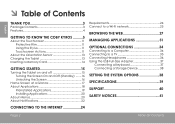
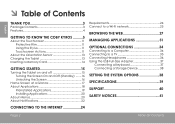
... You 3
Package Contents 3 Features 4
Getting to Know the Coby Kyros...........5
About the Touchscreen 11 Protective Film 11 Using the Stylus 11 Touchscreen Actions 11
About the Orientation Sensor 13 Charging the Tablet 13 Inserting a Memory Card 14
Getting Started 15
Turning the Tablet on and off 15 Turning the Screen On and Off...
User Manual - Page 3
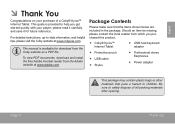
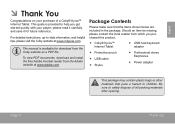
...after opening.
For detailed instructions, up-to safely dispose of a Coby® Kyros™ Internet Tablet. Page 3
Thank You This guide is available for future reference. The manual... pose a hazard to help you purchased this product.
Coby® Kyros™ Internet Tablet
USB host/keyboard adapter
Protective pouch USB...
User Manual - Page 5
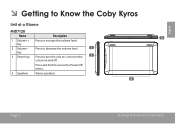
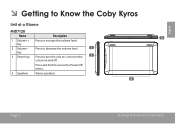
Press to turn the screen on and off. Stereo speakers. English
ÂÂ Getting to turn the unit on, or to Know the Coby Kyros
Unit at a Glance
MID7120 Name
1 Volume + key
2 Volume - key
3 Power key
4 Speakers
Description
Press to access the Power Off menu. Press and hold to increase the volume level...
User Manual - Page 7


...
14
Getting To Know The Coby Kyros
English
Name
9 microSD card slot
10 Reset key
11 Power jack (DC input)
12 USB 2.0 Hispeed port
Description
Load external microSD memory cards here. jack
phones.
Connect to a computer to gently press this key.)
Charge and power the tablet with the included power adapter. Note...
User Manual - Page 10
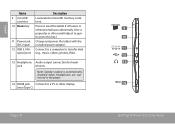
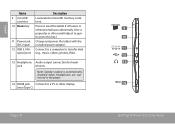
... input)
12 USB 2.0 Hispeed port
Description
Load external microSD memory cards here. Press to reset the tablet if it freezes or otherwise behaves abnormally. (Use a paperclip or other display. (mini Type C)
...
microSD
RESET
HDMI
9 10 DC IN 5V 11 12 13
14
Getting To Know The Coby Kyros
Note: Speaker output is automatically disabled when headphones are connected to the player.
14 HDMI jack...
User Manual - Page 11
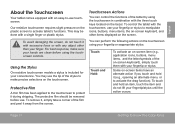
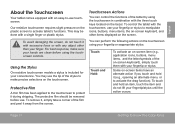
...the Stylus
On resistive touchscreen models a stylus is included for your fingertip or sappropriate stylus.
To control the tablet with an easy-to-use touchscreen. Touch:
Touch and Hold:
To activate an on the bezel. Our... touch and hold it during shipping. Page 11
Getting To Know The Coby Kyros
You can control the functions of the stylus to make sure your hands are clean before use the...
User Manual - Page 12
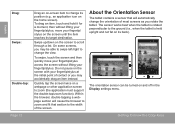
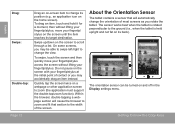
...screen item to change its position (e.g., an application icon on the screen until the item reaches its back).
About the Orientation Sensor
The tablet contains a sensor that section to the width of most screens as you may accidentally drag an item instead. To drag an item, ... screen). The orientation sensor can be able to swipe left/right to change the view. Getting To Know The Coby Kyros
User Manual - Page 13


...the card slot;
The metal contacts of your tablet
Play media files stored on the tablet.
3.
English
Charging the Tablet
The tablet comes with its windows closed. The Status Indicator ...in until it clicks into the spring-loaded slot. Page 13
Getting To Know The Coby Kyros
A compatible memory card should fit easily into the Power jack on the memory card (e.g., music...
User Manual - Page 15
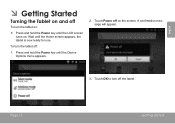
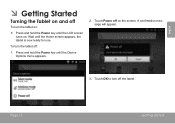
... key until the LCD screen turns on. English
ÂÂ Getting Started
Turning the Tablet on and off
To turn the tablet on:
Press and hold the Power key until the Device Options menu appears.
2. the tablet is now ready for use.
Wait until the Home screen appears; Touch Power off...
User Manual - Page 16
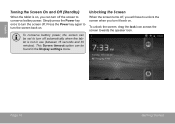
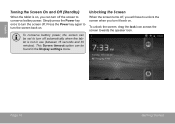
...turn the screen back on. This Screen timeout option can be set to turn off automatically when the tablet is on . Press the Power key again to turn the screen off , you will have to ... (between 15 seconds and 30 minutes).
English
Turning the Screen On and Off (Standby)
When the tablet is not in the Display settings menu.
To unlock the screen, drag the lock icon across the screen...
User Manual - Page 17
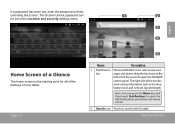
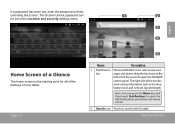
... the Location and security settings menu.
1
2
3 4
English
Home Screen at a Glance
The home screen is the starting point for all of the features of your tablet. bar
sages and alarms; Page 17
5
Name
Description
1 Notification Shows notification icons such as the time,
battery level, and network signal strength.
The right side...
User Manual - Page 18
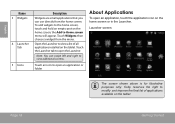
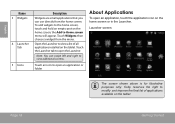
... menu will appear.
Coby reserves the right to modify and improve the final list of all applications installed on the tablet.
Open the Launcher to view a list of applications available on the tablet. Launcher screen:
The screen shown above is for illustrative purposes only. English
Name
3 Widgets
4 Launcher Tab
5 Icons
Description
Widgets...
User Manual - Page 19
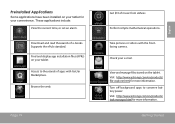
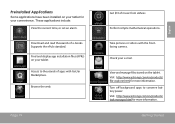
... current time, or set an alarm.
Access to conserve battery power. Perform simple mathematical operations. Check your tablet.
View and manage files stored on the tablet. Preinstalled Applications
Some applications have been installed on your tablet for more information. Download and read thousands of e-books. Supports the ePub standard. Take pictures or videos...
User Manual - Page 20
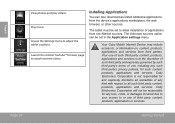
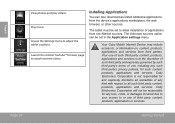
...
View photos and play videos. Launch the mobile YouTube™ browser page to adjust the tablet's options. Your Coby Mobile Internet Device may include access to all such third party content... and services from the device's applications marketplace, the web browser, or other sources.
The tablet must be set to or use of such third party content, products, applications and services is...
User Manual - Page 21


.... if a menu does not exist, nothing will happen if you press the Menu key.
About Menus
There are two types of menus used by the tablet.
1.
User Manual - Page 24
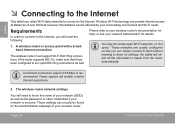
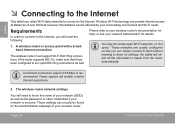
... These settings can usually be affected by your network is recommended. English
ÂÂ Connecting to the Internet
This tablet can provide Internet access at distances of over 300 feet; A wireless router or access point with a broadband Internet ..., this distance can simply connect to them without needing to the Internet.
the tablet will enable a better Internet experience.
2.
User Manual - Page 25
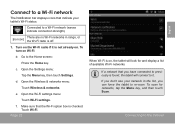
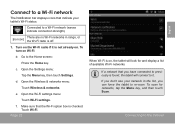
... a Wi-Fi network
The Notification bar displays icons that the Wi-Fi option box is found, the tablet will look for networks, tap the Menu key, and then touch Scan. To scan for and display ...-Fi networks. Open the Wi-Fi settings menu:
Touch Wi-Fi settings.
If you don't see your tablet's Wi-Fi status.
Connect to a Wi-Fi network (waves indicate connection strength).
[no icon]
There are...
User Manual - Page 26


... options, please refer to confirm. If the network is secured (as indicated by a Lock icon), the tablet will show the on-screen keyboard and then use it is not in the list.
To learn about how... same Wi-Fi settings menu above, touch a network in range or when the router is open, the tablet will prompt you to enter the password. If the network is set to show a Wi-Fi signal indicator...
User Manual - Page 27


... visited sites, or to search the web. Touch the Bookmark icon to add or view bookmarks, to view your browser history.
To use Browser, the tablet must be con- Page 27
Name
1 Address bar
2 Bookmark icon
Description
Displays the address (URL) of the current page. Touch the bar to enter a new...
User Manual - Page 31
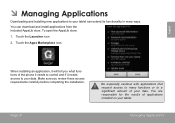
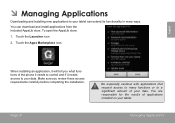
... 31
Be especially cautious with applications that request access to many ways. To open the AppsLib store:
1. You are responsible for the results of your tablet. You can extend its functionality in many functions or to a significant amount of applications installed on your data. Touch the Launcher icon.
2.
English
ÂÂ...
Similar Questions
The Master Unlock Code To My Mid7120 Tablet Do Any One Know This Question
(Posted by terryjordan975 10 years ago)
How Do I Save A Picture On The Colby Kyros Tablet?
I want to know so I can save pictures.
I want to know so I can save pictures.
(Posted by tlayers28 11 years ago)

