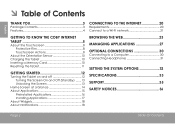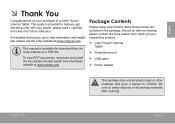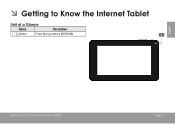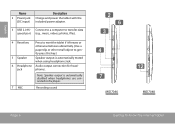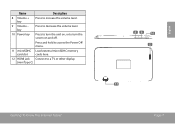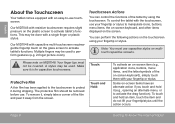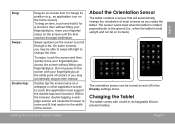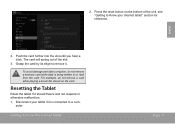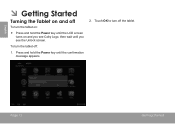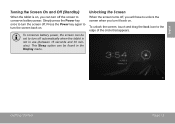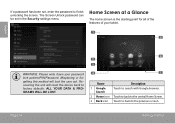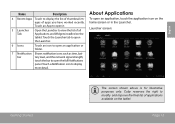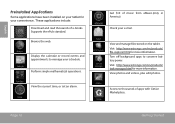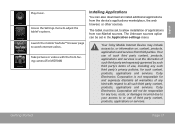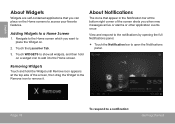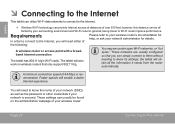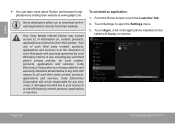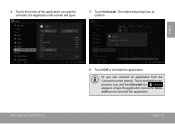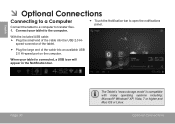Coby MID7048 Support Question
Find answers below for this question about Coby MID7048.Need a Coby MID7048 manual? We have 1 online manual for this item!
Question posted by lindyreadsbooks on December 19th, 2012
Coby Tablet Appears To Be Frozen
Coby internet tablet is a new gift and when pressing the on button it appears to be frozen on a screen with the date and time and the keyboard and a flashing vertical line in which we have NO idea what it is asking us to do. HELP
Kind regards, Lin and Don Swanson
Current Answers
Related Coby MID7048 Manual Pages
Similar Questions
Can I Set Order That Photos Are Shown For Coby Dp1052 Digital Picture Frame
I am trying to find out if it is possible to set the order that photos are shown on a Coby DP1052 di...
I am trying to find out if it is possible to set the order that photos are shown on a Coby DP1052 di...
(Posted by ajdcooper 9 years ago)
How Do Reset The Password Lock On The Start Up Screen On A Coby Kyros Mid7048?
(Posted by KRAZYTRAIN8 9 years ago)
Connected Coby Mid7048 By Usb To Computer And It Blacked Out, Won't Restart.
I connected my Coby Kyros mid7048 to my computer by USB to transfer files and it went blank. I have ...
I connected my Coby Kyros mid7048 to my computer by USB to transfer files and it went blank. I have ...
(Posted by stax21217 10 years ago)
I Have A Problem In Setting My Coby Kyros Internet Tablet (mid7048). Anytime I
Using The Internet Is My Problem.that It Has A Authentication Problem.
Using The Internet Is My Problem.that It Has A Authentication Problem.
(Posted by bissaka 10 years ago)
Can I Download Photos Directly From My Computer Onto My Digital Picture Frame?
I would like to put pictures that are already on my computer onto my Coby DP-768 digital photo frame...
I would like to put pictures that are already on my computer onto my Coby DP-768 digital photo frame...
(Posted by dianabales88 10 years ago)