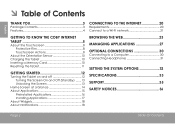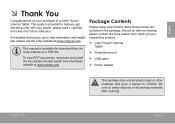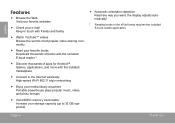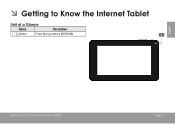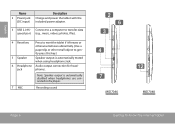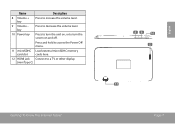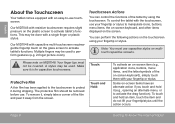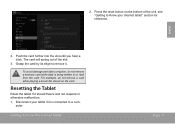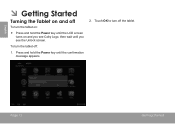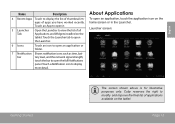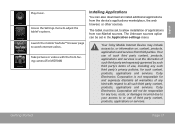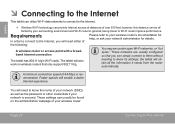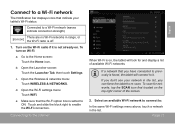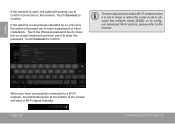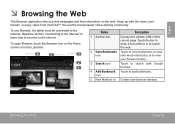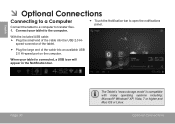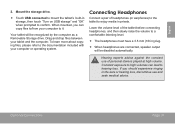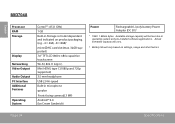Coby MID7048 Support Question
Find answers below for this question about Coby MID7048.Need a Coby MID7048 manual? We have 1 online manual for this item!
Question posted by stax21217 on January 26th, 2014
Connected Coby Mid7048 By Usb To Computer And It Blacked Out, Won't Restart.
I connected my Coby Kyros mid7048 to my computer by USB to transfer files and it went blank. I have tried to reboot and reset the tablet using the reset button and by pressing the power and volume - buttons with no success. Plugging the power in does not make a difference.
Current Answers
Related Coby MID7048 Manual Pages
Similar Questions
Can I Set Order That Photos Are Shown For Coby Dp1052 Digital Picture Frame
I am trying to find out if it is possible to set the order that photos are shown on a Coby DP1052 di...
I am trying to find out if it is possible to set the order that photos are shown on a Coby DP1052 di...
(Posted by ajdcooper 9 years ago)
I Deleted My Password How Can I Get On My Tablet
(Posted by Anonymous-130402 10 years ago)
Can I Download Photos Directly From My Computer Onto My Digital Picture Frame?
I would like to put pictures that are already on my computer onto my Coby DP-768 digital photo frame...
I would like to put pictures that are already on my computer onto my Coby DP-768 digital photo frame...
(Posted by dianabales88 10 years ago)