Coby MID7036 Support Question
Find answers below for this question about Coby MID7036.Need a Coby MID7036 manual? We have 1 online manual for this item!
Question posted by tapppomi on June 25th, 2014
Tablet Wont Stay Connected To Wifi Coby Kryos Mid7036
The person who posted this question about this Coby product did not include a detailed explanation. Please use the "Request More Information" button to the right if more details would help you to answer this question.
Current Answers
There are currently no answers that have been posted for this question.
Be the first to post an answer! Remember that you can earn up to 1,100 points for every answer you submit. The better the quality of your answer, the better chance it has to be accepted.
Be the first to post an answer! Remember that you can earn up to 1,100 points for every answer you submit. The better the quality of your answer, the better chance it has to be accepted.
Related Coby MID7036 Manual Pages
User Manual - Page 2
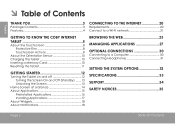
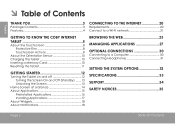
... of Contents
Thank You 3
Package Contents 3 Features 4
Connecting to the Internet 20
Requirements 20 Connect to a Wi-Fi network 21
Getting to Know the Coby internet tablet 5
About the Touchscreen 8 Protective Film 8 Touchscreen Actions 8
About the Orientation Sensor 10 Charging the Tablet 10 Inserting a Memory Card 10 Resetting the Tablet 11
Getting Started 12
Turning the...
User Manual - Page 3
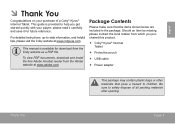
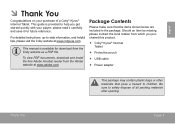
...3 For detailed instructions, up-to help you purchased this product.
Coby® Kyros® Internet Tablet
Protective pouch
USB cable
Power adapter
... Contents
Please make sure that pose a hazard to safely dispose of a Coby® Kyros® Internet Tablet. To view PDF documents, download and install the free Adobe Acrobat reader from ...
User Manual - Page 4
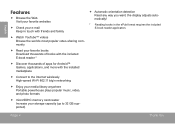
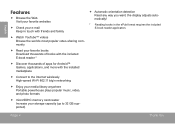
... books with the included E-book reader *
Discover thousands of apps for Android™ Games, applications, and more with the installed marketplace
Connect to the Internet wirelessly High-speed Wi-Fi 802.11 b/g/n networking
Enjoy your media library anywhere Portable powerhouse plays popular music, video, and...
User Manual - Page 5
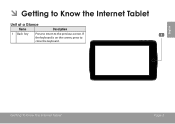
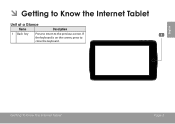
If the keyboard is on the screen, press to the previous screen.
Getting To Know The Internet Tablet
Page 5 English
ÂÂ Getting to Know the Internet Tablet
Unit at a Glance
Name
Description
1 Back key
Press to return to close the keyboard.
User Manual - Page 6
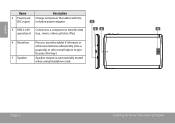
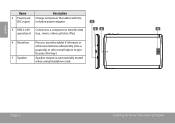
Connect to a computer to gen- DC 5V
4 Reset key Press to reset the tablet if it freezes or otherwise behaves abnormally. (Use a paperclip or other small object to transfer data
5
speed port... key.)
5 Speaker
Speaker output is automatically muted when using headphone Jack. Page 6
Getting To Know The Internet Tablet
English
Name
2 Power jack (DC input)
Description
Charge and power the...
User Manual - Page 7
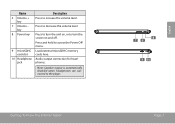
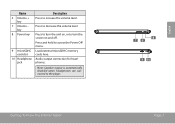
Note: Speaker output is automatically disabled when headphones are connected to turn the screen on and off. Name
6 Volume + key
7 Volume -
Getting To Know The Internet Tablet
8 7 6
9 10
Page 7
English Press to turn the unit on, or to the player. Load ...9 microSDHC card slot
10 Headphone jack
Description
Press to increase the volume level.
Audio output connection for headphones.
User Manual - Page 8
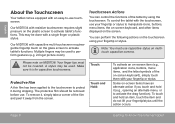
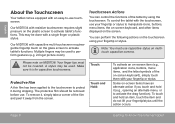
... and the letter/symbols of the tablet by using your fingertip or stylus. Our MID7036 with capacitive multi-touchscreen requiresgentle fingertip touch... on -screen keyboard), simply touch them with your fingertip or stylus. You can control the functions of the on the glass screen to perform gestures (e.g. 2-finger picture...
User Manual - Page 9
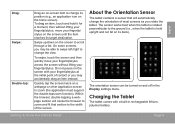
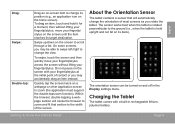
... most screens as you may accidentally drag an item instead. About the Orientation Sensor
The tablet contains a sensor that will cause the browser to zoom and fit that section to the... contact or you may be turned on and off in rechargeable lithiumpolymer battery.
Charging the Tablet
The tablet comes with your fingertip/ stylus on the screen until the item reaches its target destination....
User Manual - Page 10
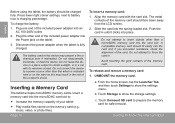
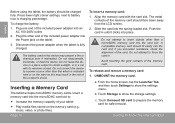
....
A compatible memory card should be charged fully.
To charge the battery: 1. Do not connect the device to direct sunlight, or in the risk of the included power adapter into the card... than a microSDHC memory card into an
AC 100-240V outlet. 2.
Getting To Know The Internet Tablet Do not attempt to show the settings menu. To release and remove a memory card: 1.
...
User Manual - Page 11
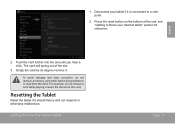
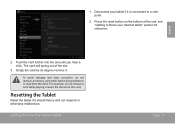
... for reference. Getting To Know The Internet Tablet
Page 11 Resetting the Tablet
Reset the tablet if it is being written to remove it.
Push the card further into the slot until you hear a click. For example, do not remove a memory card while data is connected to a computer.
2. Press the reset button on the...
User Manual - Page 12
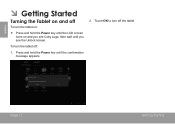
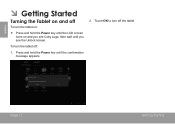
...; Press and hold the Power key until you see the Unlock screen. English
ÂÂ Getting Started
Turning the Tablet on and off
To turn the tablet on and you see Coby Logo, then wait until the confirmation message appears.
2. To turn off :
1. Page 12
Getting Started Touch OK to turn the...
User Manual - Page 15
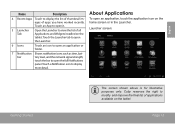
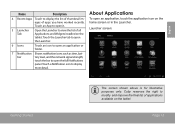
...5 Launcher Tab
Open the Launcher to modify and improve the final list of applications available on the tablet. Touch a Notification icon to open the full Notifications
panel. Coby reserves the right to view the list of apps you have worked recently. touch the bar to ... Icons
Touch an icon to display the list of thumbnail images of all Applications and Widgets installed on the tablet.
User Manual - Page 17
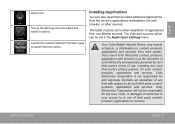
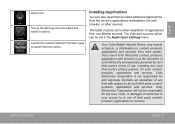
The tablet must be set to allow installation of applications from non-Market sources. Coby Electronics Corporation is at the discretion of such third party...browser, or other sources.
Getting Started
Page 17 Launch the mobile YouTube™ browser page to adjust the tablet's options.
Your use of such third party content, products, applications and services is not responsible for and...
User Manual - Page 20
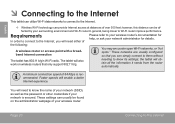
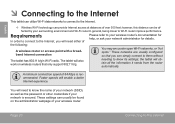
... a better Internet experience.
These networks are usually configured so that only support 802.11 b/g.
Page 20
Connecting To The Internet English
ÂÂ Connecting to the Internet
This tablet can utilize Wi-Fi data networks to connect to the Internet.
—— Wireless Wi-Fi technology can provide Internet access at distances of
Please...
User Manual - Page 21
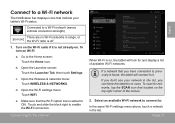
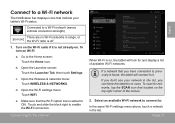
... Home icon. b. d. Open the Wi-Fi settings menu: Touch WiFi.
Open the Wireless & networks menu: Touch WIRELESS & NETWORKS. e. If you don't see your tablet's Wi-Fi status.
Make sure that you can force the tablet to re-scan. Connected to a Wi-Fi network (waves indicate connection strength).
[no icon]
There are no Wi-Fi networks...
User Manual - Page 22
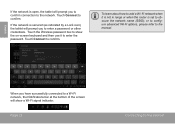
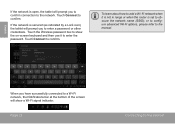
... The Internet If the network is secured (as indicated by a Lock icon), the tablet will prompt you have successfully connected to a Wi-Fi network, the Notifications bar at the bottom of the screen will prompt you to confirm connection to the network.
When you to enter a password or other credentials.
To learn about...
User Manual - Page 23
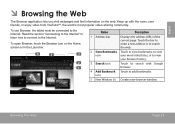
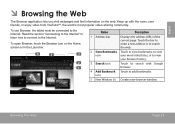
... the Internet. icon
5 New Window (+) Creates new browser window.
To use Browser, the tablet must be connected to the Internet.
Browsing The Web
Page 23 Touch the bar to enter a new address or to search the web.
5
4
2 Goto Bookmarks Touch to view ...
User Manual - Page 28
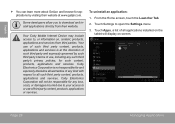
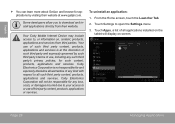
... third parties. To uninstall an application:
1.
Coby Electronics Corporation is at www.getjar.com. From...Coby Electronics Corporation will not be responsible for any loss, costs, or damages incurred due to your access to or use of use of such third party content, products, applications and services is not responsible for and expressly disclaims all applications installed on the tablet...
User Manual - Page 30


... end of the cable into the USB 2.0 Hi- When your tablet to the computer.
Touch the Notification bar to transfer files. 1. Optional Connections
Page 30
The Tablet's "mass storage mode" is connected, a USB icon will appear in the Notification bar. Connect your tablet is compatible with many operating systems including: Microsoft® Windows®...
User Manual - Page 31


... listening level.
The headphones must have a 3.5 mm (1/8 in the ears or hearing loss, discontinue use of headphones (or earphones) to the tablet to it. Connecting Headphones
Connect a pair of personal stereos played at high volume. Constant exposure to high volumes can copy files to/from your computer to enjoy media in...
Similar Questions
My Coby 7048 Wont Stay Connected To My Home Wifi.
(Posted by Anonymous-140662 9 years ago)
What Do I Need To Connect A Keyboard To My Coby 7036 Tablet?
I know know what hardware is required or how to set it up in the tablet to accept the new device
I know know what hardware is required or how to set it up in the tablet to accept the new device
(Posted by sjgerm 11 years ago)

