Coby MID7033 Support Question
Find answers below for this question about Coby MID7033.Need a Coby MID7033 manual? We have 1 online manual for this item!
Question posted by homescadab on March 5th, 2014
How Do You Reset The Password Coby Kyros Tablet Mid7033
The person who posted this question about this Coby product did not include a detailed explanation. Please use the "Request More Information" button to the right if more details would help you to answer this question.
Current Answers
There are currently no answers that have been posted for this question.
Be the first to post an answer! Remember that you can earn up to 1,100 points for every answer you submit. The better the quality of your answer, the better chance it has to be accepted.
Be the first to post an answer! Remember that you can earn up to 1,100 points for every answer you submit. The better the quality of your answer, the better chance it has to be accepted.
Related Coby MID7033 Manual Pages
User Manual - Page 2


... Connect to a Wi-Fi network 21
Getting to Know the Coby internet tablet 5
About the Touchscreen 8 Protective Film 8 Using the Stylus (MID7033 8 Touchscreen Actions 8
About the Orientation Sensor 10 Charging the Tablet 10 Inserting a Memory Card 11 Resetting the Tablet 11
Getting Started 12
Turning the Tablet on and off 12 Turning the Screen On and Off...
User Manual - Page 3
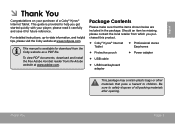
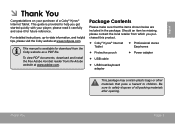
... future reference. To view PDF documents, download and install the free Adobe Acrobat reader from the Coby website as a PDF file. For detailed instructions, up-to help you purchased this product.
Coby® Kyros® Internet Tablet
Professional stereo Earphones
Protective pouch
Power adapter
...
User Manual - Page 5
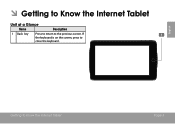
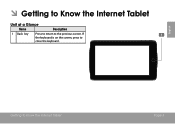
English
ÂÂ Getting to Know the Internet Tablet
Unit at a Glance
Name
Description
1 Back key
Press to return to close the keyboard.
If the keyboard is on the screen, press to the previous screen. Getting To Know The Internet Tablet
Page 5
User Manual - Page 6
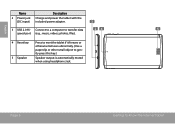
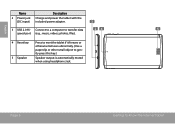
Page 6
Getting To Know The Internet Tablet DC 5V
4 Reset key Press to reset the tablet if it freezes or otherwise behaves abnormally. (Use a paperclip or other small object to transfer data
5
speed port (e.g., music, videos, photos, files). RESET
tly press this key.)
5 Speaker
Speaker output is automatically muted when using headphone Jack.
Connect to a computer...
User Manual - Page 7
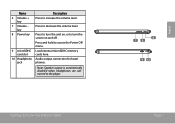
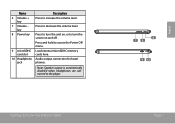
... the unit on and off. Press to access the Power Off menu.
Press and hold to decrease the volume level. Getting To Know The Internet Tablet
8 7 6
9 10
Page 7
English
Load external microSDHC memory cards here.
Name
6 Volume + key
7 Volume - key
8 Power key
9 microSDHC card slot
10 Headphone jack
Description
Press to...
User Manual - Page 8


... A stylus may be used to perform gestures (e.g. 2-finger picture zoom). To remove it, simply take a corner of the tablet by using your fingertip/stylus until the action occurs. Some ... MID7033 with resistive touchscreen requires slight pressure on MID7035: Your finger tips must use . Please note on the plastic screen to activate tablet's functions. English
About the Touchscreen
Your tablet...
User Manual - Page 9
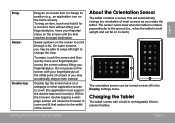
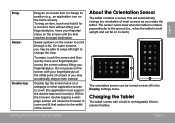
...zoom (the application must support the double-tap/zoom function). Getting To Know The Internet Tablet
Page 9
English
Drag: Swipe: Double-tap:
Drag an on-screen item to change the... automatically change the orientation of the screen. Charging the Tablet
The tablet comes with your fingertip/stylus.
On some screens, you rotate the tablet. Quickly tap the screen twice on a webpage or ...
User Manual - Page 10
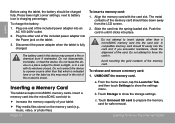
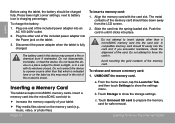
...settings, next to prepare the memory card for safe removal. Inserting a Memory Card
The tablet accepts microSDHC memory cards. The metal
contacts of the card. if you encounter resistance, check...143; Increase the memory capacity of the memory card.
Avoid touching the gold contacts of your tablet
Play media files stored on the label as this device may result in . To ...
User Manual - Page 11
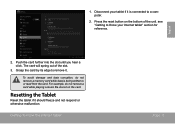
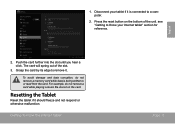
... a music file stored on the bottom of the slot.
3. Resetting the Tablet
Reset the tablet if it . Press the reset button on the card. Push the card further into the slot until you hear a click. Disconnect your Internet tablet" section for reference.
1. see "Getting to Know your tablet if it is being written to remove it should...
User Manual - Page 12
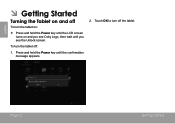
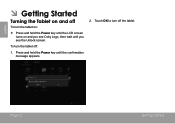
...
ÂÂ Getting Started
Turning the Tablet on and off
To turn the tablet on and you see the Unlock screen.
Press and hold the Power key until the LCD screen turns on :
Press and hold the Power key until you see Coby Logo, then wait until the confirmation message appears...
User Manual - Page 13
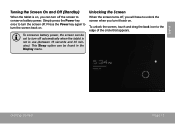
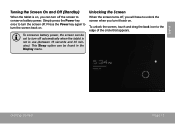
English
Turning the Screen On and Off (Standby)
When the tablet is not in the Display menu. This Sleep option can be set to turn off . Unlocking the Screen
When the screen turns off ...you will have to the edge of the circle that appears. Simply press the Power key once to turn the screen off automatically when the tablet is on, you can be found in use (between 15 seconds and 30 minutes).
User Manual - Page 14
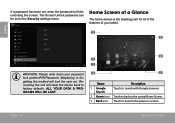
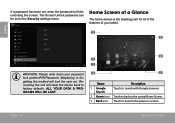
... back to finish unlocking the screen. If a password has been set in the Security settings menu. ...reset the device back to factory defaults. Home Screen at a Glance
The home screen is the starting point for all of the features of your tablet.
1 5
English
WARNING: Please write down your password lock pattern/PIN/Password.
The Screen Unlock password can be set , enter the password...
User Manual - Page 15


...available on the tablet. About Applications
To open it.
5 Launcher Tab
Open the Launcher to modify and improve the final list of apps you have worked recently. Coby reserves the right...as time, bat- touch the bar to open an application, touch the application icon on the tablet. Launcher screen:
Getting Started
The screen shown above is for illustrative purposes only.
Touch the ...
User Manual - Page 16
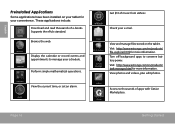
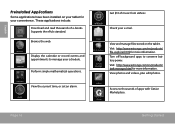
...apps with GetJar Marketplace. Check your schedule. View and manage files stored on your tablet for more information. Access to conserve battery power.
Visit http://www.estrongs.com/en....html for your convenience.
English
Preinstalled Applications
Some applications have been installed on the tablet.
Supports the ePub standard. Browse the web. View the current time, or set...
User Manual - Page 17
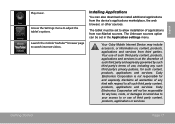
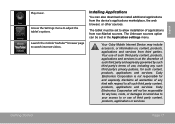
...disclaims all such third party content, products, applications and services. English
Play music. Your Coby Mobile Internet Device may include access to, or information on, content, products, applications and... and services is not responsible for such content, products, applications and services.
The tablet must be set in the Application settings menu. Access the Settings menu to watch ...
User Manual - Page 20
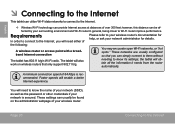
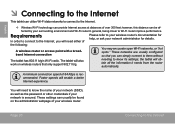
...or "hot spots." These networks are usually configured so that only support 802.11 b/g. the tablet will enable a better Internet experience.
Page 20
Connecting To The Internet
needing to know the name ...of your network (SSID), as well as the password or other credentials if your network administrator for details.
You will need either of your ...
User Manual - Page 21
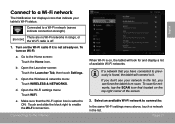
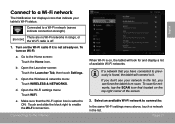
...
d.
If a network that indicate your network in range, or the Wi-Fi radio is found, the tablet will look for and display a list of the screen.
2. To scan for networks, tap the SCAN icon...strength).
[no icon]
There are no Wi-Fi networks in the list, you don't see your tablet's Wi-Fi status.
Open the Launcher screen: Touch the Launcher Tab, then touch Settings.
Connecting To ...
User Manual - Page 22
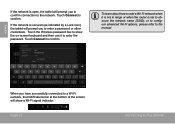
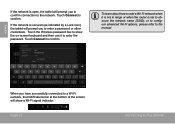
.... Touch Connect to the manual. If the network is secured (as indicated by a Lock icon), the tablet will show the on-screen keyboard and then use it is not in range or when the router is ...set to confirm. To learn about how to add a Wi-Fi network when it to enter a password or other credentials.
Touch Connect to obscure the network name (SSID); Page 22
Connecting To The Internet
English...
User Manual - Page 23
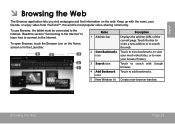
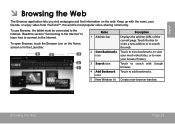
... to the Internet" to learn how to connect to the Internet. To open Browser, touch the Browser icon on the web. To use Browser, the tablet must be connected to the Internet.
Keep up with the news, your browser history.
2
3 Search icon
Touch to search with Google
1
browser.
4 Add Bookmark Touch...
User Manual - Page 28
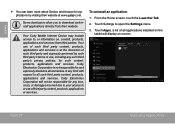
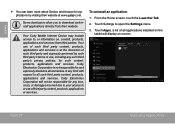
... install applications directly from third parties. Page 28
Managing Applications From the Home screen, touch the Launcher Tab.
2. Your Coby Mobile Internet Device may include access to all applications installed on the tablet will not be responsible for any such third party's privacy policies, for such content, products, applications and services.
Some...

