Coby MID7012 Support Question
Find answers below for this question about Coby MID7012.Need a Coby MID7012 manual? We have 1 online manual for this item!
Question posted by teeLucy on February 14th, 2014
How To Hard Reset A Kyros Tablet Mid7012
The person who posted this question about this Coby product did not include a detailed explanation. Please use the "Request More Information" button to the right if more details would help you to answer this question.
Current Answers
There are currently no answers that have been posted for this question.
Be the first to post an answer! Remember that you can earn up to 1,100 points for every answer you submit. The better the quality of your answer, the better chance it has to be accepted.
Be the first to post an answer! Remember that you can earn up to 1,100 points for every answer you submit. The better the quality of your answer, the better chance it has to be accepted.
Related Coby MID7012 Manual Pages
User Manual - Page 2


... Contents
Thank You 3
Package Contents 3 Features 4
Getting to Know the Coby Kyros...........5
About the Touchscreen 8 Protective Film 8 Using the Stylus Touchscreen Actions 8
About the Orientation Sensor 10 Charging the Tablet 10 Inserting a Memory Card 11
Getting Started 12
Turning the Tablet on and off 12 Turning the Screen On and Off (Standby) ........13...
User Manual - Page 3


... detailed instructions, up-to safely dispose of a Coby® Kyros™ Internet Tablet. Page 3
Thank You
Should an item be missing, please ... Contents
Please make sure that pose a hazard to help you purchased this product.
Coby® Kyros™ Internet Tablet
USB host/keyboard adapter
Protective pouch Stylus USB ...
User Manual - Page 5


... to turn the screen on , or to Know the Coby Kyros
Unit at a Glance
Name
Description
1 Volume -
English
ÂÂ Getting to turn the unit on and off. Press and hold to access the Power Off menu.
4 Speakers
5 Reset key
Press to reset the tablet if it freezes or otherwise behaves abnormally. (Use a paperclip...
User Manual - Page 6


... Android system options, press
8
the Menu key from within an application, you will
7
see the options for that application. Page 6
Getting To Know The Coby Kyros Key
6
Note: When you press the Menu key from the home screen.
9
8 Back soft Press to return to view the option menu. touch an application...
User Manual - Page 7


... transfer data speed port (e.g., music, videos, photos, files).
13 Power jack Charge and power the tablet with the (DC input) included power adapter.
10 11 12
DC IN 5V
13
Page 7
Getting To Know The Coby Kyros
Connect to a computer to the player.
12 USB 2.0 Hi-
English
Name
10 microSD card slot...
User Manual - Page 8


...the on the plastic screen to activate tablet's functions.
This may use the ... your fingertip or stylus. To control the tablet with an easy-to-use touchscreen. Touch:...of the touchscreen. English
About the Touchscreen
Your tablet comes equipped with the touchscreen, use your fingertip ....
You can control the functions of the tablet by using the touchscreen controls.
To avoid ...
User Manual - Page 9


... and hold it (e.g., opening an alternate menu, or to activate the drag function). Drag an on the home screen).
Page 9
Getting To Know The Coby Kyros To drag an item, touch and hold an item, touch the item and do not lift your fingertip/stylus. On some screens, you may accidentally...
User Manual - Page 10


...adapter into the Power jack on its windows closed.
Page 10
Getting To Know The Coby Kyros Do not disassemble, incinerate, or heat the device.
Plug the other than that will light ...battery is fully charged. The sensor works best when the tablet is held upright and not fat on the tablet.
3. Charging the Tablet
The tablet comes with its back). The orientation sensor can be ...
User Manual - Page 11


... edge to prepare the memory card for safe removal.
2. Page 11
Getting To Know The Coby Kyros Insert a memory card into place. Slide the card into the card slot. Do not attempt to... you hear a click.
c.
Push the card further into the card slot;
The metal contacts of your tablet
Play media files stored on the card. b. To avoid damage and data corruption, do not...
User Manual - Page 12


...
Getting Started Press and hold the Power key until the LCD screen turns on. A confrmation message will appear.
3. English
ÂÂ Getting Started
Turning the Tablet on and off the tablet. the tablet is now ready for use.
Touch Power off :
1. Wait until the Device Options menu appears.
2. To turn the...
User Manual - Page 13
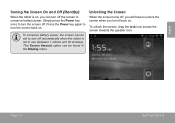
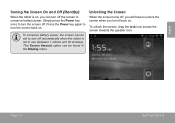
... icon across the screen towards the speaker icon. Press the Power key again to turn off automatically when the tablet is on . Page 13
Getting Started Unlocking the Screen
When the screen turns off, you can be set to... battery power.
English
Turning the Screen On and Off (Standby)
When the tablet is not in the Display menu.
Simply press the Power key once to turn the screen off.
User Manual - Page 14


Open the Launcher to view a list of all of the features of your tablet.
1 2 3 4
Page 14
Name
Description
1 Notification Shows notification icons such as the time,
battery ... open the Launcher. Touch the Launcher tab to the home screen, touch and hold an empty spot on the tablet. drag the bar down to Home screen menu will appear. To add widgets to open the full Notifi- the...
User Manual - Page 15


... screen or in the Launcher. Browse the web.
Page 15
Getting Started The screen shown above is for your tablet.
Access to modify and improve the final list of applications available on your tablet for illustrative purposes only.
Coby reserves the right to thousands of e-books.
Supports the ePub standard.
Perform simple...
User Manual - Page 16
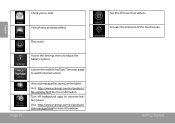
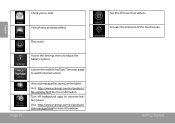
...
Check your e-mail.
View photos and play videos.
Page 16
Access the Settings menu to conserve battery power. Turn off background apps to adjust the tablet's options. Increase the precision of music from eMusic. Launch the mobile YouTube™ browser page to watch internet videos. Visit http://www.estrongs.com/en...
User Manual - Page 17


... due to your access to allow installation of such third party and expressly governed by the tablet.
1. Coby Electronics Corporation is at the discretion of applications from the device's applications marketplace,... application. Coby Electronics Corporation will happen if you press the Menu key. The tablet must be responsible for any kind with respect to all screens or applications have ...
User Manual - Page 20
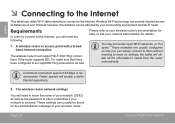
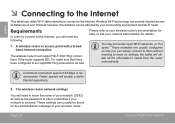
English
ÂÂ Connecting to the Internet
This tablet can be found on the administration webpage of over 300 feet; Wireless Wi.... Please refer to the Internet, you can usually be affected by your surrounding environment and Wi-Fi router. the tablet will need the following:
1.
The wireless router network settings
You will obtain all the information it has been configured...
User Manual - Page 21


... Open the Settings menu: Tap the Menu key, then touch Settings.
If you don't see your tablet's Wi-Fi status.
Touch Wi-Fi settings. Make sure that the Wi-Fi option box is in...: Touch Wireless & networks. e.
Page 21
Connecting To The Internet
c. If a network that you can force the tablet to re-scan. Go to the Home screen: Press the Home key. d. f. Turn on Wi-Fi: b. ...
User Manual - Page 22
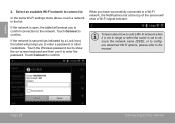
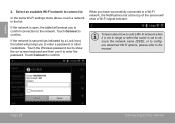
Touch Connect to the network.
If the network is open, the tablet will prompt you to confirm connection to confirm. Page 22
Connecting To The Internet Touch the... settings menu above, touch a network in range or when the router is secured (as indicated by a Lock icon), the tablet will show the on-screen keyboard and then use it to a Wi-Fi network, the Notifications bar at the top of ...
User Manual - Page 23
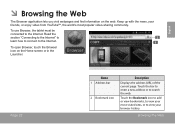
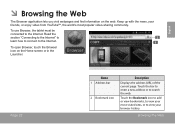
... the address (URL) of the current page. Touch the bar to enter a new address or to the Internet. Browsing The Web
To use Browser, the tablet must be
connected to search the web. Keep up with the news, your friends, or enjoy video from YouTube™, the world's most visited sites...
User Manual - Page 27
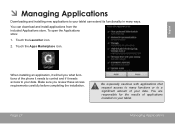
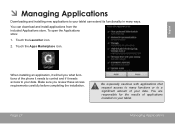
English
ÂÂ Managing Applications
Downloading and installing new applications to your tablet can download and install applications from the included Applications store. Page 27
Be especially cautious with applications that request access to many ...in many functions or to a significant amount of the phone it needs to your data. Make sure you what functions of your tablet.

