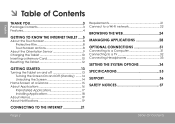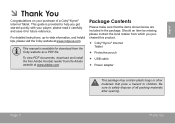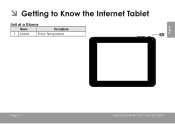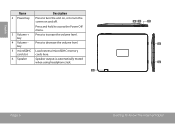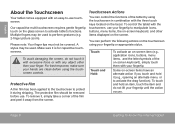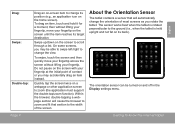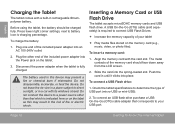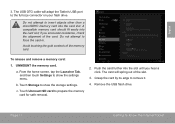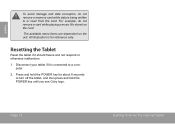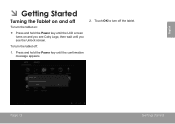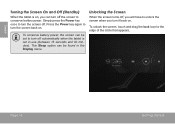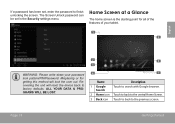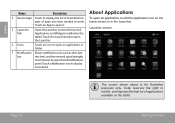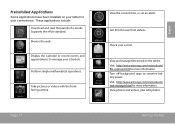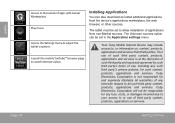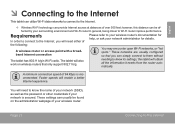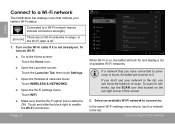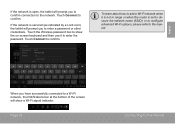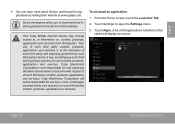Coby MID8048 Support Question
Find answers below for this question about Coby MID8048.Need a Coby MID8048 manual? We have 1 online manual for this item!
Question posted by bobsimaun on April 30th, 2014
How To Factory Reset Coby Kyros Tablet Mid8048
Current Answers
Answer #1: Posted by online24h on May 20th, 2014 6:43 PM
Step by step on the link below
http://www.androidtablets.net/forum/coby-generation-3/55432-coby-kyros-mid8048-4-a.html
Hope this will be helpful "PLEASE ACCEPT"